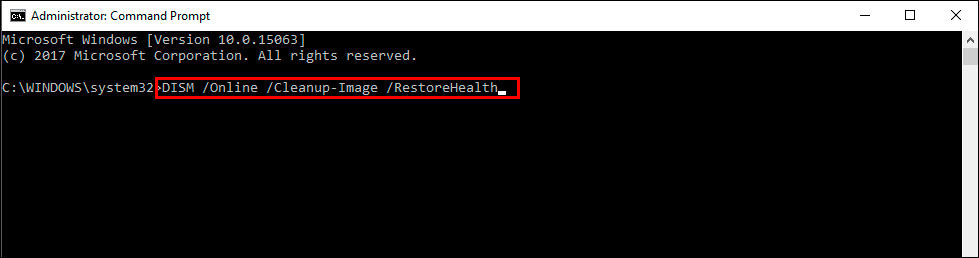If you are trying to update Windows 11 to the latest version but keep update error KB5036985. This article will show you how to fix the problem and get Windows to download and install the update properly. As with all Windows update guides you're going to have to try multiple fixes from the list below until you find the one that actually solves your problem.

Takeaways:
- Learn how to fix KB5036985 fails to install in Windows 11.
- Why can't I install Windows 11 Update KB5036985?
How to Fix KB5036985 on Windows 11 Failing to Install.
While we always include this Windows tool to help deal with update errors it rarely ever does solve the problem. But it's obviously there for a reason so you might as well give it a go.
- Open the Settings app by pressing Windows Key + I.
- Next, stay on the System tab and click Troubleshooting from the central pane.
- Here you will see a long list of troubleshooting options, however, the one you are looking for is near the top called Windows Update.
- Simply click Runnext to this entry and follow the steps shown by the tool.
- After the tool completes its checks and fixes, you should be able to update your device
Try to Manually Update Windows 11.
When automatic updates stop working and refuse to update to the next version of Windows, you can try using the manual update process Microsoft Update Catalogue
Try Running the Windows SFC Command.
-
Open Command Prompt as administrator.
-
In the Command Prompt window, paste the following command and press Enter:
sfc /scannow
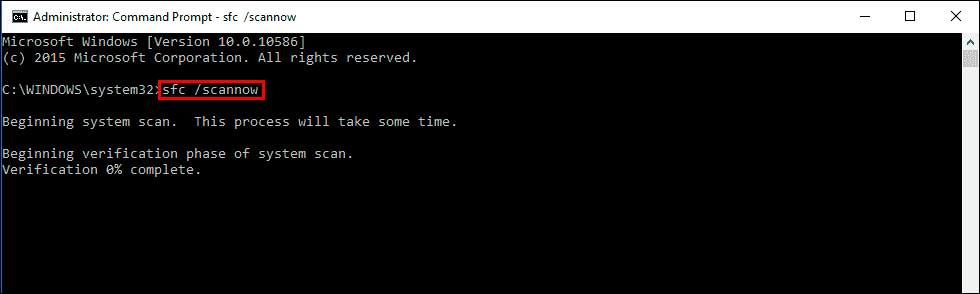
-
Wait for the scan to finish. It can take ages sometimes.
-
When the SFC scan is finished, run the following set of DISM commands, pressing Enter after each one
DISM /Online /Cleanup-Image /CheckHealth
DISM /Online /Cleanup-Image /ScanHealth
DISM /Online /Cleanup-Image /RestoreHealth
Reset Windows Update Components.
Resetting the Windows Update Components is also a good potential fix for Windows updates like KB5036985.
How to Reset Windows Update Components to Fix Windows Update Issues.
Uninstall the Last Update you Installed.
Finally, if nothing so far has worked you can try to roll back the current update you are on. Then try installing KB5036985 when Windows reboots. If you aren’t sure how to do this check out our guide: How to uninstall a bad Windows 11 update. Rollback a Windows 11 update.