If you are trying to play No Rest for the Wicked on PC with your Xbox or Playstation controller but keep having major lag issues or random FPS drops. This article will guide you through several different troubleshooting steps you can use to fix the controller issues in No Rest for the Wicked.

Takeaways:
- Is my controller causing game stuttering and FPS lag in No Rest for the Wicked?
- How to fix the controller causing lag and FPS drops in No Rest for the Wicked.
How to Fix Controller Lag in No Rest for the Wicked on PC.
While it may sound like one of the dumbest things you've heard in a long time this is actually a common problem in some games. Put simply, controllers can cause major lag and FPS drop in games. While this normally happens because of low batteries it can also be caused by outdated firmware so work your way through the steps below to solve the problem. Before you start anything! Check your batteries are good! Flat batteries can be a major issue.
Update PS5 Wireless Controller Firmware
-
To update your PS5 controller firmware you’ll need to install the app on your Windows PC. You can download the app here.
-
Once you have installed the Firmware updater for DualSense wireless controllers open it and connect your controller using the USB cable.
-
Now just follow the steps shown, and confirm the request to download additional software (the firmware update). Make sure you do not disconnect your controller or turn off your PC during this process.
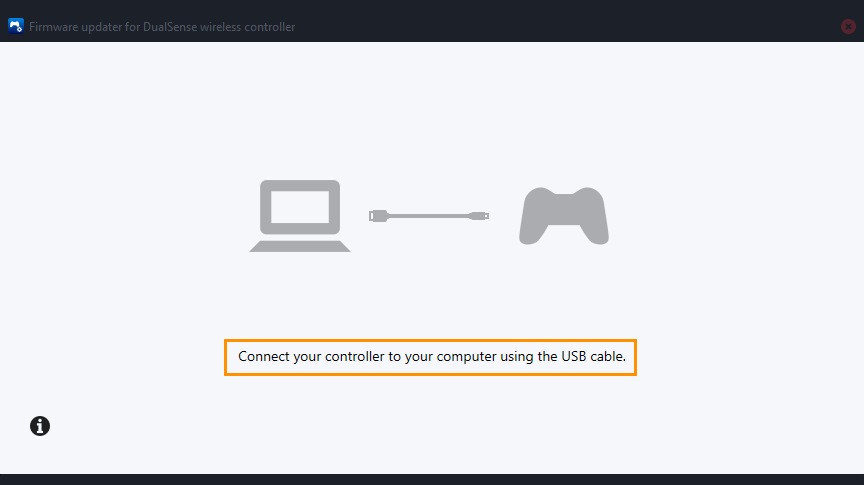
How Often Should you Update PlayStation 5 controller firmware?
Typically, updates for controller firmware aren't all that common so you probably only need to check once or twice a year or if you start to notice some issues with newer games. The same goes for Xbox and other controllers as well.
Updating your Xbox Wireless Controller Firmware.
-
First, install the Xbox Accessories app from the Microsoft Store. (This app is only available for Windows.)
-
Once installed, open the app and connect your controller using a USB cable.
-
If an update is available you will have the option to download it. If nothing appears you have the latest version available. Make sure you do not disconnect the controller during this period you don't want to brick your device. The update can take between 5 and 10 minutes so be prepared to wait.
-
After the update completes, close the app. Then, go to Settings > Devices, and remove your Xbox Controller from the list of devices. Restart your computer, reconnect your controller, and you should experience smoother gameplay without major FPS lag in your games.
I generally restart my computer as well, then pair my controller with my PC again.
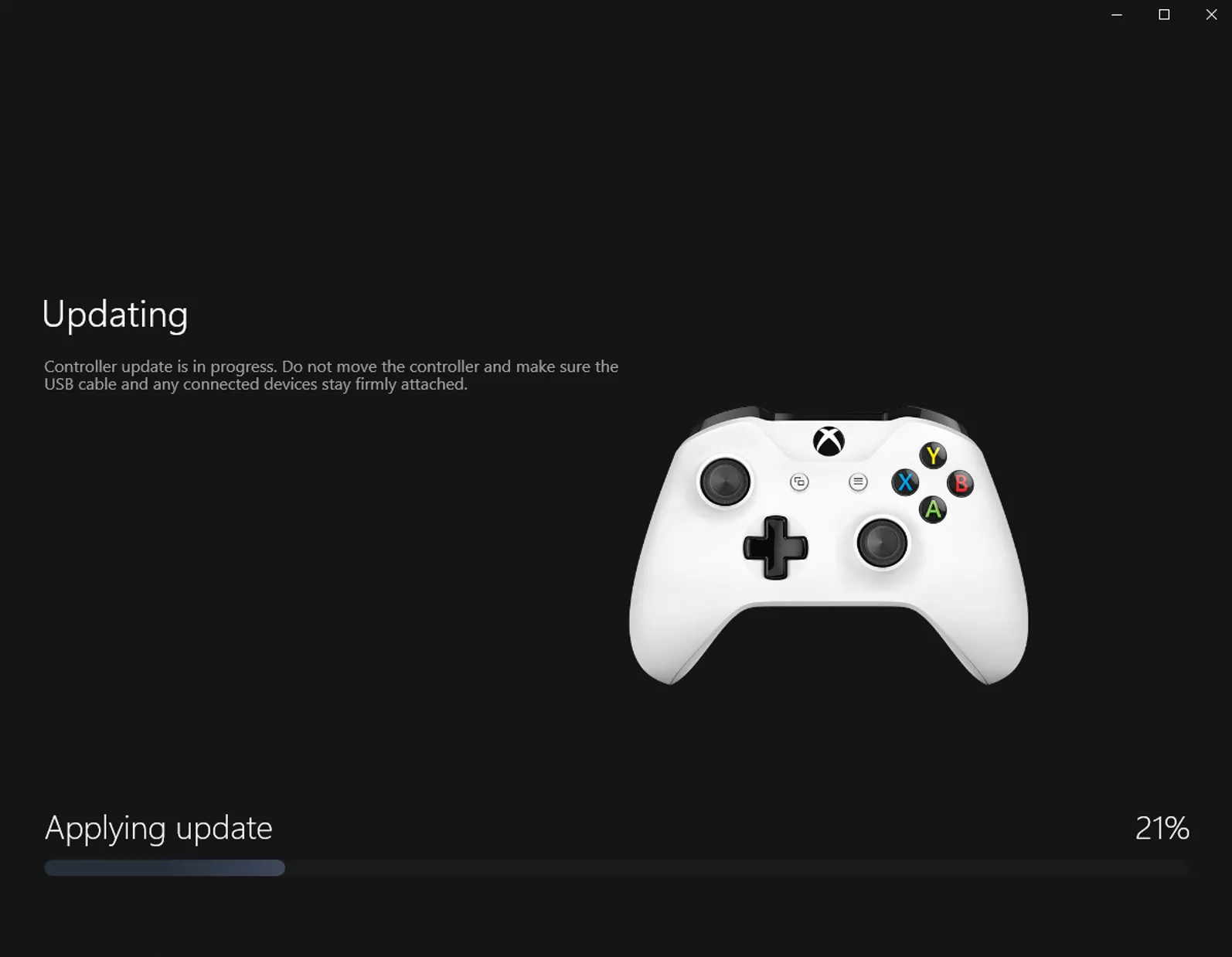
Is my Controller Causing Game Stuttering and FPS lag in No Rest for the Wicked?
Answering this question isn't as simple as "Yes" or "No" but there is a possibility it is causing a problem. It is also a really easy one to fix so work your way through the steps above once you know that your controller batteries aren't the issue.
