Every single hardware manufacturer who has any kind of RGB in their hardware has also created a piece of data-siphoning software to go with it. One that sucks in as much user and usage data as possible all while consuming bucketloads of system resources. Thankfully there is a brilliant Open Source alternative that will replace all of those crappy tools without the data collection and resource wastage.

Takeaways:
- What is the best RGB managing software for 2024?
- Open Source RGB software?
- The Best RGB apps for Windows 11.
Table of Contents
The Number 1 RGB Software for Windows 11
If you have RGB devices from many different manufacturers, you will likely have many different programs installed to control all of your devices. These programs do not sync with each other, and they all compete for your system resources. OpenRGB aims to replace every single piece of proprietary RGB software with one lightweight app.
OpenRGB keeps it BASIC! With a lightweight user interface that doesn't waste background resources with excessive custom images and styles. It is light on both RAM and CPU usage, so your system can continue to shine without cutting into your gaming or productivity performance. The last time I checked its usage it was using less than 20mb of RAM.... That's absolutely mind-blowing in this day and age.
Note: OpenRGB runs on Windows, Linux, and MacOS and has been tested on X86, X86_64, ARM32, and ARM64 processors including ARM mini-PCs such as the Raspberry Pi.
How to Setup and use Open RGB
- First Download OpenRGB
- Once you have it there are a few things you're going to want to do to make sure that it runs exactly how you expect it to. By default, it is configured conservatively.
- When you first open it it will scan and detect your devices. The database doesn't cover everything but I'm yet to find a device (that I have) that isn't supported.
- Now go to Settings and make sure that the following things are checked. This will configure OpenRGB to start with windows in a minimised window and load your current profile.
- Normally I'm against anything running in the background but OpenRGB is so tiny you won't even notice it running,
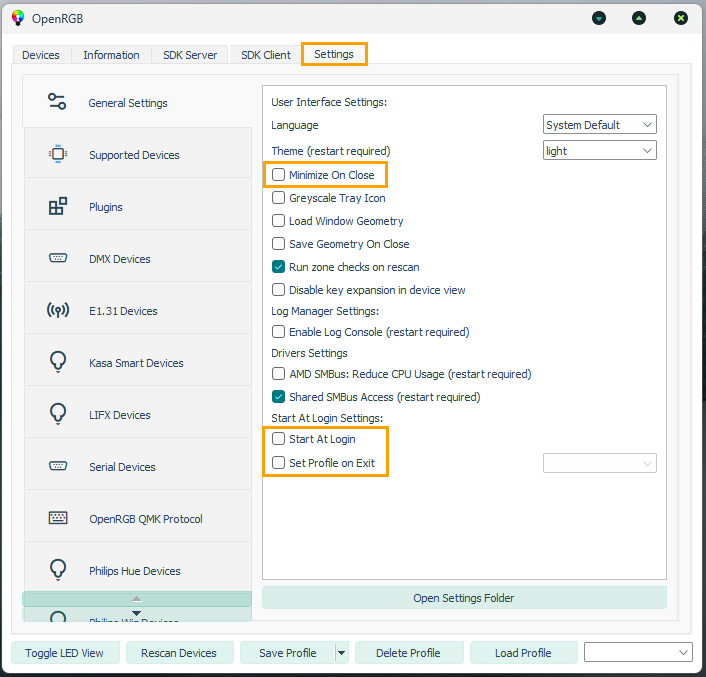
Configuring Device RGB Settings?
Most of this process is super straightforward. Simply select the device you want to configure in the left-hand pane then adjust the available settings for it. Most devices are super simple though keyboards are a little more messing around. So far the only device I've had issues with is my Corsair Void Pro headset but it is pretty old and doesn't really have much of an RGB option anyway.
OpenRGB Plugins
There are also quite a few plugins available for OpenRGB that allow you to add additional functionality to the OpenRGB user interface. These add new features without having to run external software. Existing plugins include an effects engine, an E1.31 data receiver, and a visual layout editor. This makes the issue we talked about keyboards a lot easier to configure. Just keeping OpenRGB up to date though will keep device options nice and compatible.
