Hellblade 2 has been a long time coming and seems to be running quite well on launch day but there are some reports of black screen problems when launching the game. While this is a common issue a lot of new games experience early on there are some fixes you can try while waiting for an official patch. So work your way through the steps below.
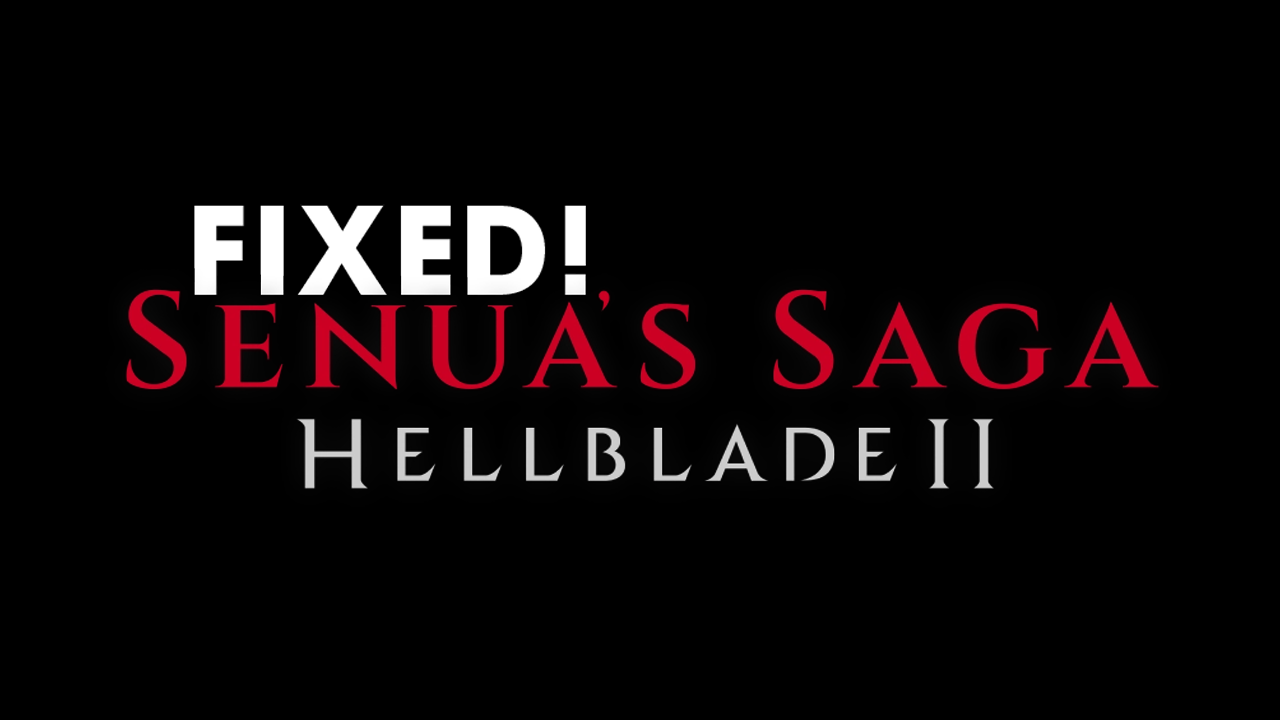
Takeaways:
- How to fix Senua's Saga Hellblade 2 Black Screen or crashing on Startup.
- Why does Senua's Saga Hellblade 2 keep black screening or crashing on PC?
Table of Contents
Senua's Saga Hellblade 2 Fix Black Screen on Startup.
First things first! Is your hardware up to the task of running SS: Hellblade 2? Does your PC meet the games minimum requirements? If it doesn't meet the requirements in any section that's probably what is causing your issue. Though if your meet and exceed those requirements you can try launching the game with admin rights.
- Go to Library > right click game > properties > installed files > browse.
-
Right-click .exe > run as admin.
If you are running any kind of Overclock make sure you disable those as well. Ram, CPU, GPU, etc Disable all of your overclocks and check to see if the game launches without any black screen problems.
Clean Install Your GPU Drivers with Display Driver Uninstaller.
Whenever you have any kind of graphical issue, especially after a driver update, a clean GPU driver installation is generally the best fix. So grab start the process below.
-
Next, download the latest GPU driver.
-
Disable your Internet connection.
-
Run DDU and select the option to remove GeForce Experience (GFE) if prompted. You will get a similar message if you are using AMD Graphics.
-
After the process completes accept the restart request and let your computer restart.
-
Install the driver software and re-establish your internet connection. This prevents Windows from installing generic drivers automatically.
MODS? NOPE!
However, if you are dead set on the idea at least Disable Automatic Game Updates in Steam.
-
Try launching Senua's Saga Hellblade 2 without any mods enabled.
-
If Senua's Saga Hellblade 2 launches successfully without mods, enable your mods one by one. Launch the game after enabling each mod to identify the one causing conflicts.
Verify Senua's Saga Hellblade 2 Game Files in Steam.
Verify Senua's Saga Hellblade 2 game files in Steam or just wait for the game to get stability patches.
-
Launch Steam.
-
Change to the Library tab.
-
Find Senua's Saga Hellblade 2, right-click on it and select Properties.
-
Go to the Local Files tab and click "Verify integrity of game files".
-
Wait for the process to finish. It takes a while sometimes.
What's Causing Senua's Saga Hellblade 2 to Crash and Black Screen?
In most cases, the problems stem from early launch issues and players attempting to run the game on unsupported hardware. However, there are still some underlying issues that can be resolved locally. Be sure to follow the steps outlined above to get Senua's Saga: Hellblade 2 running smoothly on your computer with minimal extra work.
