If you have a camera with a small screen that doesn't have any touch options you might be able to use your Android or iPhone as a replacement monitor. In most cases, this will give you full touch control for your camera as well as a far bigger screen to view and control your content creation process. I've recently set up this system with my old Android smartphone and my Sony ZV-E10 and it's working flawlessly.

Takeaways:
- Can you use a smartphone as a camera monitor?
- How to use a phone as a camera screen.
- Learn how to set up a phone as a camera monitor (Android & iOS)
Table of Contents
How to Use Your iPhone or Android Smartphone as a Camera Monitor
For this to work you will need a few things.
- An Android or iPhone
- A USB-C to USB-C cable (short is best)
- A camera that supports this feature. (Most modern cameras do)
- A Hot Shoe phone holder (OPTIONAL but highly advised)
Once you have all of the hardware the rest of the process is fairly easy though a few things might vary depending on your device though that is a simple Google or YouTube search away. For this guide, I'm going to be using an Android phone as a monitor for the Sony ZV-E10.
Next, you will need to download the Monitor+ app. Don't worry it's free.
Android Download
iPhone Download
Once you have the app on your phone using it is simple and there are two different ways you can connect your device. Wirelessly and Wired. Personally, I wouldn't bother with the Wireless version as you will probably get some lag and delay as well as a bigger battery drain on your camera as it needs to run a wireless network.
Monitor+ App Wireless setup.
TIP: If you have your Hot Shoe Camera now's a good time to set it up. If you don't have one yet I highly suggest getting one! They are super cheap!
To set things up using the wireless method, you'll need to enable connections in your camera settings.
- For the Sony ZV-E10 go to Network 1 > Smartphone Connect. Here make sure you have Smartphone Connection set to On.
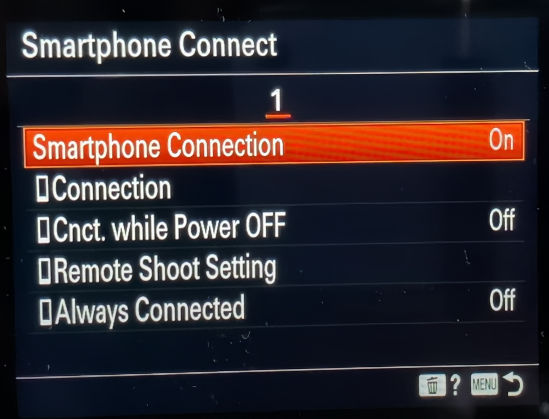
- Once it is enabled go to Connection and you'll see a QR code you can scan.
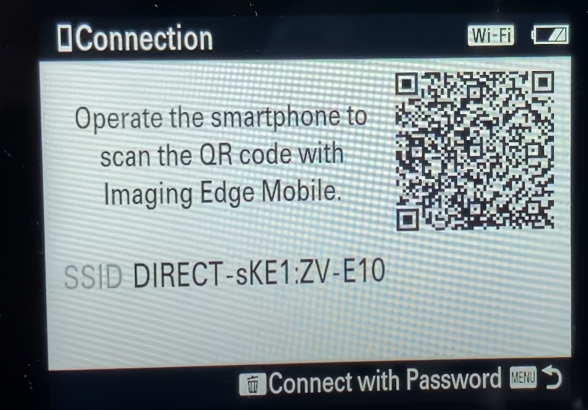
- Now open the Monitor+ app accept the location request then tap the Connect Via QR Code, then scan the QR Code shown on your camera. Your phone and camera will then connect and you should see your device listed in Montor+.
- Finally, Tap to connect to your device and you will see your camera feed on your phone screen.
The free version of Monitor+ is pretty good and you probably won't need to upgrade to the PRO version. There are some decent features locked behind the paywall but nothing you can't easily live without.
Monitor+ App Wired Setup.
To set things up using a USB-C tether you'll need to do the following.
- First, connect your phone and your camera together using the USB-C cable.
- Once you have done this make sure you disable any mobile or WiFi connectivity you have running on your camera. If you don't do this your phone and camera will try to connect Wirelessless.
- For the Sony ZV-E10 that means disabling Smartphone Connect.
- Now go down to PC Remote Function and make sure it is enabled. This will turn on the tether connection.
- With that done open the Monitor+ app and tab the USB option and connect to your camera.
You'll now see your camera view on your phone screen and have the ability to adjust and control settings with a simple tap. A few features are locked behind the paywall but they aren't really essential. You're better off spending the money on a Hot Shoe phone mount first! It's pretty much required for the entire setup to work.
