Now that Yuzu is sadly gone everyone is switching to Suyu but if you are having problems with Keys, Firmware, GPU drivers, or anything else. This article will guide you through the entire Suyu setup process and all of the most common problems you may come across while using Suyu on Android. This will allow you to play all your favourite Nintendo Switch games on your Android device. Keep in mind Suyu is still fairly new and a lot of mobile devices aren't going to be supported. So if you have an older device, or a low end device you probably won't be able to use Suyu.

Takeaways:
- How do you set up and use Suyu on Android?
- How to play Switch Games on Android Devices.
- Suyu Android setup and troubleshooting guide with driver downloads
Table of Contents
Where to Get Suyu for Android?
At this point in time Suyu isn't listed on the Google Play Store (for good reason) so you'll need to visit the official site to Download Suyu. simply click Get Suyu which will take you to the download website, then download the Suyu-Android_Arm64.apk file. Once you have it on your device install it as you would any other .apk file. Once you have it installed you can work your way through the steps below.
How do you set up and use Suyu on Android? How to play Switch Games on Android Devices.
Now that you have Suyu installed, I suggest creating the following file system on your Android device to make life easy for you.
Suyu (Store keys and core files here)
Games (Store all game files here)
Graphics Drivers (Store Graphics drivers here)
Note: If you already have Suyu or even Yuzu set up on PC you can use the same files you have over there so just copy them onto your phone.
If you're completely new you will need to find Keys. Sadly we will not be listing any keys or locations for keys here for obvious reasons.
-
Once you have installed the Suyu app open and work your way through the set-up process.
-
First, tap Select Keys and find the keys you have saved on your device.
-
Next tap Add Games and add the folder where you are storing your games.
-
That’s the primary Suyu Android Setup complete.
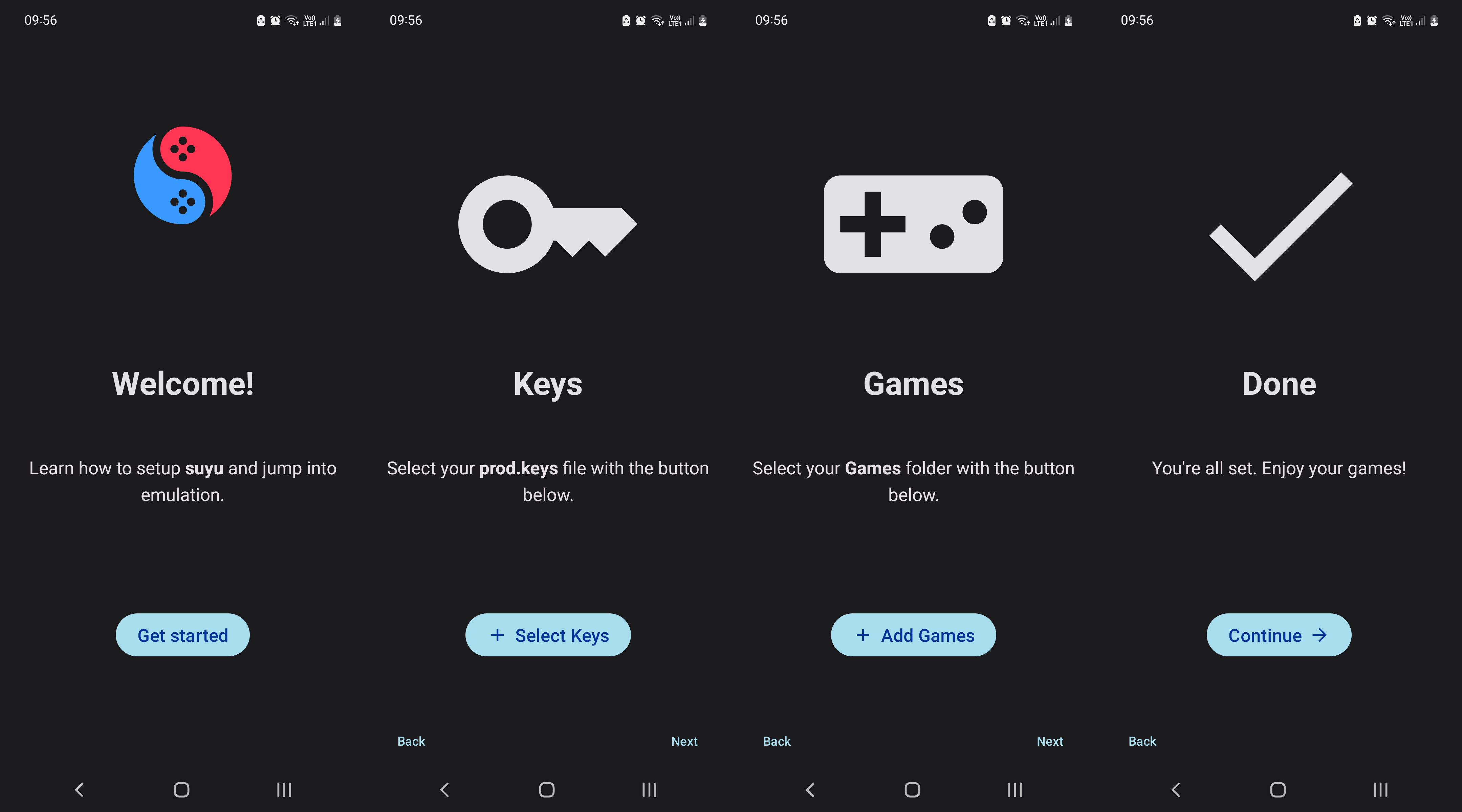
How to Install Game DLC, Game Updates, and Game Content in Suyu Android?
Now that you have set up Suyu and added your base game files you will want to install your game DLC, updates, etc.
-
To do this tap Settings, then go to Install Game Content. Now find and tap on each piece of content you want to install. Each file will be installed in a few seconds, then you can move on to the next one.
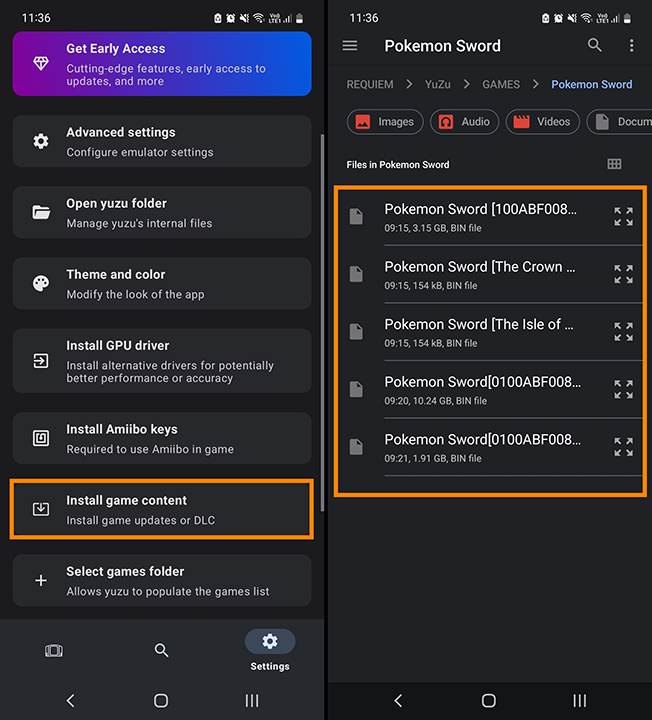
How to Install GPU Drivers in Suyu Android.
This is the part most people will have trouble with. As of writing Suyu Android doesn’t support a large range of mobile GPU hardware.
You can download the latest Suyu Android drivers here.
-
To Install GPU Drivers in Suyu Android go to Settings then tap Install GPU driver. Now simply go to the location you saved the GPU driver files. Make sure they are zipped. If you unzip them Suyu won’t be able to install them.
-
If you need to revert back to your old drivers you can simply go to Install GPU driver and tap Default. This will revert the drivers back to your device's default.
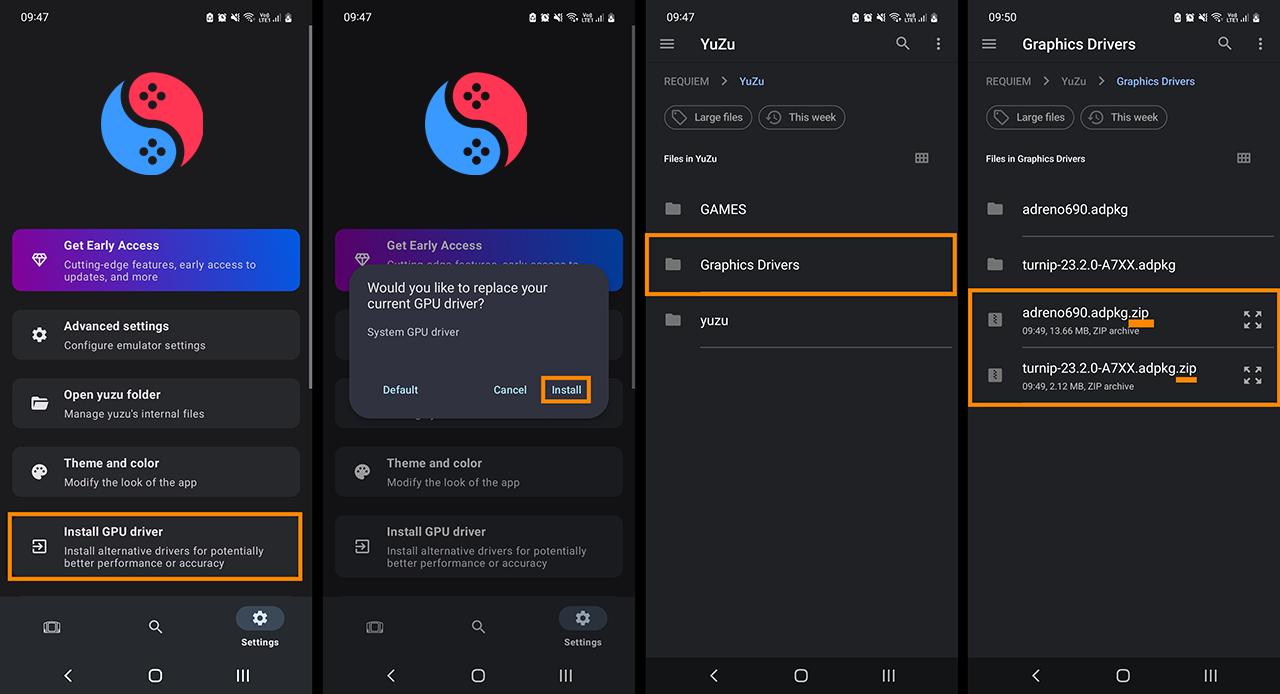
How do fix Games not appearing in the Suyu Android Games Library?
If games aren’t appearing in the Suyu Android Game Library you will need to make sure you have the correct location selected.
-
To do this go to Settings > Select Games Folder and choose the exact location you have the game stored.
What If this doesn’t work? Make sure you are using the latest possible Keys. Outdated keys won’t allow modern games to appear in the Suyu Android games library.
How to Update Suyu Prod Keys? To update Prod Keys in Suyu Android go to Settings > Install prod.keys and install from your new keys file. When the process completes, you will see a message saying “keys successfully installed. After doing this it's a good idea to close and open the Suyu emulator again.
Still not working? Update Firmware.If you have the latest Prod keys in Suyu Android and games still don’t appear or launch you will need to Install the latest Firmware. To do this go to Settings > Install Firmware and install the newest version you can find. Remember your Firmware and Keys need to be newer than the most recent game you are trying to play. Old Firmware and Keys won’t allow you to play new games.
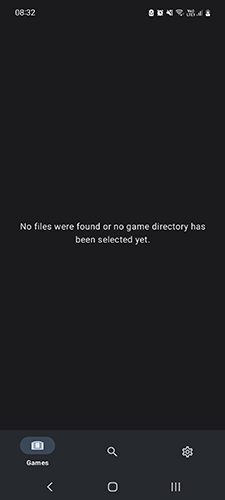
How to Fix Suyu Android error: An error occurred initializing the video core.
ERROR: Suyu Android: An error occurred initializing the video core.
This is usually caused by an incompatible GPU driver. Installing a custom GPU driver may resolve this problem. This issue simply requires you to install a compatible graphics driver for your Android device. You can find download links for drivers above. Just be aware that not all mobile GPUs are supported so you may not be able to solve this problem if your hardware isn’t supported.
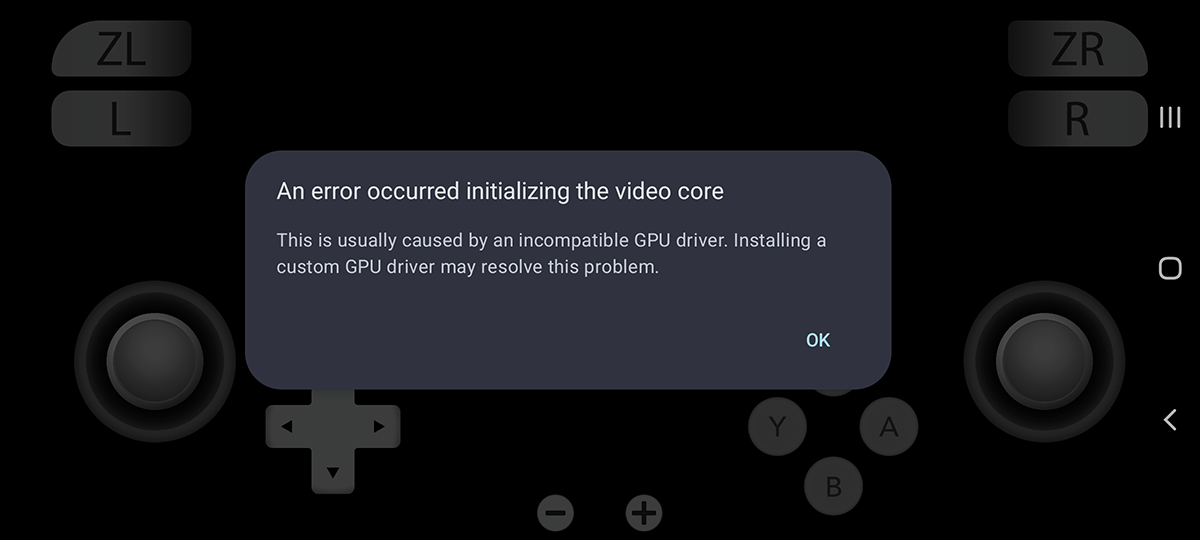
How to Fix Suyu Android cant use the touch controls.
If you recently updated Suyu Android and now can't use touch control all you need to do to solve this issue is Reset the Overlay.
Once you have Reset the Overlay you will be about to use touch controls in Suyu Android again.
Suyu Android Compatibility and Performance
Emulating on Android requires a ton of system resources to pull off so you will need to be using a really high end device for Suyu to work. If you have followed all the steps above and only get a black screen your phone more than likely doesn't meet the required specs. 8gb of ram being one of the key factors. You will also need to be using Android 11 or higher with Android 13 & 14 being the optimal versions of Android at this point in time.
Suyu Mobile Hardware Requirements for Optimal Performance
Suyu on Android currently requires devices powered by Qualcomm Snapdragon SoCs with Adreno GPUs.
Devices with Exynos, Mediatek, Mali, and other GPU drivers may not work as well.
Suyu on Android has high RAM requirements, with devices featuring at least 8GB of RAM recommended for the best experience.
Suyu Android GPU Driver Installation
Suyu on Android supports custom GPU drivers, such as official Adreno drivers or Turnip using libadrenotools. These drivers can improve performance, especially on older-generation Snapdragon SoCs. To install compatible drivers, navigate to Settings > Install GPU Driver > Install in Suyu.
IMPORTANT: This is where most people will get stuck or limited. Not a lot of GPUs are supported by Suyu Android yet.
Controller Support and Controller Input Support.
Suyu on Android is still in development. However, Xbox, PlayStation, and Switch Pro controllers are automatically mapped when paired over Bluetooth. Generic DirectInput controllers are also supported, although some mapping issues may be present. It's important to note that Joy-Cons are not currently supported on Android.
Suyu On-Screen Input Overlay
Suyu on Android provides an on-screen input overlay, allowing you to play games without a physical controller. The overlay can be hidden during gameplay by swiping from the left side of the screen and toggling Input Overlay > Show Overlay. You can also adjust the button and stick placements to your liking.
