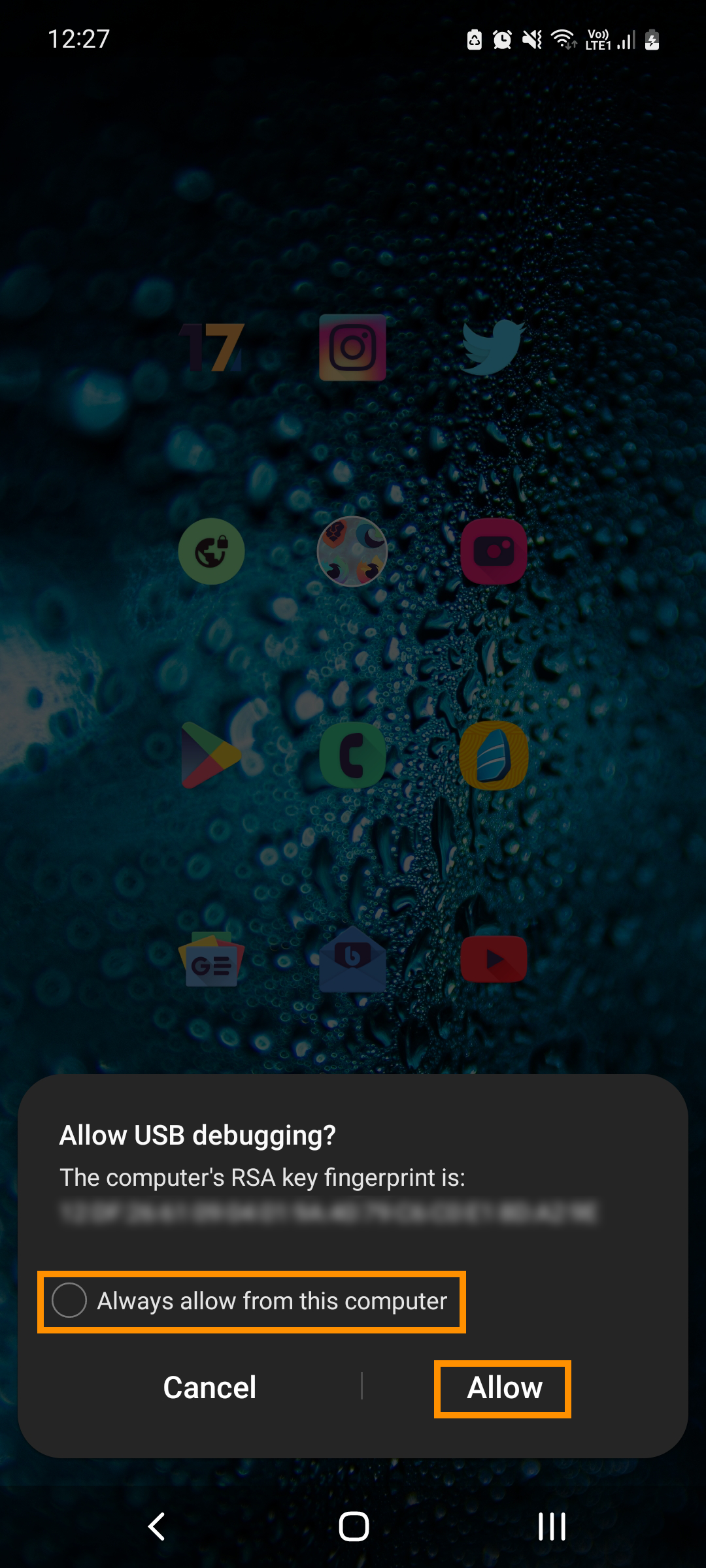We've written a ton of SCRCPY and Steam Deck guides but this is the first where both platforms have been forced to work together. So follow along as we show you how to set up SCRCPY so that you can view and control your Android phone on your Steam Deck. While I find this entire concept a little pointless some of your maniacs will want to do it!

Takeaways:
- Can you use SCRCPY with Steam Deck?
- Learn how to set up SCRCPY so that you can view and control your phone on Steam Deck.
Table of Contents
How to use SCRCPY with Steam Deck.
There are two different ways you can use SCRCPY on Steam Deck. Via the Linux version and with a Windows 11 Dual Boot Setup. If you haven't got a Windows 11 configuration set up follow this guide. It's also worth mentioning that you can easily install Android directly onto your Steam Deck if that's what you're trying to do. It will function exactly like your phone and run better.
To begin, you'll first need to enable Developer Options on your Android device. If you're unfamiliar with this process, you can follow the steps below. While the procedure is largely the same on most Android devices, if you're having trouble, you can search for instructions tailored to your specific Android version.
- Start by opening Settings on your device.
- Scroll down and tap About Phone.
- Next, scroll down and tap Software information, then locate the Build Number.
- Tap the Build Number seven times, which will display a message saying, "You are now a developer!"
- Some devices may prompt you to enter your passcode; others may not.
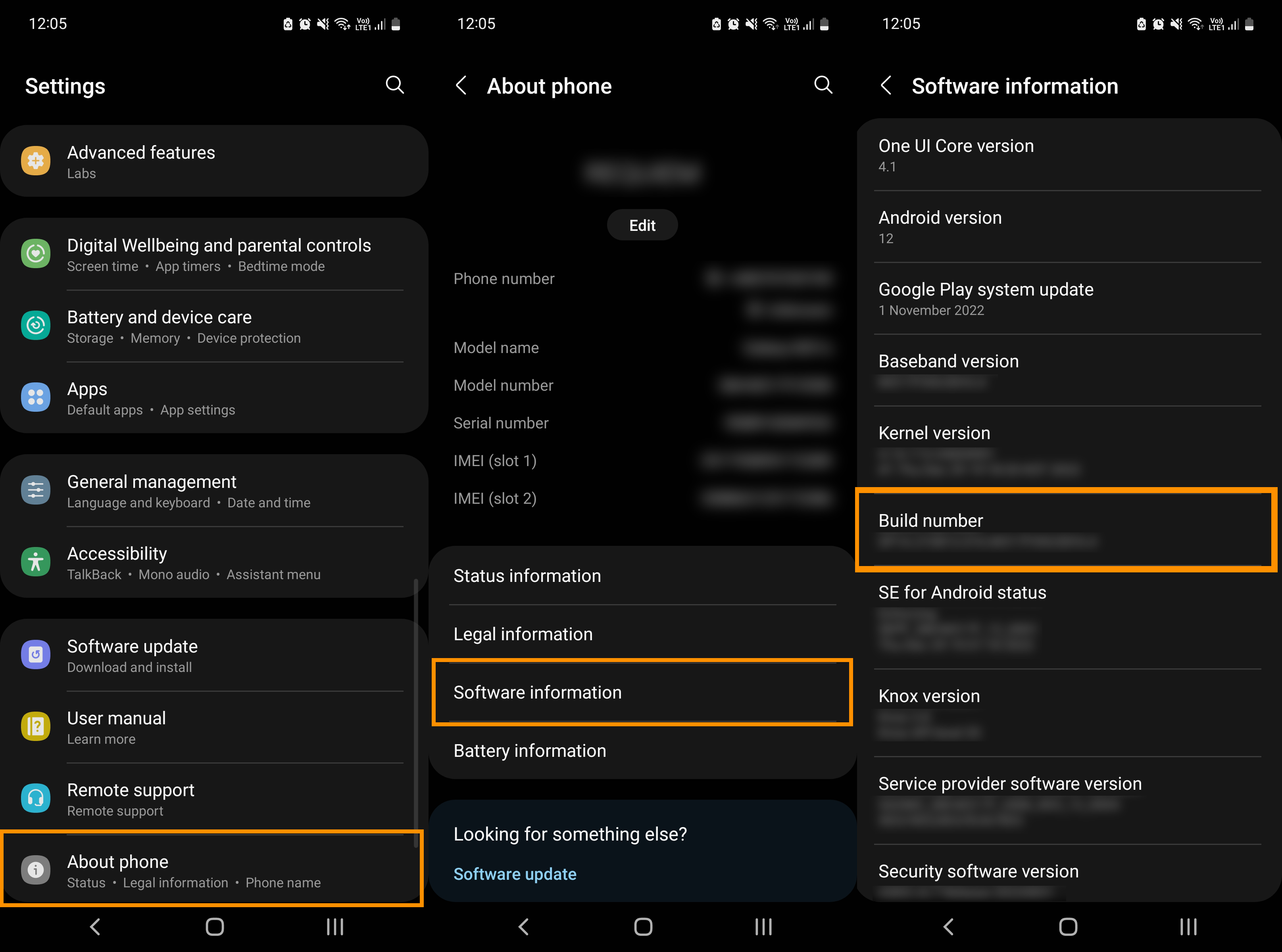
With Developer Options now enabled, the next step is to activate USB Debugging.
- To do this, go to Settings > Developer Options.
- Scroll down and ensure USB Debugging is switched on.
- Accept the confirmation prompt if it appears.
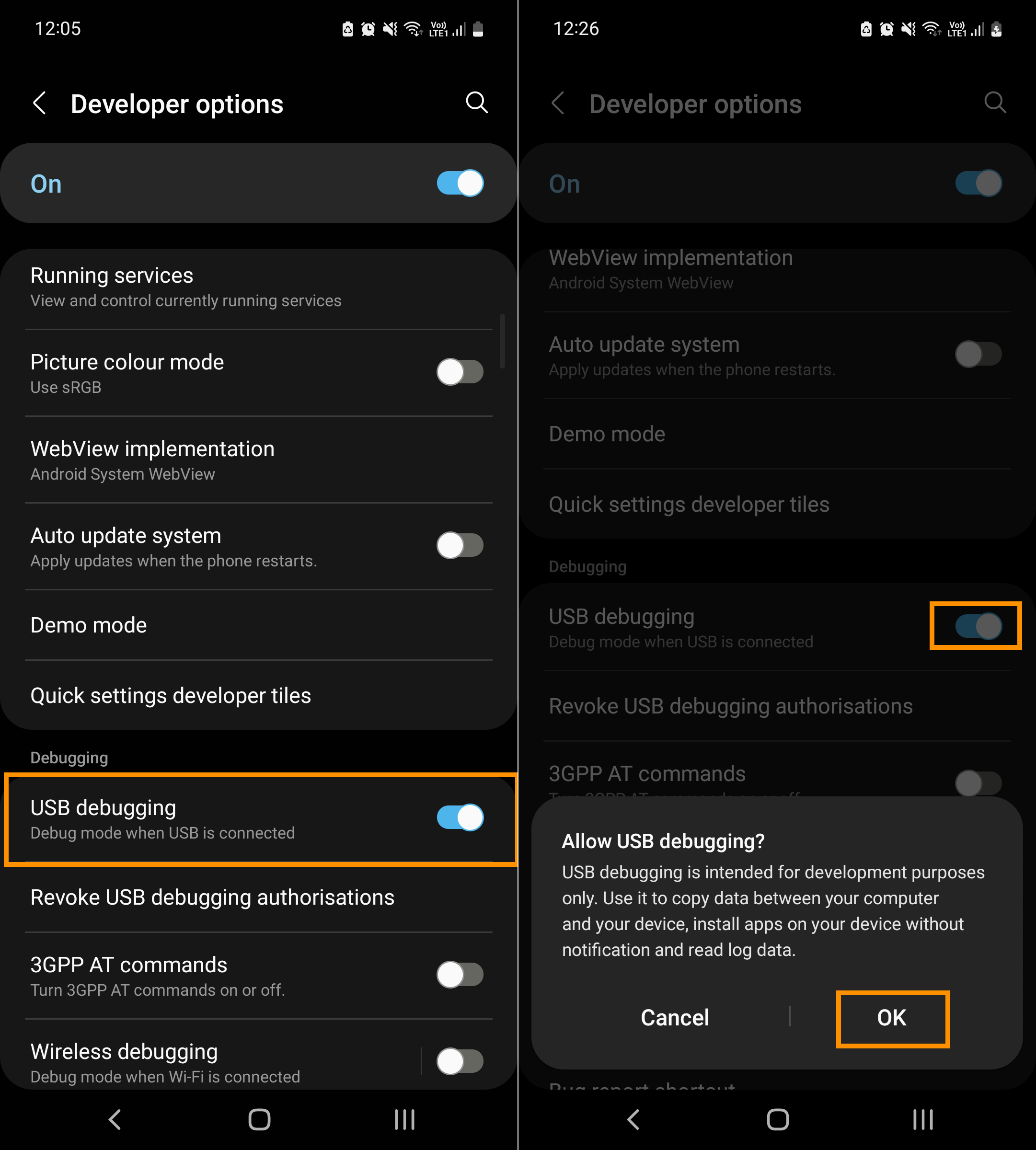
Now that you've enabled Developer Options and USB Debugging, you can proceed with setting up SCRCPY.
To begin, head over to the SCRCPY GitHub page and download the latest version. Once downloaded, extract the files to a folder in your preferred location.
- Now connect your phone to your Steam Deck
Note: Charge-only cables will not work. If you can’t transfer files between your devices, SCRCPY will not function.
IMPORTANT: Chinese phone brands may require extra options to be enabled in Developer Options for full keyboard and mouse control. For example, on Xiaomi devices, you'll need to go into Developer Options and enable Granting Permissions and Simulating Input via USB. You will be asked to confirm this three times.
Now you can Launch SCRCPY on Steam Deck.
Navigate to the folder where you extracted SCRCPY and double-click the scrcpy.exe file. A command window will open, and SCRCPY will start the setup process. You'll see a prompt on your phone asking for permission. Accept this prompt, and SCRCPY will close automatically. Now open it again and your phone will mirror on your Steam Deck.