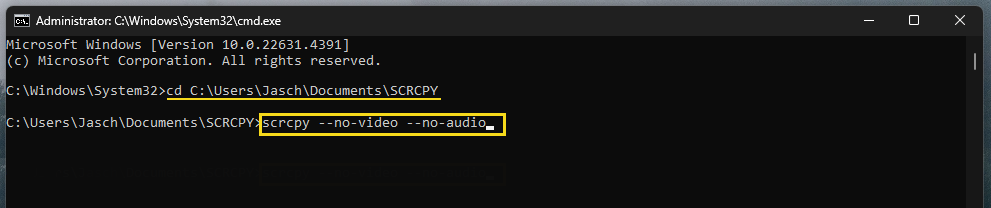SCRCPY is a brilliant tool that allows you to screen mirror and control Android Devices on a Windows PC. It has a mountain of different configurations including the ability to control your Android device with your mouse and keyboard without screen mirroring and in this guide that's exactly what we'll be showing you how to do.

Takeaways:
- How to use SCRCPY without mirroring the screen.
- Using SCRCPY to control your phone without screen mirroring.
Table of Contents
How to set up and use SCRCPY (Basic Setup)
If you haven't used or set up SCRCPY before you'll need to follow these steps first.
Enable Developer Options:
- Open Settings on your Android device.
- Scroll down and tap on About Phone.
- Locate Software Information and tap on the Build Number entry seven times. You should see a prompt saying, “You are now a developer!” (You may be prompted to enter your passcode.)
Enable USB Debugging:
- Go back to Settings, and open the new Developer Options menu.
- Scroll down to USB Debugging and toggle it on. Confirm the prompt to allow USB debugging.
Download and Set Up SCRCPY on Windows
- Visit the SCRCPY GitHub page and download the latest release of SCRCPY and extract the downloaded files to a folder on your computer.
- Connect your Android device to your computer using a USB cable that supports file transfer (not a charge-only cable).
Note: Some devices may require additional settings under Developer Options. For instance, on Xiaomi devices, enable options to grant permissions and simulate input via USB.
Launch SCRCPY
- Open the SCRCPY folder and double-click on scrcpy.exe.
- A command window will open, initiating the connection process. If prompted on your Android device to allow USB debugging, confirm this prompt.
- Double-click scrcpy.exe again to begin mirroring your Android screen. Your device display should now appear on your Windows computer, allowing you to control it with your keyboard and mouse.
How to Use SCRCPY to Control Android Device Without Mirroring.
Now that you have SCRCPY set up you can run a specific command that will allow you to control your Android phone with your mouse and keyboard without it mirroring the screen to your PC. There are two ways to do this.
- Run the following as a single command: scrcpy --no-video --no-audio
- Set up a batch file shortcut so you can open it quickly and easily.
Option 1: Run a single command in SCRCPY
- To begin, the first thing you need to do is open Command Prompt as Administrator. To do this search CMD from the Start menu, then right-click Command Prompt and select Run as administrator.
- Once the Command window is open, you’ll need to point Command prompt to the folder you have SCRCPY in.
- To do this type cd then a space into the command window, then enter the exact location of the SCRCPY folder into Command prompt and press Enter. For me, the command looks like the example below. However, for you, it will more than likely be C\ something:
cd D\SCRCPY v1.17 SAMSUNG M31S
Note: If you have your SCRCPY folder on a different drive, not C: you’ll need to change the drive location first. To do this simply type the drive letter followed by a colon ( : ) and press Enter. It should look like this D: If you get stuck there is a video in the SCRCPY Playlist that shows you this process.
- Now that Command Prompt is pointing to the correct location, you can enter any of the commands you want from the SCRCPY GitHub page. However, for this guide, we're using the following command:
scrcpy --no-video --no-audio
Option 2: Create a Batch File (BAT) Shortcut
- First, open File Explorer, then navigate to the SCRCPY folder. When you are in the correct location right-click and select New > Text document.
- Call this file whatever you want then remove the .txt ending and replace it with .bat. Accept the prompt that appears to confirm the extension change.
- Now that you have a .bat file ready, you can start entering the SCRCPY commands you want to use. To do this, right-click the .bat file you created and select Edit. This will open Notepad.
- Now in the Notepad file type scrcpy, then paste in the commands you want to use. For example, it should look something like the following:
scrcpy --no-video --no-audio
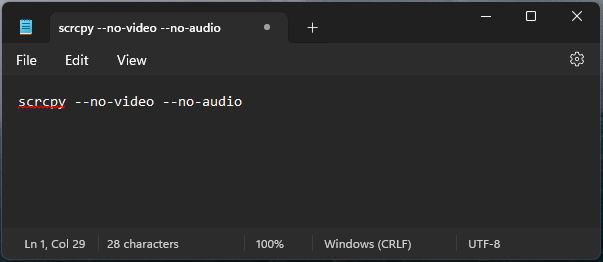
Finally, save the not file and you'll be able to use it as a shortcut to launch scrcpy without screen mirroring enabled