If you have a really nice sounding audio setup in OBS that you also want to use in other programs and apps like Discord. This article will show you how to quickly and easily use your OBS microphone filter setup in Discord or any other program on your computer. The process is entirely free and fairly easy to set up.

Takeaways:
- How to use OBS microphone filters in Discord.
- Learn how to set up and use all of your microphone filter settings from OBS in Discord as well.
Table of Contents
How to Use OBS Microphone Filters in Discord.
As we mentioned above this guide is going to show you how to use all the voice and microphone filters you have set up in in OBS in Discord as well. This means you will have an incredible sounding microphone in Discord, just like you do in OBS. Once set up you can essentially use OBS filters in any other software you want including default Windows settings etc. If you aren't keen on text guides, you can check out our video guide for a more visual learning experience.
Part 1 - Virtual Cable
- To begin, you'll need to download VB-Audio Virtual Cable.
- Once you have downloaded and extracted it on your computer right-click on the VBCABLE_Setup_x64.exe file and select Run as Administrator, then install it as you would any other program.
- If you have audio playing while you installed it. It will go quiet as the audio output will automatically be swapped to the new CABLE Input. But you can change it from the taskbar easily enough.
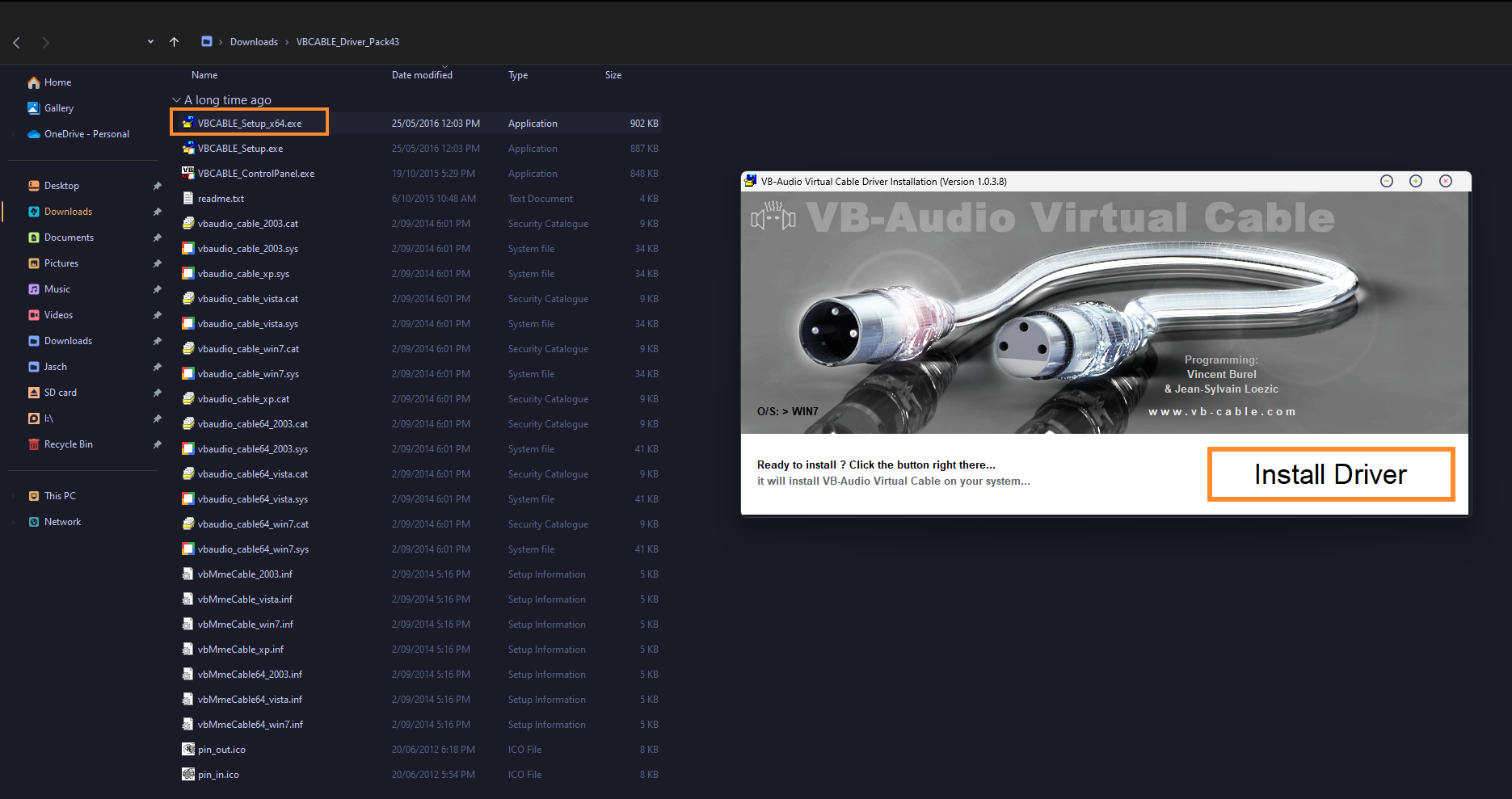
Part 2 - Routing the Virtual Cable in OBS.
Now that you have the drivers in place you'll need to do the following.
- Open OBS and go to Settings.
- Now change to the Audio tab and scroll down to Advanced.
- Set the Monitoring Device to the new CABLE Input entry (leave the default boxes ticked or unticked) then click Apply.
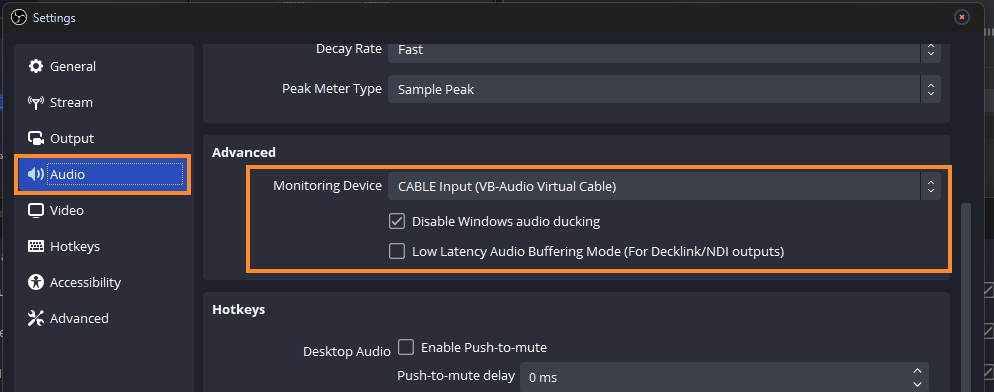
- Once you have done that find Mic/Aux in the Audio Mixer tab and select Advanced Audio Properties.
- In the new window that appears change the Audio Monitoring option to Monitor & Output.
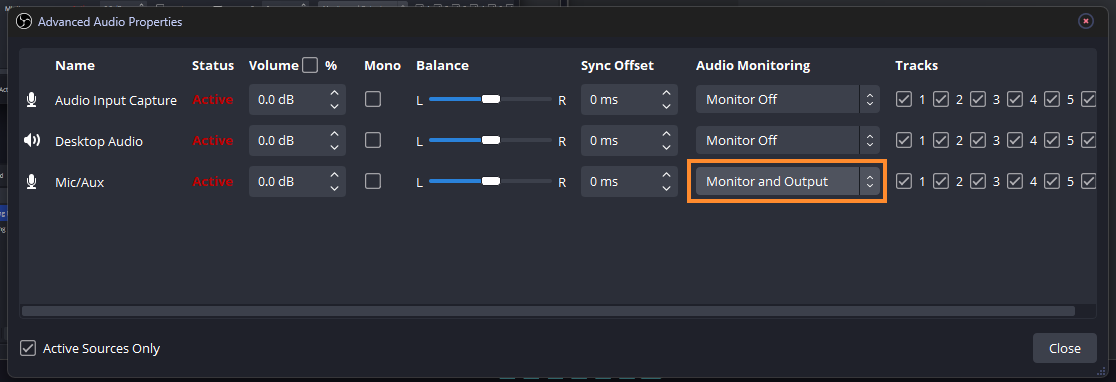
TIP: If you don't have all your filters on the Mic/Aux entry right-click on the one that you do have them on and select Copy Filters. Then right-click on Mic/Aux and select Paste Filters.
Part 3 - Setting up Discord.
- For the final part of the process open Discord and go to Settings.
- Here change to the Voice & Video tab and set your INPUT DEVICE to CABLE Output.
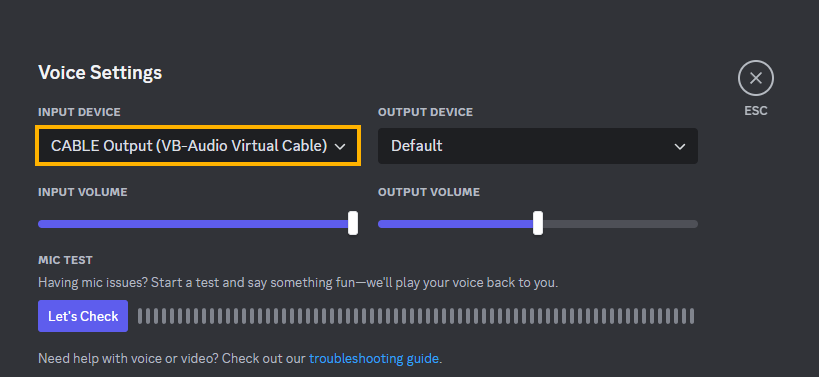
- For the final and super important part. Make sure that you disable all of the voice optimisation settings inside Discord. So scroll down the main Voice & Video page until you get to Advanced then disable all of the VOICE PROCESSING options. You won't need them as you are managing all of them inside of OBS already.
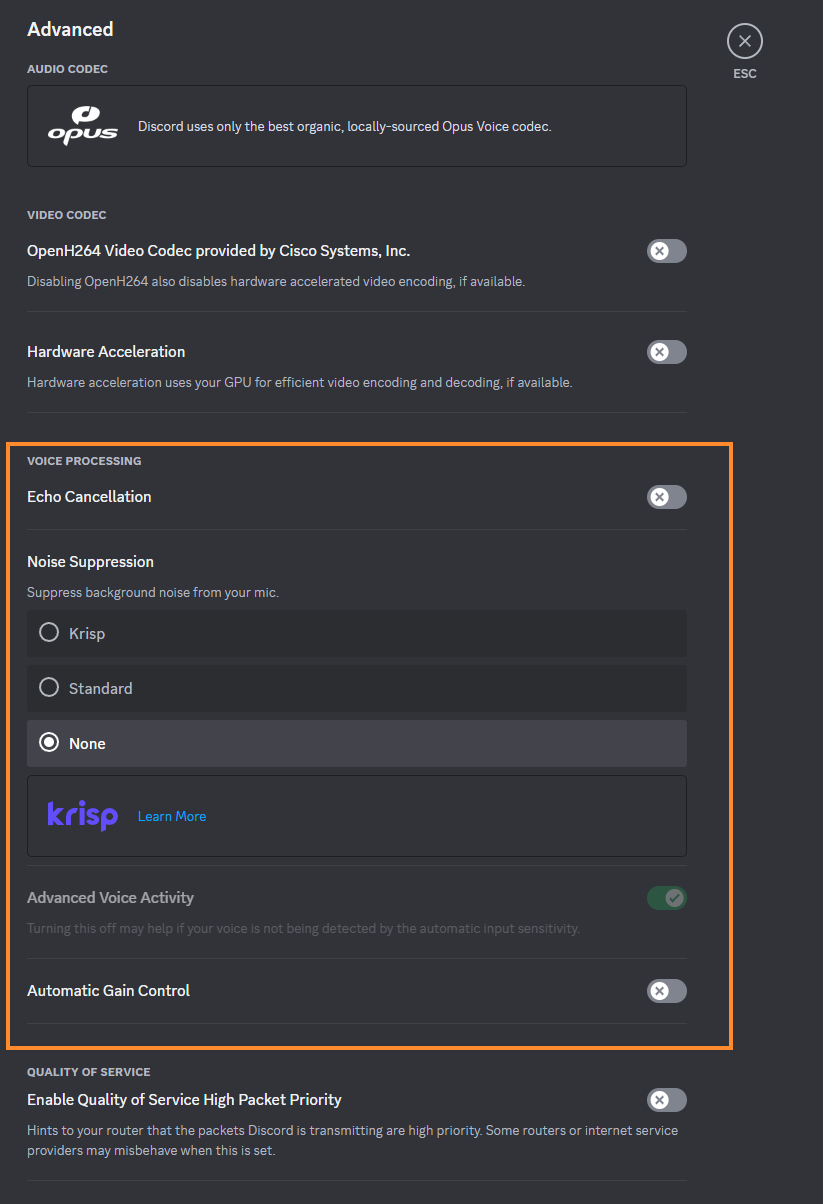
How to Use OBS Microphone Filters in Other Programs and Apps.
If you want to use OBS voice filters in other apps and Programs on Windows. Skype, Microsoft Teams, and even Windows, all you need to do is make sure that you have selected CABLE Output as your Input Device. This will automatically start using the feed coming from OBS studio rather than the default base microphone.
