If you have been using SCRCPY for a while but now want to add controller support so that you can play games while screen mirroring your phone to your PC. This article will guide you through the set up process for using SCRCPY with full controller support so that you can play games. This process is quite a complicated one so follow along closely and as always don't expect all games to work flawlessly as the entire situation is still under development so there are some kinks to work out.

Takeaways:
- How do you keymap SCRCPY so that you can play games?
- How to use a controller with SCRCPY to play games?
Table of Contents
How to Use a Controller with SCRCPY.
Before you start the steps below please make sure that you are familiar with SCRCPY To begin you are going to need to download a new fork of SCRCPY that has controller support included. Unfortunately, the official version doesn't support controllers yet so you will need to switch in order to get this feature. The link below will take you to the GitHub page where you can download the controller-supported version of SCRCPY.
SCRCPY with Controller Support
- Once you have downloaded everything extract it into a clean location/folder and prepare to start working through some more complicated steps.
- Now go to the start menu and search Environment and open Edit the system environment variables option.
- In the new window that appears click Environment Variables.
- In the new window that appears click New under User variables for "username"
- Then in the next little window enter the following information.
Variable name: SCRCPY_SERVER_PATH
Variable value: C:\Users\jasch\Documents\SCRCPY Controller\scrcpy-server
Note: You can find the scrcpy-server file in your folder, right-click on it and select Copy Path to copy the exact address. Then paste it into the Variable value box.
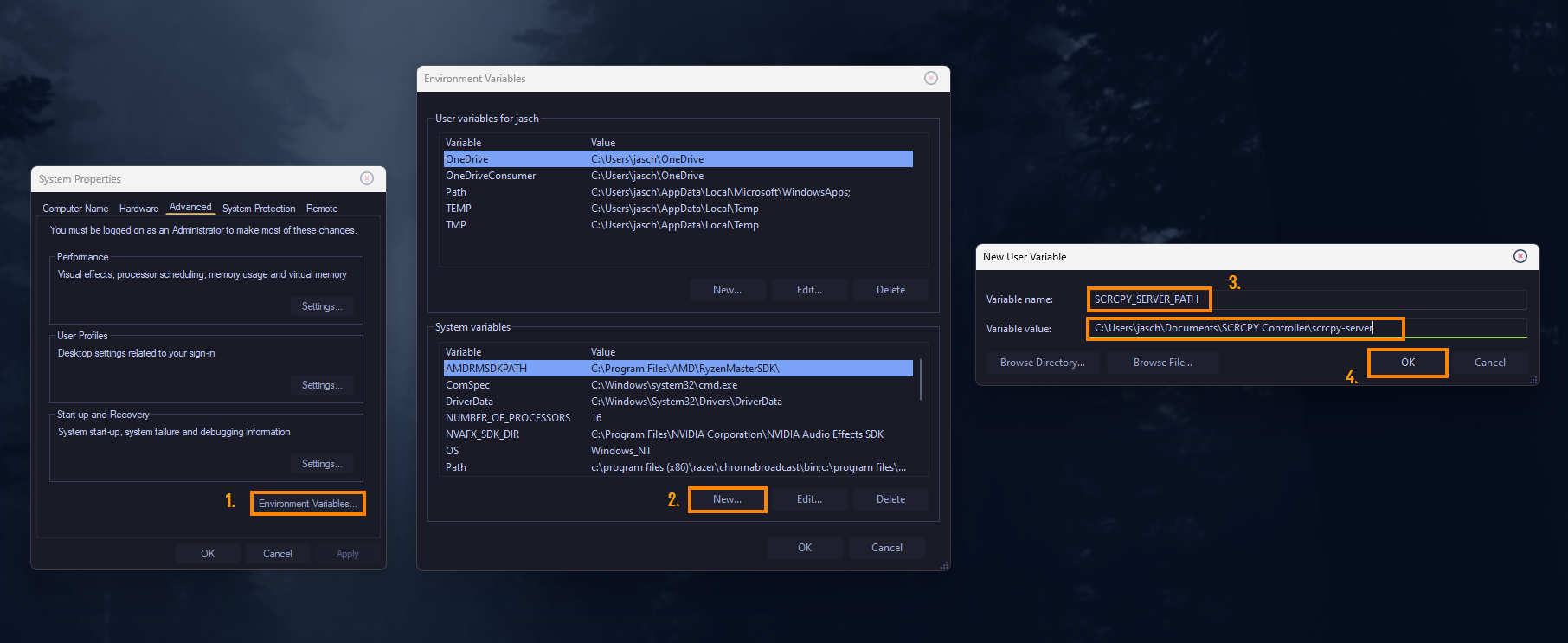
IMPORTANT: For whatever reason you can't just copy bat files over from the original version of SCRCPY, it will cause issues. You also won't be able to use the normal version of SCRCPY once you have entered environmental data. It will crash to the desktop. So if you want controller support you're going to have to use this fork always moving forward.
- Once you have done this click OK on all the windows to close them.
- When you have done all of this, you can launch the scrcpy-console.bat file in the folder you have all your files and it will open with controller support. Just make sure that you have your controller connected before you launch scrcpy.
Can you Make Custom Batch Files?
Just like with the standard version of SCRCPY you can also make custom bat files (shortcuts) for this fork. We've listed a great one you can use below. If you're new to creating bat files for SCRCPY make sure you check out this guide which will walk you through the entire process.
.\scrcpy.exe --lock-video-orientation=1 --render-driver=opengl -b 40M
We have dozens of SCRCPY guides in our library all of which you can check out here.
How do you Keymap SCRCPY for Games?
Unfortunately, it is impossible to keymap SCRCPY for games and gaming. If you want to do this you need to find a different tool. Most of which will get you banned from games.
