Recently, Rust and Facepunch officially banned the use of ReShade so if you have ReShade installed, you’ll get an error that says “Failed to initialize player” or “Failed to initialize graphics” as soon as you try to launch the game. So in this guide, we're going to show you how to completely remove ReShade from your computer so that you can play Rust again without getting the annoying launch error message.
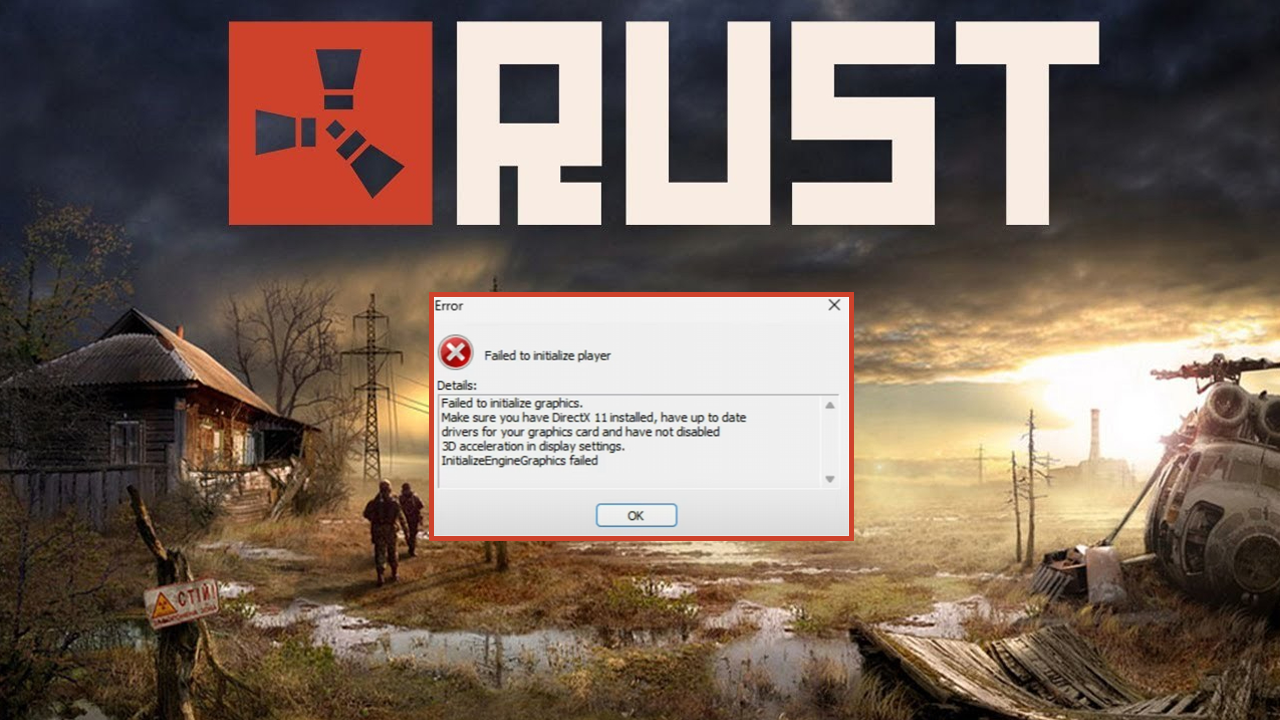
Takeaways:
- Learn how to fix Rust “Failed to initialize player” or “Failed to initialize graphics”.
- Why did ReShade get banned in Rust?
Table of Contents
Why did ReShade get banned in Rust?
ReShade was banned in Rust because it can be used to provide an unfair advantage by altering the game’s visuals in ways that might impact gameplay fairness. While ReShade itself is not inherently malicious, it allows for post-processing effects that can be used to enhance visibility, such as reducing shadows, brightening dark areas, or highlighting enemy players. This can give users an advantage over others, especially in a competitive survival game like Rust. Interestingly people will still continue to cheat by cranking the game's brightness and gamma settings as well as doing the same with monitor settings.
Fairness in Gameplay: ReShade can alter the game's visuals to reduce environmental challenges, such as making dark areas brighter, which undermines the intended game design. (People use monitor and game settings to do this too)
Exploits and Cheating Risks: Even though ReShade is a legitimate tool, its functionality could be exploited to manipulate graphics in ways that blur the line between fair customization and cheating.
Anti-Cheat System Enforcement: Rust's EAC (Easy Anti-Cheat) system may detect ReShade as a potential threat because it injects custom DLL files into the game. This conflicts with anti-cheat mechanisms, which aim to block any unauthorized modifications to the game.
Consistent Experience for All Players: By banning tools like ReShade, Facepunch ensures all players experience the same graphical and environmental challenges, maintaining a level playing field.
How to Uninstall ReShade from Rust - Uninstall Reshade from your PC
If Rust fails to launch and displays an error, it’s likely caused by ReShade. You won’t be banned or punished for having ReShade installed, but the game simply won’t start until it’s removed.
- Open your web browser and visit reshade.me
- Click Download and save the latest ReShade installer to your computer.
- Open the ReShade installer.
- Locate your Rust installation directory: By default, Rust is located at:
C:\Program Files (x86)\Steam\steamapps\common\Rust.
- Find rustclient.exe in this folder. Select Rust Client from the list of games.
- Choose DirectX 10/11/12 as the graphics API.
- Click Next until you see the options to Update or Uninstall.
- Choose Uninstall and follow the on-screen instructions to remove ReShade.
Manually Remove Leftover ReShade Files (Optional but worth it)
If errors persist, you may need to delete leftover ReShade files manually:
- Open Rust’s installation folder:
C:\Program Files (x86)\Steam\steamapps\common\Rust
- Look for and delete these files or folders:
- reshade-shaders (folder)
- dxgi.dll
- Any files beginning with ReShade.
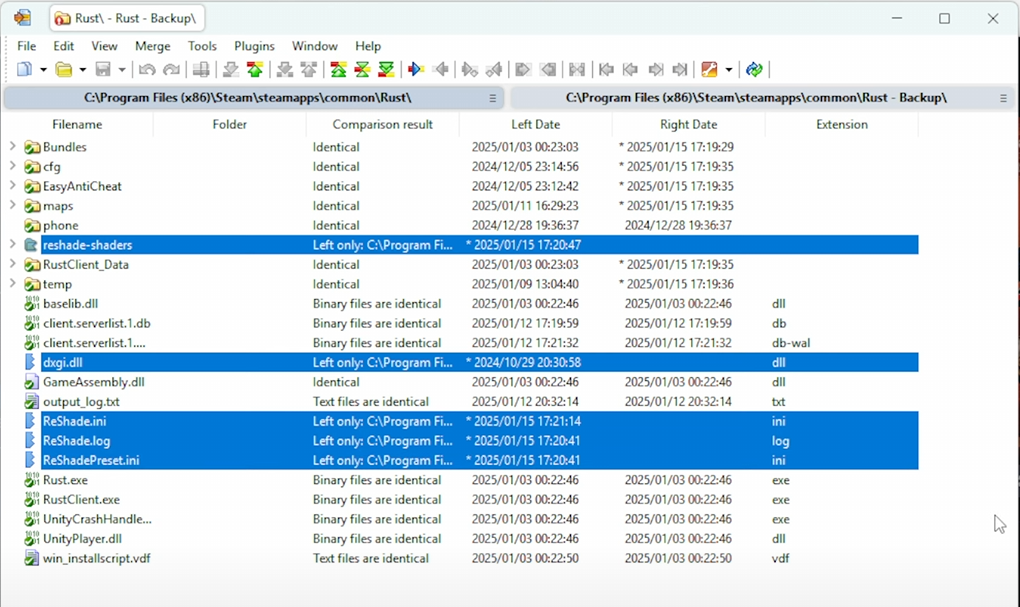
- Refer to the official Facepunch blog post for additional details on leftover files.
Verify Rust Game Files (This will fix any issues)
- Open Steam and go to your game library.
- Right-click on Rust and select Properties.
- Navigate to the Installed Files tab and click Verify Integrity of Game Files.
- Steam will scan and repair any altered or missing game files.
