Whether you're new to Sudachi or have been using it for a while, there are likely some key performance tweaks you're not yet taking advantage of. While most users tend to stick with the default settings that Sudachi applies based on their hardware, there are a few simple adjustments you can make to boost performance in certain games.

Takeaways:
- Learn how to switch between Vulkan & OpenGL in Sudachi on the fly.
- What's better in Sudachi, Vulkan or OpenGL?
- How to swap between Vulkan and Open GL in Sudachi.
Table of Contents
How do you Switch Between Vulkan & OpenGL Sudachi for Better Performance in Sudachi?
Depending on your preference, there are two ways to switch graphics modes in Sudachi. The first option is through the Settings menu—check out our comprehensive guide for detailed instructions. If you don’t need extensive control or configuration, you can use the quick-switching option at the bottom of the Sudachi window to change modes. This area also allows you to adjust the GPU load, which can be very useful.
For quick adjustments to graphics modes and settings, simply use the icons in the bottom-left corner of the window.
You can make these changes on the fly and see the results in real-time while gaming. As we’ve mentioned before, the most critical factor in this process is the specific game you’re playing. Some games perform significantly better with Vulkan on NVIDIA hardware, while others see a dramatic improvement with the opposite configuration. For even more customization and performance options, we recommend checking out this guide as well.
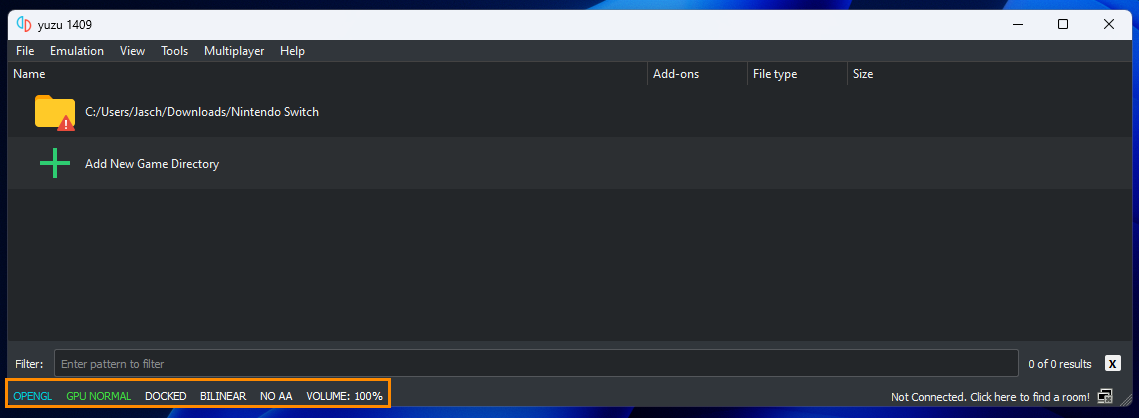
Why does switching between Vulkan and OpenGL in Sudachi work?
This is complex, largely due to how specific games are designed, and partly because of how Sudachi interacts with your system's hardware. There are several reasons behind this.
NVIDIA has fine-tuned their drivers for Vulkan, leading to enhanced performance on NVIDIA GPUs. These optimizations include more efficient memory management and improved multithreading support.
Sudachi is built to leverage Vulkan's strengths, utilizing asynchronous compute to shift certain tasks from the CPU to the GPU, which can boost performance.
Additionally, some games may perform better on Vulkan than OpenGL because of the way these APIs handle certain graphics operations differently.
Is Sudachi Better than Yuzu or Suyu?
Sudachi is undoubtedly the go-to tool for running certain games on Windows, but getting everything to work flawlessly can sometimes be a bit challenging. Although the default settings are generally sufficient for most scenarios, there are some games that can see a significant boost in performance from a simple yet unexpected graphics reconfiguration. This adjustment might seem counterintuitive, as it’s typically the kind of change that would create issues on other platforms. However, in Sudachi, this tweak can greatly enhance performance for specific titles.
The modification in question involves switching to Vulkan if you're using NVIDIA hardware, or to OpenGL if you're using AMD hardware. Since this process is experimental, the outcome can vary depending on your system's configuration and the game you're trying to run. The key takeaway is to stay flexible and be willing to experiment with these settings.
