Table of Contents
If you are looking for a quick and easy way to screen share your Google Chrome browser with someone or a group of someones. This article will show you how to quickly and easily stream, ‘aka’ screen share, Google Chrome using Discord. A program you probably already have installed on your computer.

Related: How to stream from OBS to Instagram Live.
Ever since the chaos of COVID struck the word, screen-sharing has shifted from a gamer and streamer focused utility, to an indispensable business tool. Without it, working from home would be next to impossible and schooling would have ground to a halt. Although plenty of productivity-focused tools have sprung up to fill the professional void. Discord is still by far the best alternative on the market to Microsoft Teams and Zoom for casual screen sharing.
Discord is super lightweight and is packed with amazing features that make it one of the best all-round tools to have installed on your PC. As a communication client, it’s unrivalled and offers a lot of features most people either take for granted or don’t think much about. As well as allowing quick and easy communication it’s also an exceptionally competent screen sharing tool.
Although screen-sharing in Discord is generally gamer-focused, it’s also possible to screen share your browser, though it does require manual setup. So without further time-wasting, follow along as we show you exactly how to stream Google Chrome using Discord.
How do you screen-share Google Chrome using Discord?
By default, Discord is usually pretty good at picking up content you wish to screen share or stream automatically. However as it is a gaming-focused tool, it doesn’t always things like browsers easily. This means you’ll have to add Chrome to the list of options manually.
- To do this open Discord on your computer (not the browser version). Then click Add it and select Google Chrome from the list. You can use this method to add anything that is not listed automatically. It just has to be open to appear on the list.
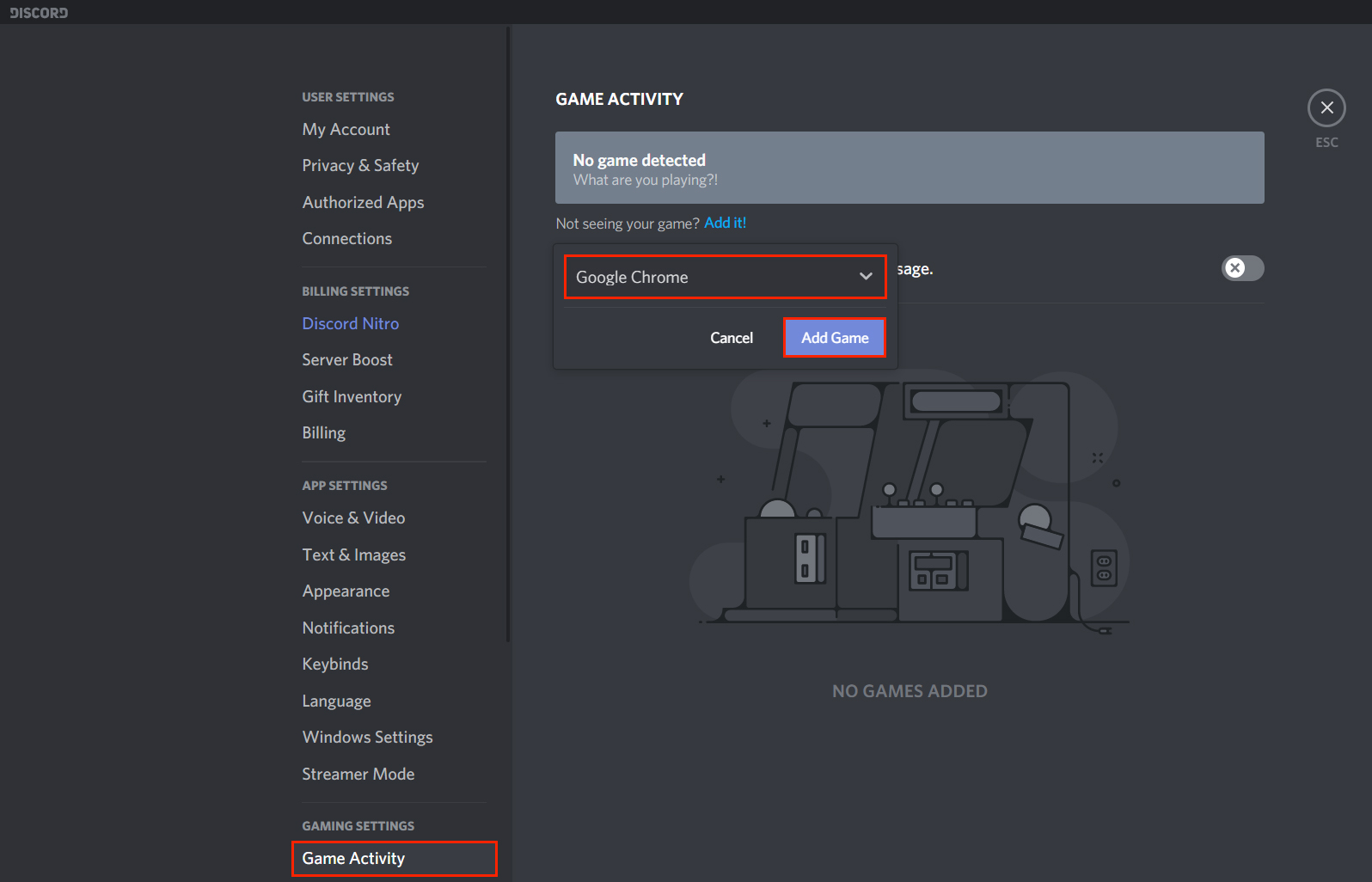
- Once you confirm adding Chrome, you will be taken back to the main Discord Channel and be shown a new option in the bottom left-hand corner above your user name. To start a stream just click the Stream Google Chrome icon and screen sharing will be enabled for everyone within the server you have chosen.

What else can you screen share using Discord?
Using the exact same steps shown above, you can theoretically stream just about anything through discord, though it will only stream content to whatever channel you are currently in. It’s not possible to screen share directly to a single person either. Unless you create a private room and have a single participant at a time.
Is it possible to backup everything you have on Discord?
If you are looking for a quick and easy way to make a full backup copy of everything you have on Discord, make sure you check out our Discord backup guide here. This guide will show you how to make a backup of all your discord channel chat history as far back as the channel has existed, including prior to you joining it. Keep in mind it won’t be able to pull information from locked channels, deleted content or channels you haven’t got access to.
