If you are currently using Windows 11 and are having some issues with the YourPhone and or Phone Link app/s constantly opening or randomly popping up uninvited. This article will show you how to solve the problem and also how to prevent these services from running in the background if you don’t have a need for them. Saving you some system resources.

Table of Contents
Related: How to disable the Profile Selector in Google Chrome.
Windows 11 has a lot of interesting features that make using the operating system a pleasant experience, however, there are always features that don’t serve any purpose for some users. While most of these features just sit idle or dormant in the background there are some that are enabled by default and do occasionally pop up to cause issues or ask if you want or need to use them.
The YourPhone system’s main purpose is to allow users to get their mobile phone notifications on their computer and help synchronize Android phones and iPhones with Windows. It gives you the ability to reply to notifications and share files, photos, and other important data. Though it is still a little clumsy. Another problem with YourPhone and Phone Link on Windows is the random bug that causes it open sometimes out of nowhere. Which is super annoying as it also sometimes minimizes other things you are working on.
Note: You may see YourPhone displayed as Phone Link or visa versa. So keep that in mind when working through the steps shown below.
How do you stop YourPhone / Phone Link on Windows from randomly opening?
If you still plan to use YourPhone/Phone Link in the future, you can try resetting your repairing the app. This should solve the issue. If you are unsure how to do this follow the steps shown below.
- First, open Settings by pressing Windows Key + I.
- Now go to Apps > Installed apps and find YourPhone or Phone Link.
- Next click the three dots, then click Advanced Options.
- Finally, scroll down and click Repair and wait for the process to complete. If this solves your problem you can finish things here. However, if it doesn’t you’ll need to come back to this exact location and choose Reset.
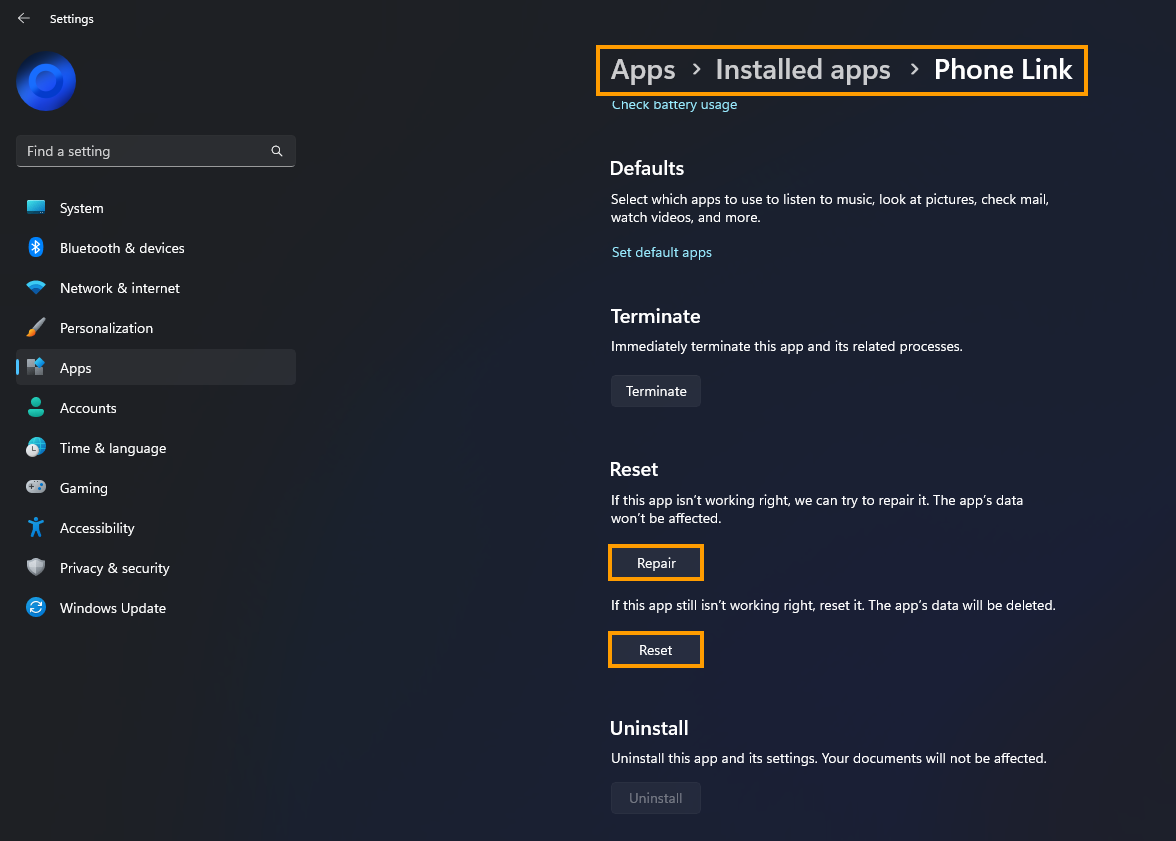
Just Disable YourPhone/Phone Link.
If you have no intention of using YourPhone/Phone Link, you can just disable it entirely and prevent it from running in the background. This is my preferred option, but it may not suite your needs.
- First, open Settings by pressing Windows Key + I.
- Now go to Apps > Installed apps and find YourPhone or Phone Link.
- Next click the three dots, then click Advanced Options.
- Here make sure Background apps permissions is set to Never and Runs at login is disabled.
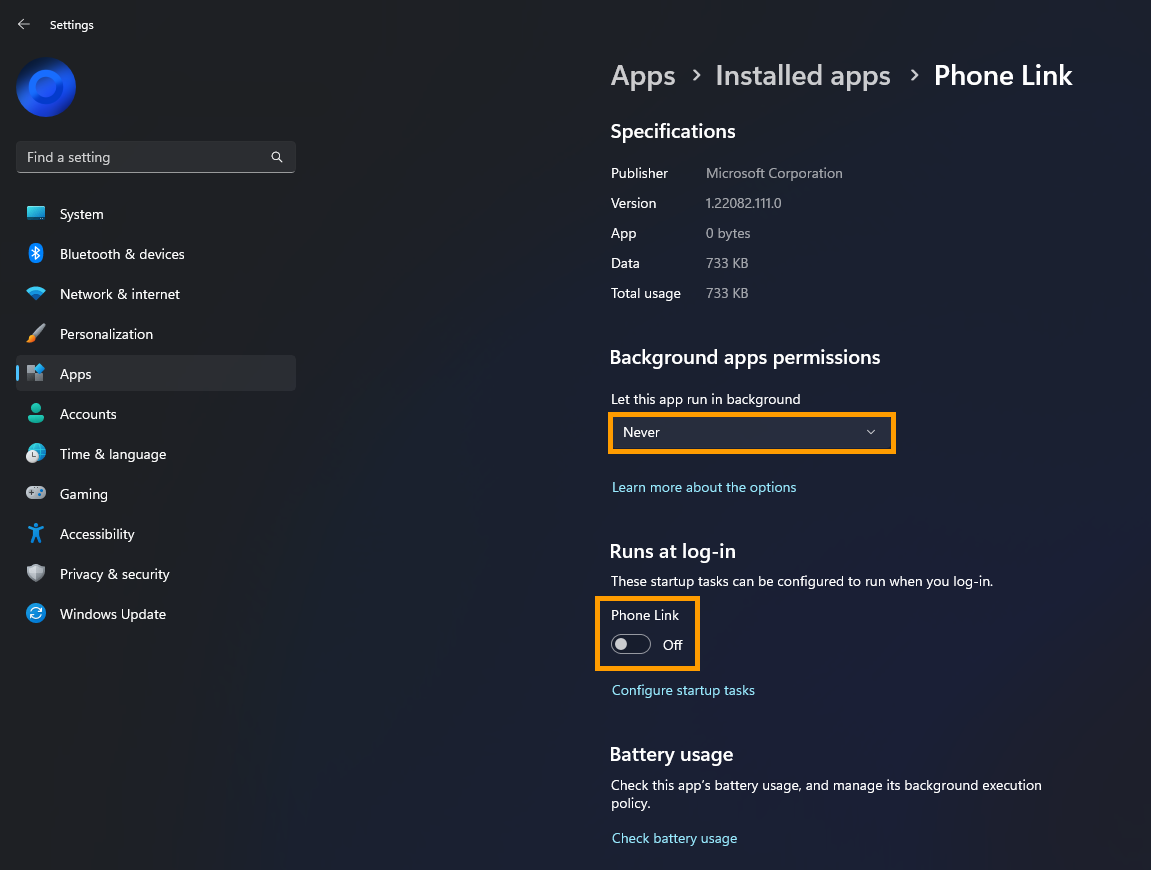
Once you have made this change it will stop annoying you.
Uninstall YourPhone/Phone Link using PowerShell.
The last option you can use is the PowerShell tool and the following command which will allow you to uninstall Phone Link/YourPhone from your computer.
- To begin, search PowerShell from the Start menu then right-click on it and select Run as an Administrator.
- Next, copy and paste the following command and press Enter.
Get-AppxPackage Microsoft.YourPhone -AllUsers | Remove-AppxPackage
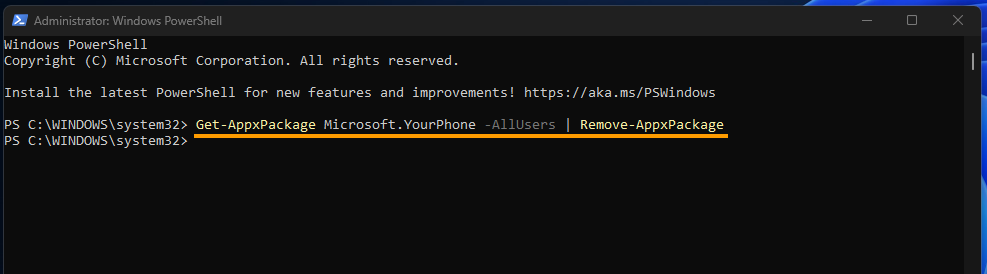
Note: You don’t need to change the command if you have Phone Link instead of YourPhone this command will remove it regardless of the name.
- Once the command has finished running, Restart your computer and you shouldn’t see the app anymore.
