If you are one of the many content creators on YouTube who are dealing with the problem of companies using your videos as their advertising without your permission, This article will show you how to prevent it. And if you don't know if you're a victim of this or not, it will also show you how to check if advertisers are using your YouTube videos as advertising.
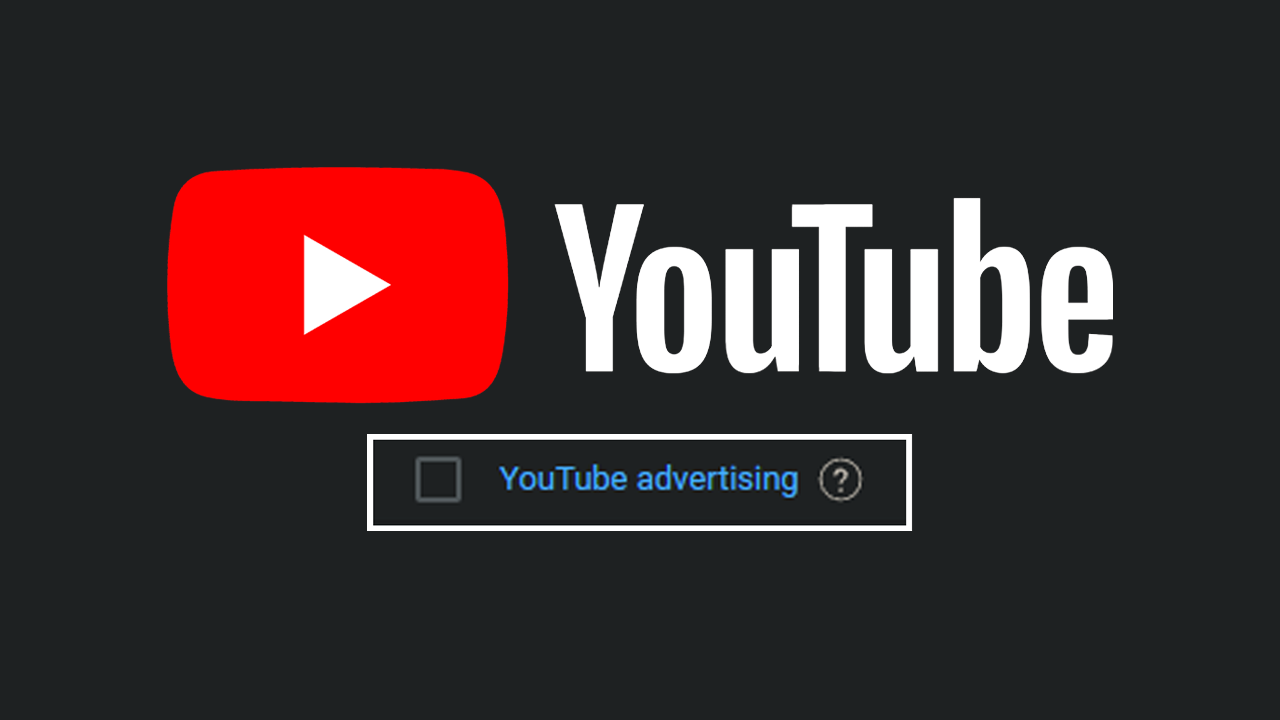
Table of Contents
Related: How to fix Ad blockers not working in Chrome - Ad blockers not working for YouTube videos.
You’re probably quite surprised to learn this but YouTube allows anyone who wants to advertise a video to do so by default. For example if i wanted to advertise/promote one of your videos all I need is the link and I could set up an ad campaign to run on your video. While this might sound like a good thing it can actually tank your videos, at least for a while. Why? Well, all someone has to do is run an ad campaign on one of your videos and target a completely wrong audience and the algorithm will kill your video.
The good news is that you can prevent people and advertisers (everyone) from running these kinds of ad campaigns for your YouTube videos. Though it can only be done from YouTube accounts that have been monetised. This is because YouTube needs to link your YouTube account with a valid Adsense and Google Ads to prevent everyone else running ads. It’s kind of stupid but there’s nothing we can do about it for now.
YouTube Advertising Appearing in YouTube Studio? What is YouTube Advertising in YouTube Studio?
In order to check if someone is running an ad campaign for content on your YouTube channel you will need to go into YouTube Studio > Analytics > Advanced Mode > Traffic Source. Now scroll down the list and check if YouTube Advertising is listed. If it is, ads are being run using your content. So what can you do about it? Thankfully, you can prevent people from using your content to run ads but you’ll need to have a monetised account.

How to prevent other people from advertising on your YouTube Videos.
In order to prevent anyone else from advertising your YouTube content you will need to do the following.
- First make sure you are signed into your YouTube account.
- Next go to Studio, then click Settings in the Bottom left-hand corner of the screen.
- In the new window that appears change to the Channel tab on the left and click Advanced Settings.
- Now make sure the Only let linked accounts use this channel’s videos as ads is ticked then click Save.
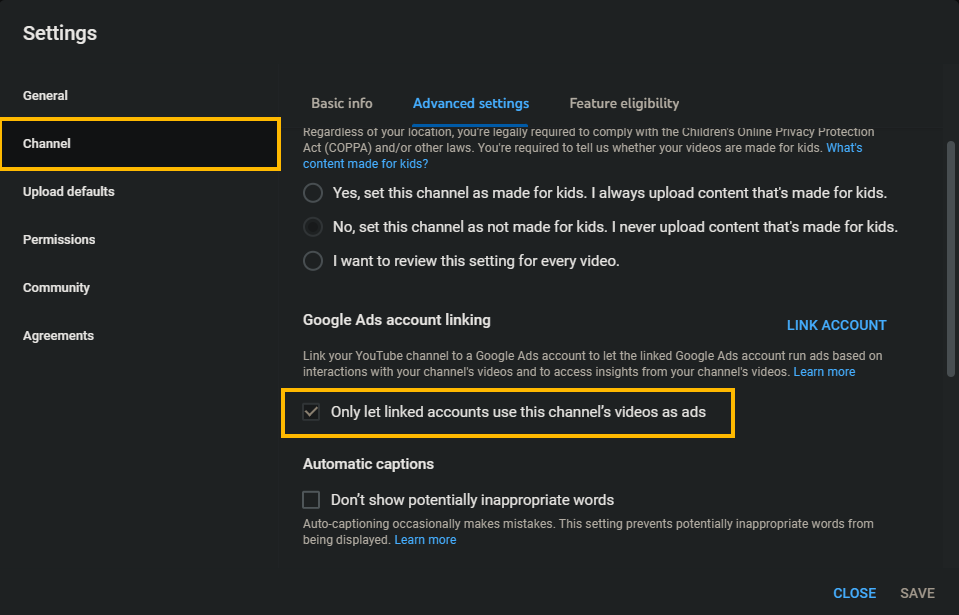
Once you have done this, refresh the page and your Google Ads account info should appear above the checkbox. If it doesn’t it will soon enough.
After making this change no one else but you will be able to run ads using your content so you should stop seeing YouTube Advertising as a source of views in YouTube Studio. Just keep in mind all previous data will still appear in Analytics so just make sure it isn’t going up, or adjust the time frame you are checking so that it doesn’t include the time period before you made the change.
Will YouTube Videos recover after ads have been run on them?
In short, Yes, the YouTube algorithm will eventually sort out the issue with your videos however it usually takes a few months to happen so if you have a video on a topic that won’t age well, such as news it might be enough to kill the video. However for content that is more evergreen everything should be fine before too long.

