If you are using SCRCPY to mirror and control your phone on Windows PCs but are looking for a way to boost performance and controllability. This article will show you how to set up SCRCPY with the best performance settings. You'll also find information linked below on the alternative scenario, and the best quality settings to use in SCRCPY. While both follow similar steps the outcome is quite different so follow along as we guide you through all the steps for each process.
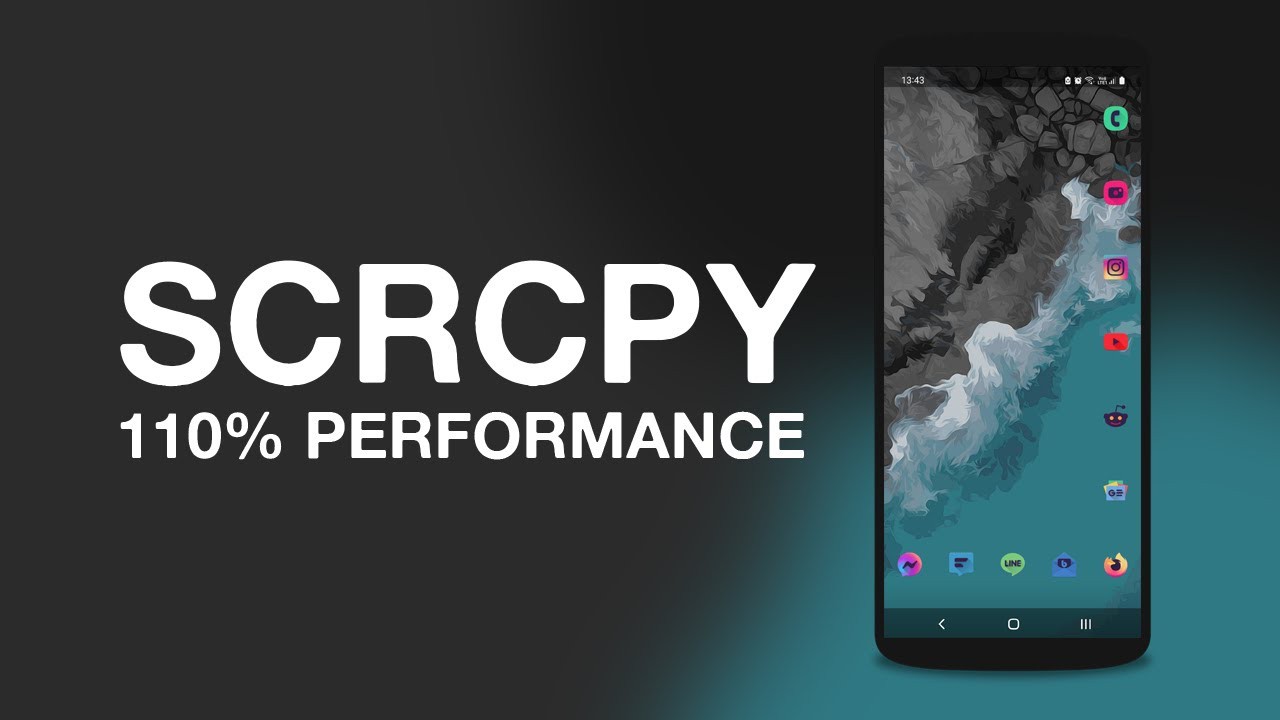
Takeaways:
- Learn how to set up SCRCPY for the best possible performance on any Android device.
- How to get the best performance out of SCRCPY and your Android device.
- How to get the best quality out of SCRCPY and your Android device.
Table of Contents
How to Setup SCRCPY for Maximum Performance - SCRCPY Best Performance Settings.
One of the main features of SCRCPY that makes it so good is that you can pick and choose all of the commands and settings you want to run at any given time. This allows you to create custom shortcuts that launch with completely different configurations. For example, you can create a high performance mode, ultra quality mode, streaming mode, tutorial mode, etc. However, this guide will be all about performance, so if you're looking for the ultimate quality settings check out this guide instead.
In order to get the best possible performance out of SCRCPY you'll need to do the following.
- Open the location where you have SCRCPY saved.
- Here right-click and create a New > Text Document.
- Name this new file something like SCRCPY Max Performance. Then change the extension from .txt to .bat. This will convert the text file into a batch file (shortcut). Confirm the change when asked by Windows.
- Next, right-click on the new SCRCPY Max Performance.bat file and select Edit. This will open Notepad.
- This is where things get interesting! Simply copy and paste one of the following lines into the text document and click File > Save to save the file. If you have a newer device use the H265 strings. If you have an older device H264 might be better.
Note: You can find out what each command does from the full list here.
Max Performance H265 + EXTRAS
scrcpy --max-size=1024 --turn-screen-off --disable-screensaver --stay-awake --video-codec=h265 --video-bit-rate=6M --audio-bit-rate=128K --max-fps=30
Max Performance H265
scrcpy --max-size=1024 --video-codec=h265 --video-bit-rate=6M --audio-bit-rate=128K --max-fps=30
Max Performance H264 + EXTRAS
scrcpy --max-size=1024 --turn-screen-off --disable-screensaver --stay-awake --video-codec=h264 --video-bit-rate=6M --audio-bit-rate=128K --max-fps=30
Max performance H264
scrcpy --max-size=1024 --video-codec=h264 --video-bit-rate=6M --audio-bit-rate=128K --max-fps=30
Can you Customise the Above Command Strings?
The four command strings shown above are fully customisable so you can adjust the rates and values as you please, however, these ones are designed to give you the highest possible performance with optimal stability.
You could easily lower the fps (frame rates) and the bitrate but that would lower the quality to a point where it's not visually appealing. That said, I highly suggest experimenting with things a little as each device's performance abilities will be different. If you are having any problems with audio try using SNDCPY. If you are having problems with any kind of crashing check out the guides below. They are the most common causes of crashing.
How to Fix SCRCPY crashing after opening.
How to Stop SCRCPY Closing as soon as you open it.
How to Fix SCRCPY Error - Failed to execute: [C:\adb-fastboot\platform-tools], [start-server]
How to fix SCRCPY ERROR: Could not open audio device: WASAPI can't initialize audio client: Element not found.

