If you are trying to get away from Google as much as possible you may be considering switching to Cloudflare DNS servers rather than the default DNS that's used for your connection. If you've come to the right place, as we'll show you how to quickly and easily configure your Windows 11 device to use Cloudflare 1.1.1.1 and 10.0.1

Takeaways:
- Why you may want to start using Cloudflare DNS on Windows 11.
- How to set up Cloudflare 1.1.1.1 DNS on Windows 11.
Table of Contents
How to Set Cloudflare 1.1.1.1 as your Default DNS on Windows 11.
To start using Cloudflare DNS on Windows 11 you'll need to do the following. This will make sure everything on your device starts using Cloudflare.
- Open Settings by pressing Windows Key + I
- Next change to Network & Internet.
- Now select either WiFi or Ethernet (whichever one you are using)
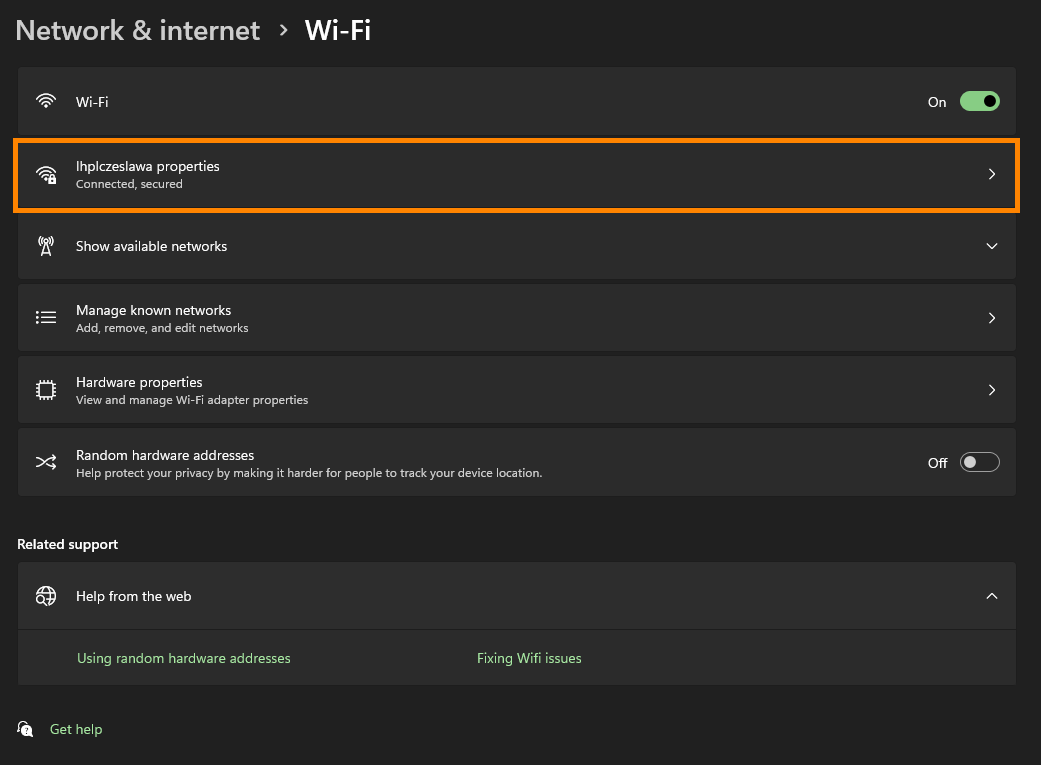
- This will take you to a new page where you will need to click on the connection you are using.
- On the new page that appears click Edit next to IPv4 DNS servers:
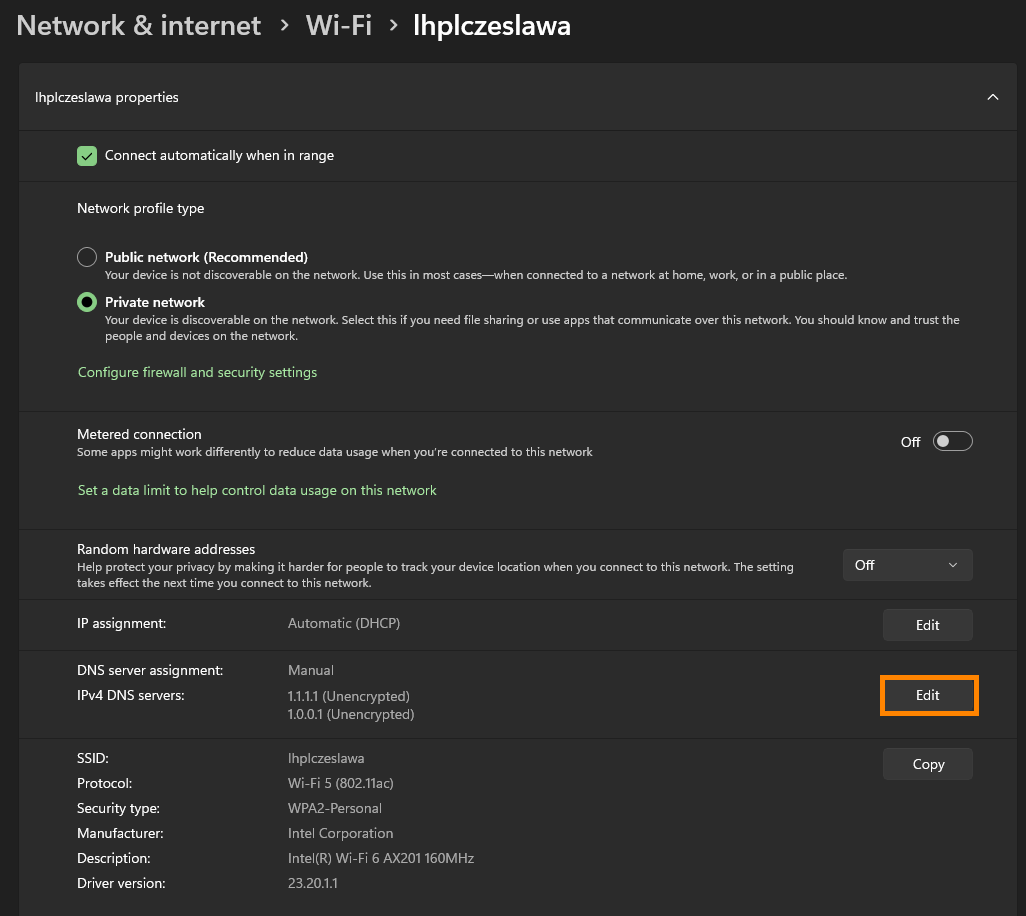
- In this final box make sure IPv4 is enabled so flip that toggle on.
- Then see the Preferred DNS to 1.1.1.1 and the Alternative DNS to 1.0.0.1
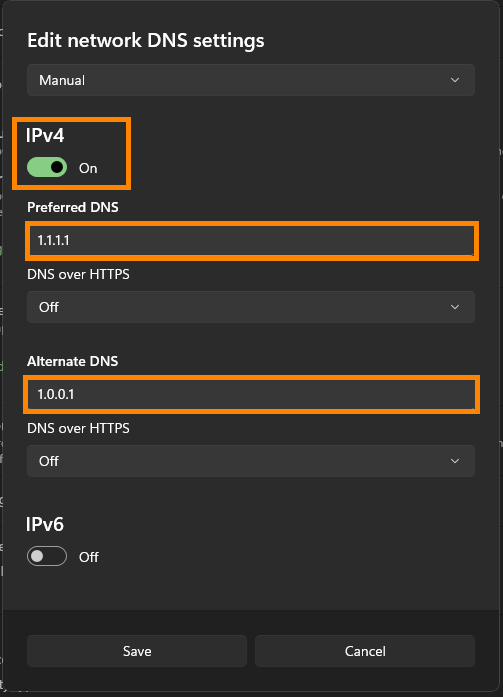
- The rest of the options you can leave set as default.
OPTIONAL IPv6
If you also want to set up IPv6 you can enable that toggle and then use the following data:
- Primary DNS: 2606:4700:4700::1111
- Secondary DNS: 2606:4700:4700::1001
When Windows 11 Prefers IPv6 Over IPv4?
Windows 11 will prefer IPv6 over IPv4 in situations where both protocols are available, as long as IPv6 connectivity is considered stable and reliable. This preference is part of the system's design to encourage the adoption and use of IPv6.
Can I just set it up for a Specific Browser?
If you don't want to set it across your entire system you can also just configure it in your browser. For browsers like Brave, it's a simple toggle like the screenshot below. However other browsers have different processes. Personally, It's easier to just set it in your Operating System and call it a day.
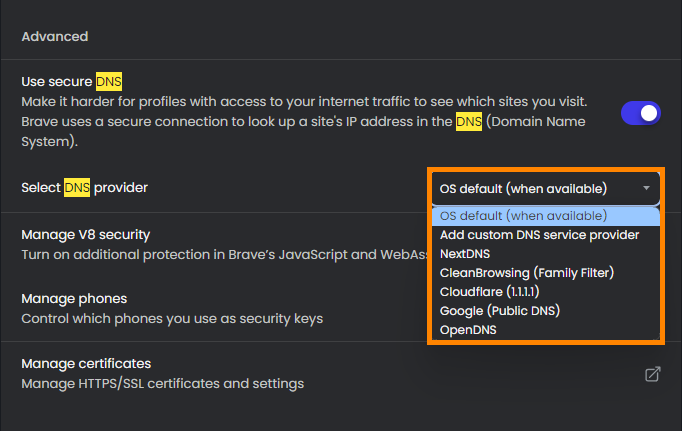
Router-based options?
You can also set up Cloudflare in your router as well but again that entire process depends on the router you have you should be able to search the steps easily enough.
Why you may want to start using Cloudflare DNS on Windows 11.
Cloudflare's 1.1.1.1 and 1.0.0.1 DNS service is a public DNS resolver that is designed to be fast, secure, and privacy-focused. It is one of the fastest public DNS resolvers available, often outperforming others in terms of query response time. This speed is achieved through Cloudflare’s extensive global network, which reduces latency by serving DNS responses from data centres close to users.
The company also ensures that DNS query logs are kept for a maximum of 24 hours for debugging purposes and then deleted.
