If you have updated to Windows 11 and would like to know how to quickly and easily pin apps, games, etc, from the Microsoft Store to the Start menu or Taskbar. This article will show you how to do so directly from the Microsoft Store on Windows 11.

Table of Contents
Related: How to enable or disable Toggle Key Sounds on Windows 11. (Caps, Scroll, Num Lock keys)
Although the update from Windows 10 to 11 isn’t much of a learning curve, there are still plenty of features, changes, restrictions, and optimisations to learn and get used to. A lot of minor changes have seen options and features either moved or removed from Windows 11. One of the most common being the ability to drag and drop items to the Taskbar being removed from Windows 11. As a result, you’ll have to rely on other methods to add content to the Taskbar.
One of the quickest and easiest ways to add content to the Taskbar and Start menu on Windows 11 is to do so from the Microsoft Store. Using this method you’ll be able to see all of your installed apps and games and add them straight to either location with a few simple clicks. Unfortunately, this won’t show other programs, games, apps, etc that aren’t installed from the Microsoft Store.
How do you pin stuff from the Microsoft Store to the Taskbar and Start menu from the Microsoft Store on Windows 11?
In order to Pin stuff from the Microsoft Store straight to the Taskbar or Start menu, you’ll need to do the following.
- First, open the Microsoft Store on your device. Then click Library in the bottom left-hand corner.
- This will take you to a new page where you can see a long list of Microsoft services and apps.
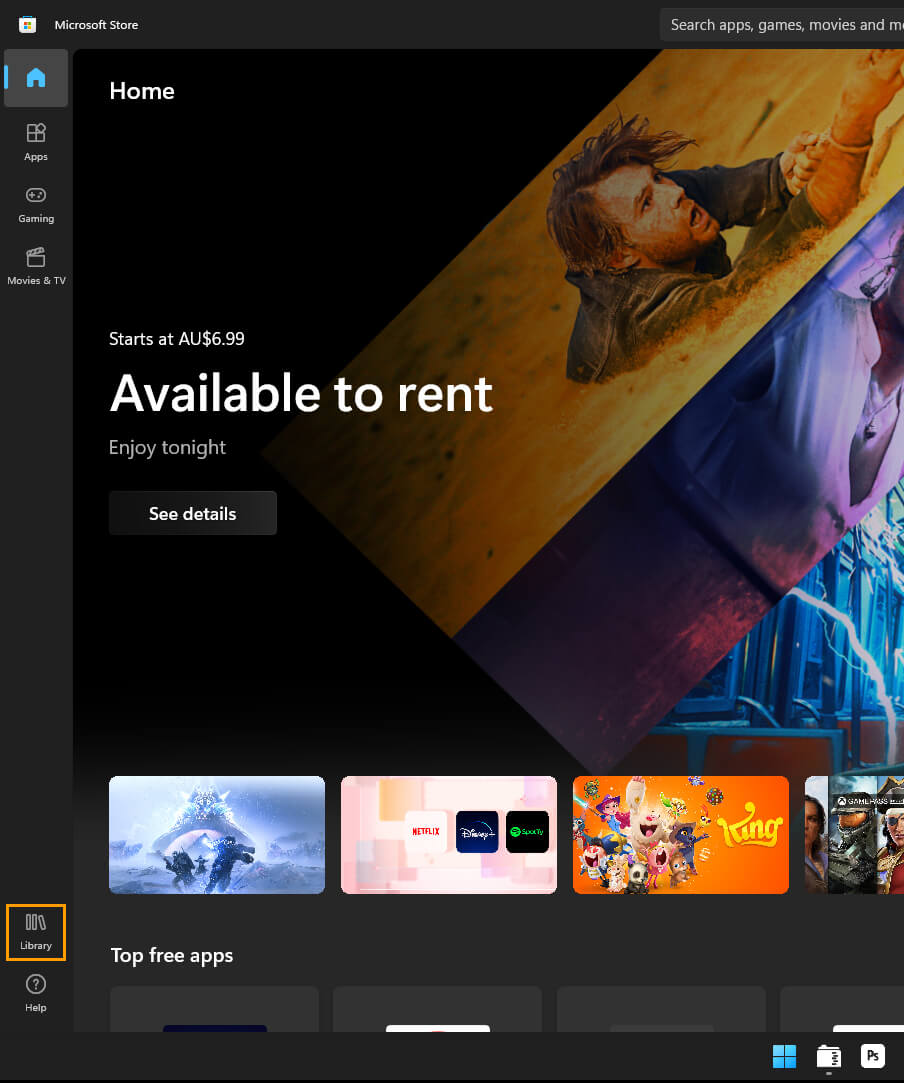
- To the right of each entry, you will see three dots. Click these and you’ll see three different options appear Share, Pin to Start, Pin to Taskbar.
- Select the option that works for your current situation and you’ll see a new icon/shortcut added to the location.
- To remove something from the Start menu or Taskbar simply right-click on the icon and select

That’s all there is to it. You can right-click on a range of other programs and files and get the same set of options. There are plenty of limitations and restrictions to this so don’t expect to see it on every single item you click on. Although it is still only a rumour, there’s a good chance that the block on dragging and dropping content to the Taskbar on Windows 11 will be removed at some stage. It’s proving to be a very unpopular change, along with the new context menu.
Other Important changes that have been made to Windows 11?
While you are here make sure you spend some time checking out some of our other Windows 11 guides. We currently have over 70 different guides that will help you through the most common Windows 11 problems, features and changes. Check them out here.
