In this guide, we'll show you how to output audio to multiple devices on Windows 11. For example, if you want to play music on your computer and listen to it on a few different sets of headphones at the same time, this guide will show you how. It's not the most simple solution getting around but it's one that works well.

Table of Contents
How to Output Audio to Multiple Devices on Windows 11
Windows can output sound to one device at a time and while you can connect multiple devices they won’t play anything unless you tell Windows to do so. And by default, Windows 11 doesn't have any inbuilt options that allow you to configure sound to playback through multiple devices. You can only pick which "single" device you want to use.
But, with some extra software and some configuration using a tool called VoiceMeeter, you can allow two hardware outputs to play the same audio source. Either headphones or speakers it doesn't matter which kind of device.
- Download VoiceMeeter Potato then reboot your PC for the audio outputs to work properly.
- Once done, you'll see the VoiceMeeter app. It looks overwhelming, but the left side manages inputs like your microphone, while the middle handles virtual inputs, which you’ll use to manage your different output devices.
- Open your sound settings on Windows, and you’ll see new output options like VoiceMeeter Input and AUX. Set VoiceMeeter Input as the default. Now, whenever you play sound, it’ll run through VoiceMeeter, allowing you to manage it across multiple outputs.
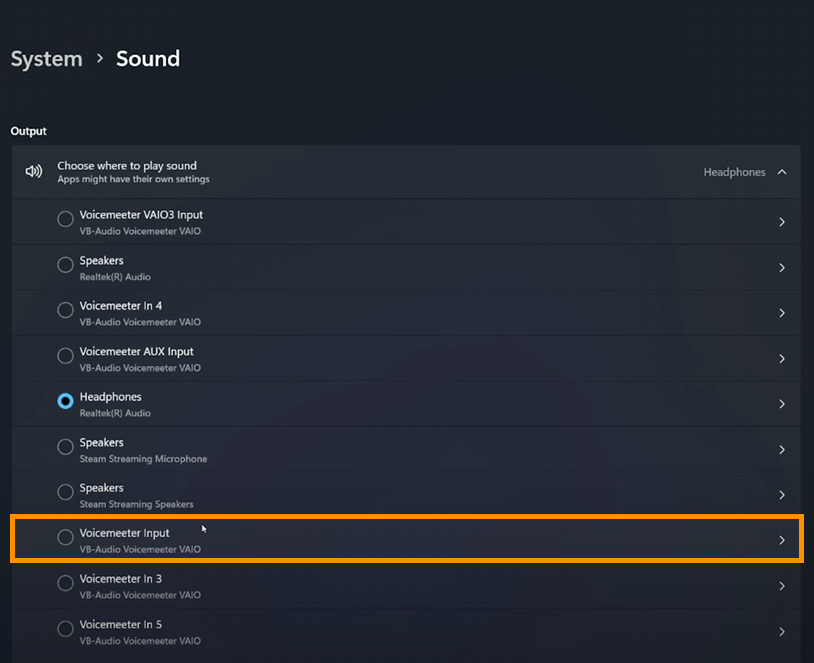
Playing Audio Through Multiple Devices at Once
- Make sure all of your sound devices are connected and on, then to play sound through multiple devices, click one of the options A1, A2, A3, etc in the "Hardware Out" ( Top right corner) of VoiceMeeter. Each one of these is a different channel and device. Stay on the WDM tab and make sure your device is selected.
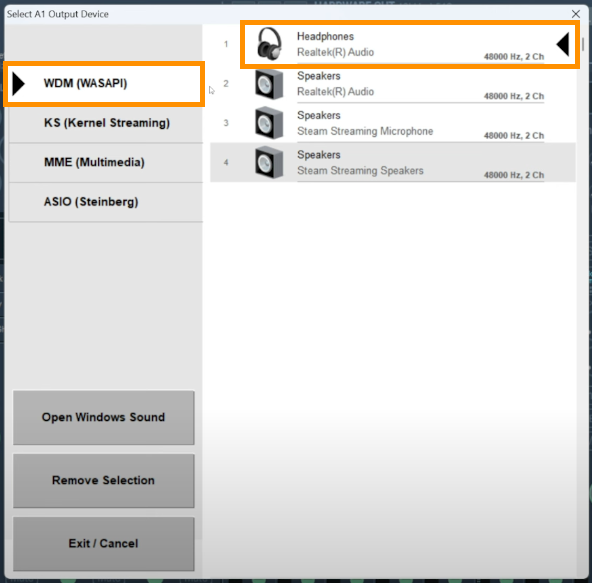
- Now to add more devices simply add a new device to each of the other channels, A2, A3, etc.
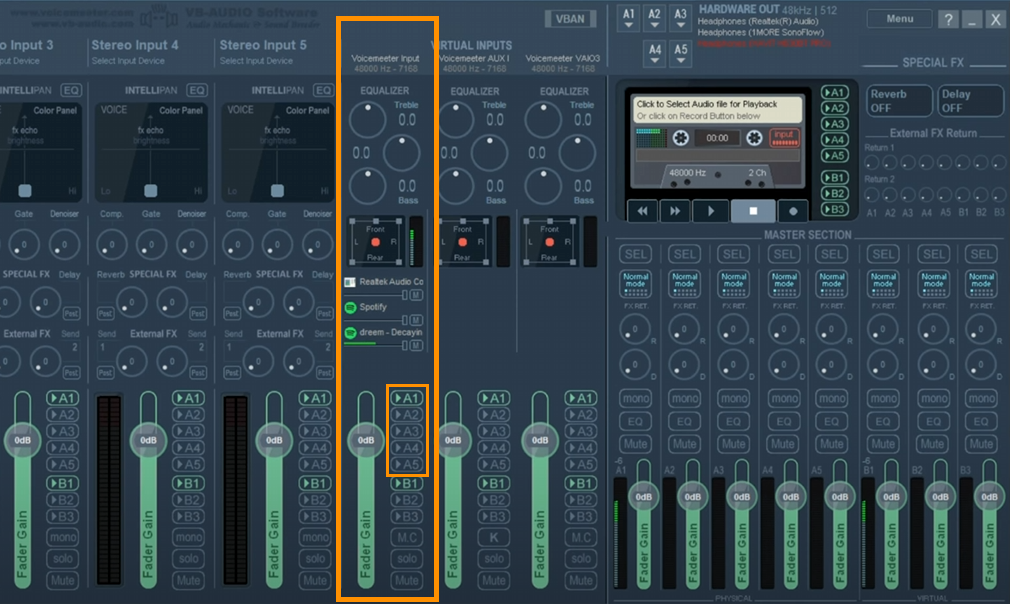
Dealing with Sync and Delay Issues when using VoiceMeeter Potato.
Depending on the devices you are using, you will probably have some minor delay issues. Some devices are better than others but nearly all devices will have some variance. For the most part, it's not enough to notice if different people are using headphones. The only time that it kinda becomes an issue is with speakers that are in close proximity. It also seems to work best when all of your devices are using the same Bluetooth version. Bluetooth 4.0 for example.
Is there anything you can do about this problem? Nope! At this stage you just have to live with it, thankfully it's generally never more than half a second so isn't truly noticeable.
