If you have a multi-monitor PC set up and are using SCRCPY to mirror your Android device to your computer, you can choose to display SCRCPY on a specific monitor. SCRCPY allows you to select a particular display when mirroring your device, allowing you to view and control it on your preferred monitor. Below is a step-by-step guide on how to open SCRCPY on a specific monitor and how to retrieve the necessary display IDs in order to do so.

Takeaways:
- Learn how to make SCRCPY open on a specific monitor when mirroring to PC.
- Can you make SCRCPY always open on a specific monitor?
Table of Contents
How to Open SCRCPY on a Specific Monitor in a Specific Postion
While this is 100% possible there isn't a really easy way to do it. The official process (METHOD 1) which works really well but is a nightmare to configure is listed below if you want to use it. But we've found an easier workaround in METHOD 2 so I highly suggest skipping ahead to that.
METHOD 1: Using Command-Line Arguments for Position and Size
SCRCPY has command-line arguments to set the position and window size, which can help place it on a specific monitor. Here's how you can use these options:
Identify the Monitor’s Coordinates:
- On Windows, open your display settings to check the layout of your monitors.
- Identify the coordinates of the monitor you want SCRCPY to open on.
For instance, if you have a primary monitor on the left and a secondary one on the right, the secondary monitor might start at (1920, 0) assuming a 1920x1080 primary monitor.
-
Use the --window-x, --window-y, and --window-width, --window-height Options:
-
These options let you specify the position and size of the SCRCPY window.
-
Run the following command in your terminal, replacing the coordinates with the values that align with your monitor setup:
scrcpy --window-x 1920 --window-y 0 --window-width 800 --window-height 600
-
This command opens SCRCPY at position (1920, 0) with a window size of 800x600. Adjust these values as necessary.
-
Example for Fullscreen on the Second Monitor:
- If you want SCRCPY to be fullscreen on the second monitor, you can adjust the --window-width and --window-height to match that monitor's resolution:
scrcpy --window-x 1920 --window-y 0 --window-width 1920 --window-height 1080 --fullscreen
As you can see this process is way more complicated than it really needs to be which is why we prefer to just use Method 2.
METHOD 2: Using Microsoft PowerToys
This is a rather unconventional method but works way easier than the official method.
- First download Microsoft PowerToys.
- Once you have downloaded PowerToys open it and select the FancyZones tool.
- Then press Windows Key + Shift + ` to open the FancyZones tool. Then select the monitor you want SCRCPY to open on.

- Now select Custom and create a zone for the exact position that you want SCRCPY to open on that screen.
- Next, go back to the original screen and click Open Settings
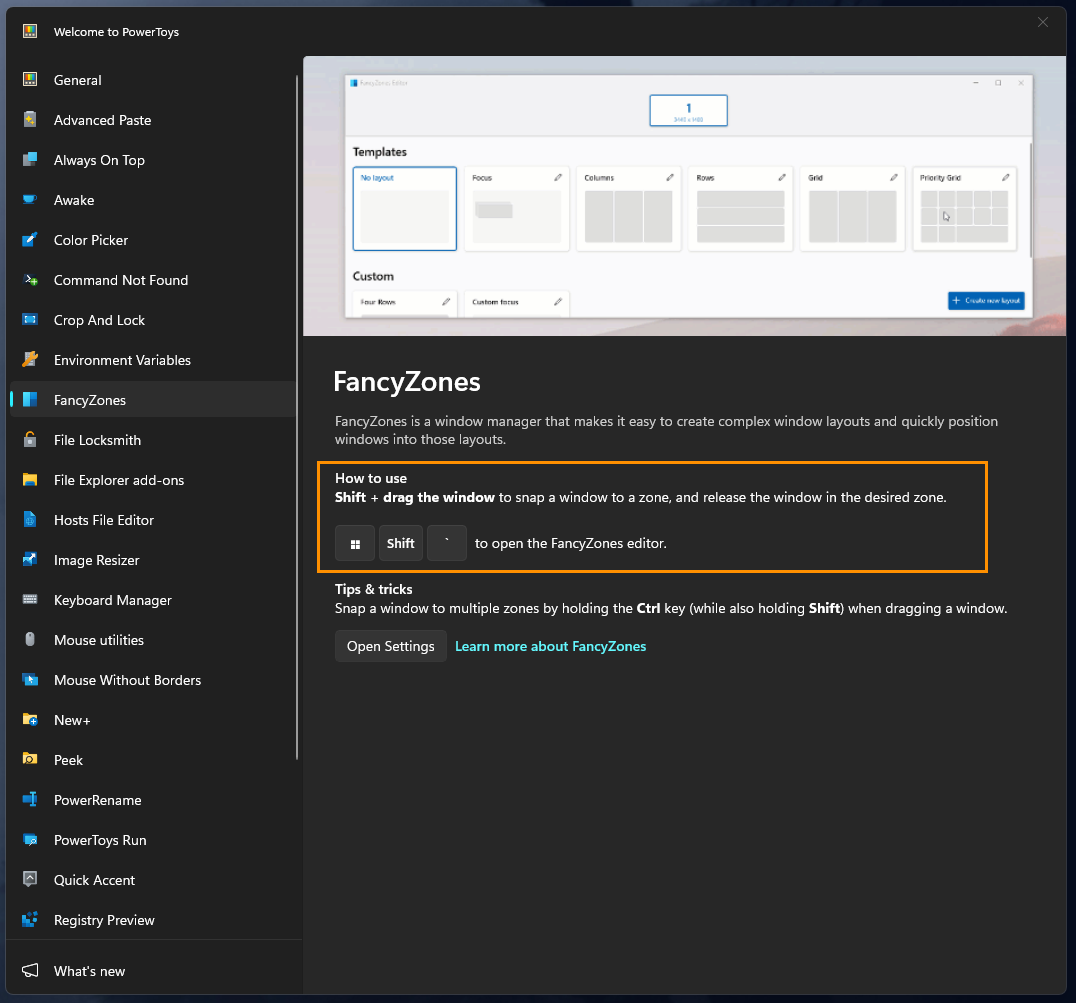
- Here. make sure you have enabled the following options.
- Keep windows in their zones when the screen resolution or work area changes
- Move newly created windows to their last known zone.
- Restore the original size of windows when unsnapping.

After you have configured all of those things you can open SCRCPY and drag it into the new zone you created by pressing and holding Shift then dragging SCRCPY into the zone you want it displayed. From now on every time that you open SCRCPY it will default to that location and window size!
