If you are using Discord and want to link some of your other accounts to your Discord, things like Steam, BattleNet, Spotify, Twitch, etc. This article will show you how to quickly and easily link or unlink other services with your Discord account. Each service has different integration so there is a variety of different benefits for each.
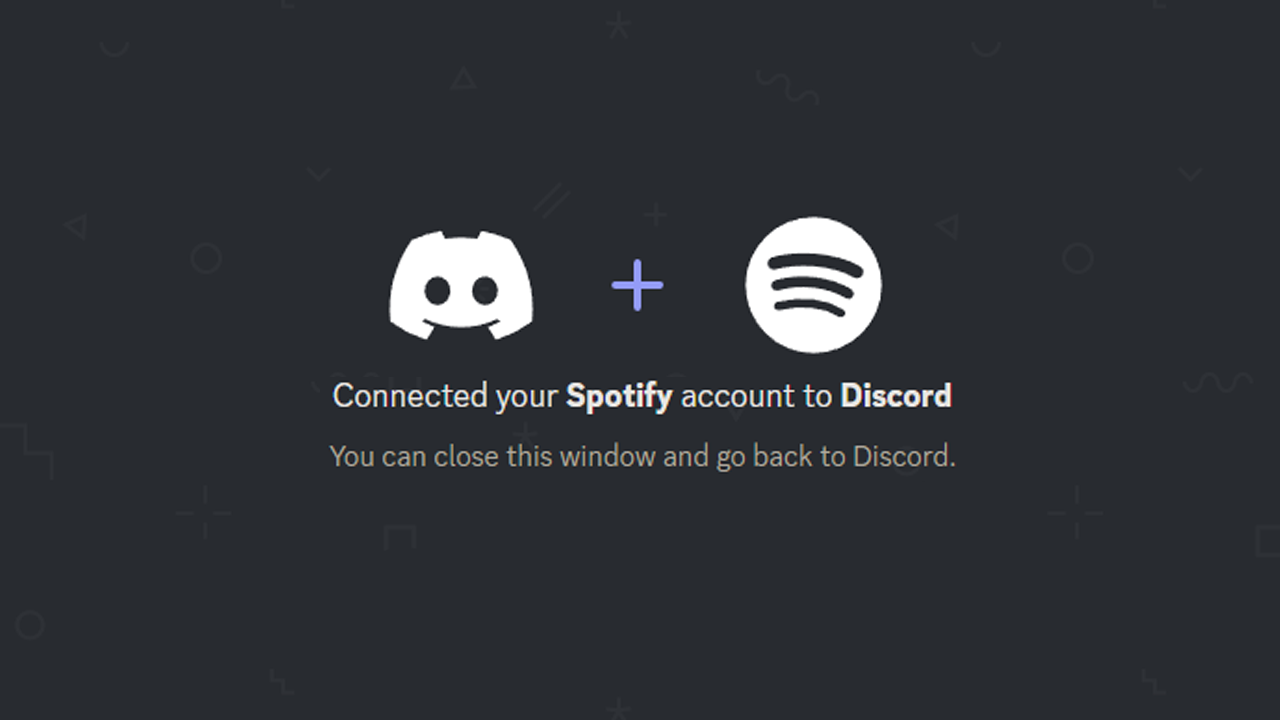
Table of Contents
Related: The Best Pokedex app for Android | Pokédexus.
Discord is one of the most popular communication services on the market and while it primarily targets gamers and crypto users, it’s also used by a lot of other sectors. Although it’s super easy to use it can also be somewhat overwhelming for new users to wrap their heads around as it has more options than the average person will ever use. However, there are plenty of good guides around that will teach you lots of handy Discord tips and tricks.
In this guide, we will show you how to quickly and easily link or unlink other services to your Discord account. Services such as Instagram, PayPal, Reddit, Steam, TikTok, Twitter, eBay, Crunkyroll, PSN, Spotify, Xbox, Battlenet, Epic Games, Facebook, GitHub, League of Legends, Riot Games, Twitch, Youtube. Depending on the service, you may game some extra options from Discord, however, a good portion of them won’t really do all that much.
How do you link other platforms/services to your Discord account? Linking Steam, Spotify, etc to Discord.
To link other services to your Discord account you’ll need to open Discord in your browser or the desktop app.
- Once you have Discord open click the Settings icon in the bottom left-hand corner, then change to the Connections tab on the left.
- Here you will see a list of all the different accounts and services you can link to your Discord account.
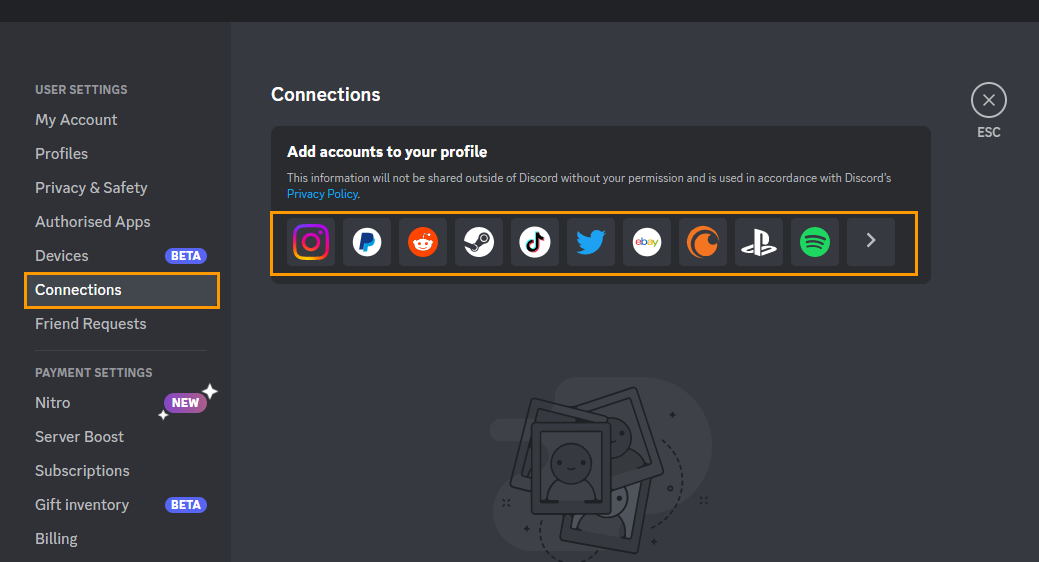
- Now simply, click the service/platform you would like to connect to and a browser window will open asking you to sign into that service. Sign into your account, accept the permissions request and the two services will be connected.
That’s all there is to it, just make sure that you are aware that doing this will grant Discord access to a lot of your usage data.
How do you unlink accounts/services in Discord? Unlink Steam, Spotify, YouTube, etc, from Discord.
If you want to unlink accounts from Discord, you will need to follow these steps instead.
- Once you have Discord open click the Settings icon in the bottom left-hand corner, then change to the Connections tab on the left.
- Here you will see a list of all the different accounts and services you have linked to your Discord account.
- Now simply, click the cross next to the account that you want to remove and accept the confirmation to disconnect the account.
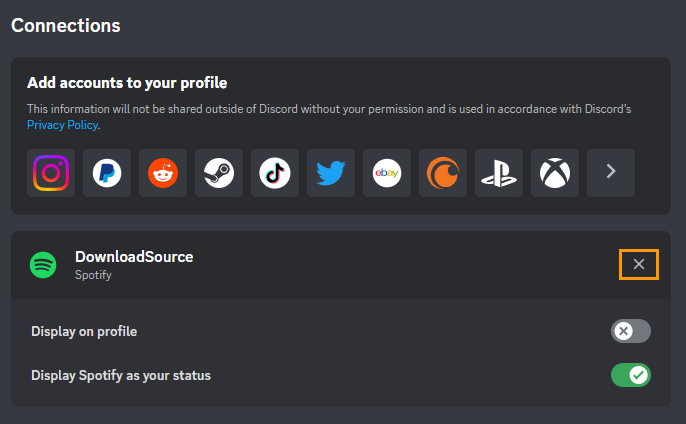
After this has been completed, data sharing between the apps will be disabled.
Want to make a backup of your entire Discord server and chat history?
While you are here make sure you check out our guide on making a backup of your entire Discord server chat history and DMs the guide linked below will show you how to quickly and easily backup all of your data to easy-to-read and follow HTML files.
How to Download Discord Channel and Direct Message (DM) History.
