Google Gemini is Google's chatGPT competitor designed to handle a wide range of tasks, from generating creative content to assisting with daily activities like writing emails and translating languages. While it is still pretty useless for the most part it does have the odd use case so you may want to install it as an app on Windows 11. And since there isn't a native app to install you'll need to follow this process.

Takeaways:
- Learn how to install Google Gemini as an app on Windows 10 or 11.
- What is a PWA (Progressive Web App)?
Table of Contents
What is a Progressive Web App (PWA)?
A PWA is a website that offers an app-like experience. It can work offline, send notifications, and update automatically, though these features depend on developer support. Installing Gemini as a PWA will allow it to behave like a native app on your Windows desktop. It will also have the added benefit of
How to Install Google Gemini as a Windows 11 app
Install Google Gemini as an App (Microsoft Edge)
- Open Microsoft Edge.
- Go to the Gemini
- Sign in to your account.
- Click the three-dot menu in the top-right corner.
- Select the Apps submenu.
- Click Install this site as an app.
- Confirm the installation by clicking the Install button.
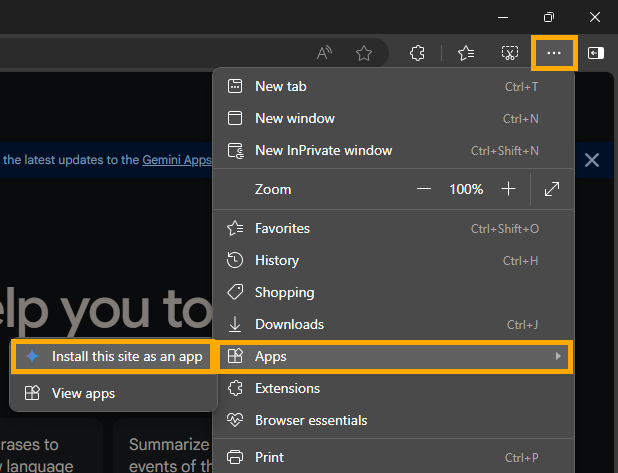
Once installed, Gemini will appear in the Start menu and can be pinned to the Taskbar. It will function like any other app, allowing you to resize, minimize, or drag it around the screen. If you subscribe to “Gemini Advanced,” you can access extra features within the app.
Uninstalling Google Gemini as an App (Microsoft Edge)
- Open the Gemini app.
- Click the three-dot menu in the top-right corner.
- Go to App settings.
- Click Uninstall.
- (Optional) Check the box to clear data from Microsoft Edge, then click Remove.
Install Google Gemini as an App (Google Chrome)
- Open Google Chrome.
- Go to the Gemini
- Click the three-dot menu in the top-right corner.
- Select Cast, save, and share, then choose Install pages as app.
- (Optional) Rename the app as desired.
- Click the Install button.
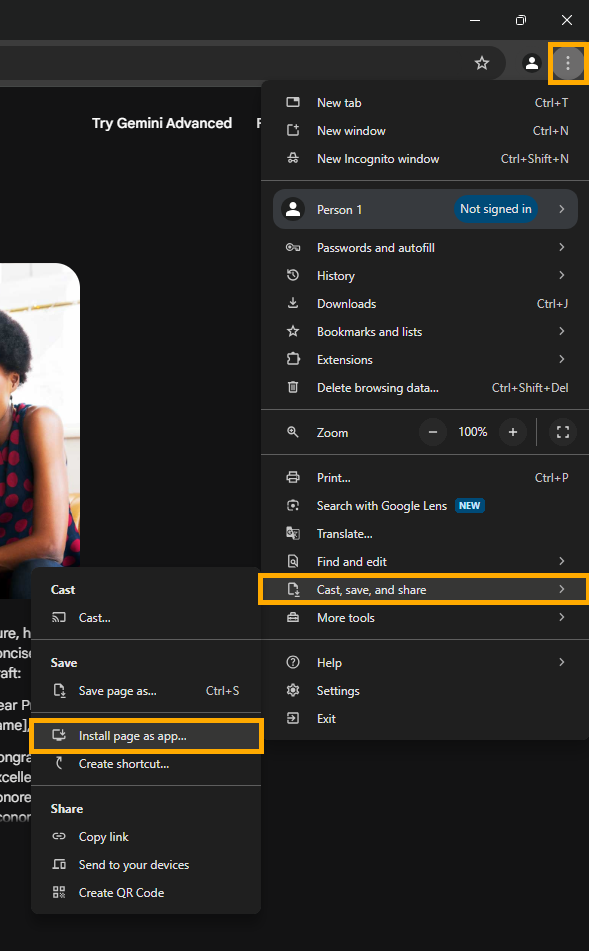
The app will now be available from the Start menu and can be pinned to the Taskbar for quick access.
Uninstalling Google Gemini as an App (Google Chrome)
- Open the Gemini app.
- Click the three-dot menu in the top-right corner.
- Select Uninstall Gemini.
Alternatively, you can go to Settings > Apps > Apps & features, or right-click the app in the Start menu and select Uninstall.
High-quality, hands-on, experience-based guides for building low-maintenance ecosystems for Vampire Crabs and other species. Our step-by-step tutorials cover aquariums, aquascaping, reef tanks, macro algae tanks, terrariums, paludariums, and more. Our expert animal care guides are based on experience, not AI Generated garbage.
