While there isn't an official option available yet, you can still install the web version of DeepSeek as an app on Windows 11 or 10. Interestingly you can also use these steps to Install ChatGPT as an app as well if you don't want to download the official client.

Takeaways:
- Learn how to install Deepseek as an app on Windows 11
- Learn how to install Deepseek as an app on Windows 10
- Is there are DeepSeek AI app for Windows
Table of Contents
How to Install DeepSeek AI as an App on Windows 11 or 10
While the steps shown below are for Microsoft Edge and Google Chrome, you can also follow an almost identical process on Brave and most other Chromium based browsers.
Using Microsoft Edge
-
Open Microsoft Edge and visit the DeepSeek website.
-
Click the Sign in button (if required).
-
Click the three-dotted Settings and more button in the top-right corner.
-
Select Apps > Install this site as an app.
-
Click Install and confirm any additional settings.
-
Click Allow to complete the process.
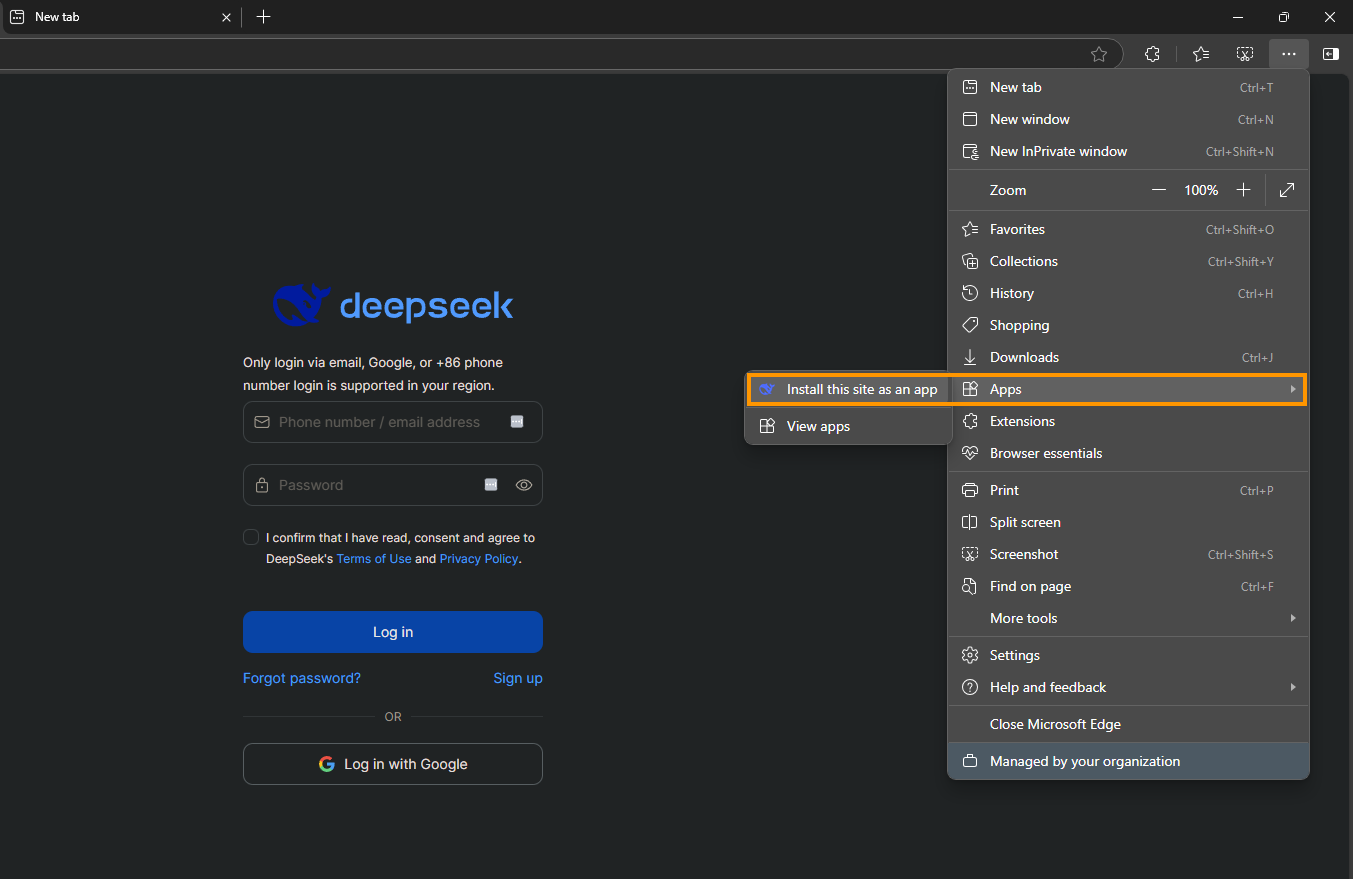
Once installed, DeepSeek will function as a standalone app on your system.
Uninstalling the DeepSeek App from Microsoft Edge
-
Open Microsoft Edge.
-
Click the three-dotted Settings and more button.
-
Go to Apps > Manage apps.
-
Find the DeepSeek app and click Details.
-
Select Uninstall, and optionally check Also clear data from Microsoft Edge, then click Remove.
Alternatively, navigate to Settings > Apps > Installed apps, select DeepSeek, and click Uninstall, or right-click the app in the Start menu and select Uninstall.
Using Google Chrome
-
Open Google Chrome and visit the DeepSeek website.
-
Click the three-dotted Customize and Control button.
-
Choose Cast, save, and share > Install pages as app.
-
(Optional) Customize the app name if desired.
-
Click Install.
DeepSeek will now be installed as a standalone app via Chrome.
Uninstalling the DeepSeek App from Google Chrome
-
Open Chrome and navigate to chrome://apps.
-
Right-click the DeepSeek app and select Remove from Chrome.
-
Confirm the removal.
Alternatively, uninstall DeepSeek via Settings > Apps > Installed apps or by right-clicking the app in the Start menu and selecting Uninstall.
