If you are thinking about upgrading to Davinci Resolve 19 or already have and have a few bugs with the new features. This article will show you the best installation process for Davinci Resolve 19 to prevent bugs and make sure that all of the new features work. While version 19 is still in Beta, this should dramatically reduce issues with bugs.
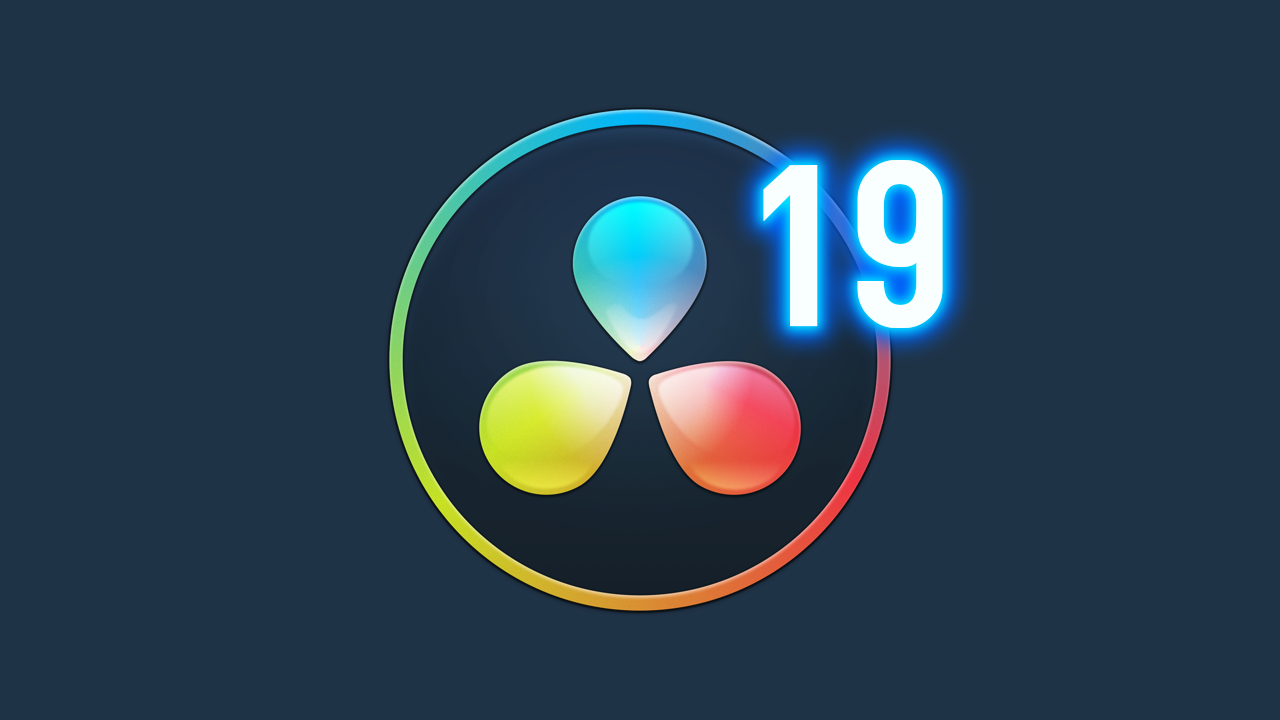
Takeaways:
- The best way to update from Davinci Resolve 18 to Davinci Resolve 19.
- How to Update from Davinci Resolve 18 to 19 to avoid bugs.
Table of Contents
Backup Your Projects Before Doing Anything Else (Just in case)
Before you do anything else in this guide make sure you have made a backup of all of your projects. This process will go through a few steps that may cause issues with projects. So don't risk it! You can copy some backups from: C:\Users\USERNAME\Videos\Resolve Project Backups. Unless you have changed the default location.
How to Install Davinci Resolve 19 to Get All the New Features Without Bugs.
Whenever Davinci Resolve releases a major update that is still in Beta there are usually little bugs and glitches and missing features to stumble across. As a result, we've put together this guide that will walk you through the best Resolve upgrade process to use when upgrading from Davinci Resolve 18 to 19.
- First, visit the Blackmagic Design Website website and navigate to the Support tab.
- Choose Davinci Resolve and Fusion Select "Davinci Resolve and Fusion" from the support options.
- Locate the Software Update Section Scroll down until you find the section dedicated to software updates.
- Select the Correct Version Ensure you choose the correct version based on your licensing status. If you're using the free version, select "Davinci Resolve 19 public beta 1." If you've paid for Resolve Studio, choose "Davinci Resolve Studio 19 public beta 1."
- Next, choose Your Operating System and click on the option that matches Mac, Windows, or Linux, etc. Click on "Download only" to begin the download process.
Installing Davinci Resolve 19.
- If you have a previous version of Davinci Resolve installed, uninstall it. Don't worry, your settings and preferences will be retained. However, we made a backup just in case, remember!
- Now unzip the Downloaded File and launch the Installation Package Open the DMG file and launch the installation package. Follow the prompts to perform a clean install of Davinci Resolve 19.
- While not necessary, it's good practice to restart your system after installation.
- Once installed, open Davinci Resolve 19. You should see a list of new features and improvements.
On the odd chance any of your content is missing you can just restore it using the backup you made before starting the process.
If you are still having problems after following this process you might need to try a clean installation without keeping any preferences, settings, projects, etc. This time go to the following location and delete the Blackmagic Design folder: C:\Users\USERNAME\AppData\Roaming. After you have removed the folder, restart your computer and install Davinci Resolve 19 from the new download.
