Not a lot of people know this but you can actually install ChatGPT as a web-based app on Windows 11 and Windows 10, and this guide will show you how. While ChatGPT can be easily accessed via web browsers or mobile apps, OpenAI hasn’t made a native app for Windows yet, though a PWA web app works in a similar way and will have all your browser extensions included with it.

Takeaways:
- Is there a Chatgpt app for Windows 11 and Windows 10?
- How to install ChatGPT as an app on Windows operating systems.
Table of Contents
How to Install ChatgGPT as an app on Windows 11 (Microsoft Edge)
-
Open Microsoft Edge.
-
Navigate to the ChatGPT Website.
-
Sign in to your account.
-
Click the Settings and more (three-dotted) button in the top-right corner.
-
Select the Apps submenu.
-
Click “Install this site as an app.”
-
Click the "Install" button.
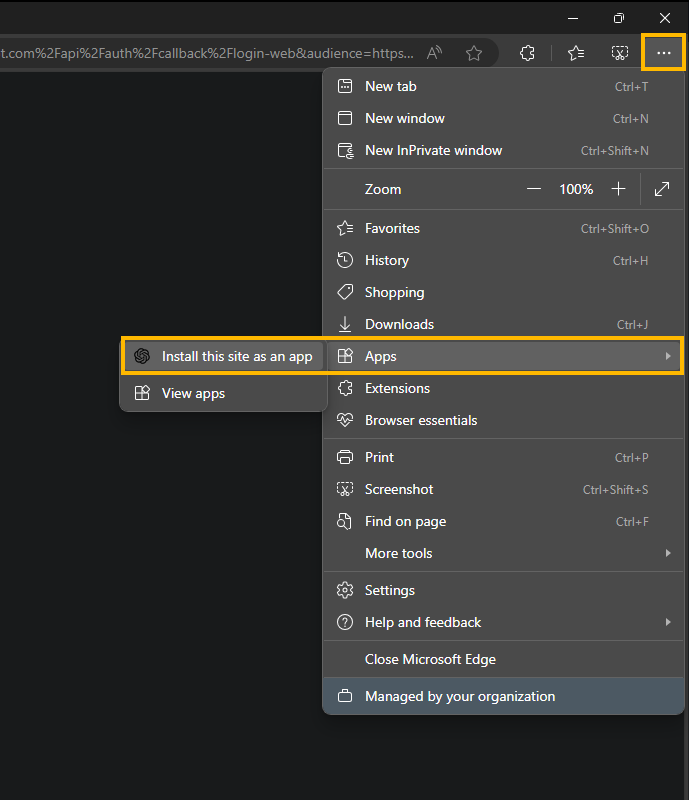
The ChatGPT app will now be installed and accessible from your Start menu like other apps.
How to Uninstall ChatGPT as an app on Windows 11 (Edge)
-
Open Microsoft Edge.
-
Click the Settings and more button (three-dotted) in the top-right corner.
-
Select the Apps submenu.
-
Click View apps.
-
Find the ChatGPT app, click the More settings (three-dotted) button, and choose “Manage apps.”
-
Click Details for ChatGPT.
-
Click the Uninstall button.
-
(Optional) Check “Also clear data from Microsoft Edge” and click Remove.
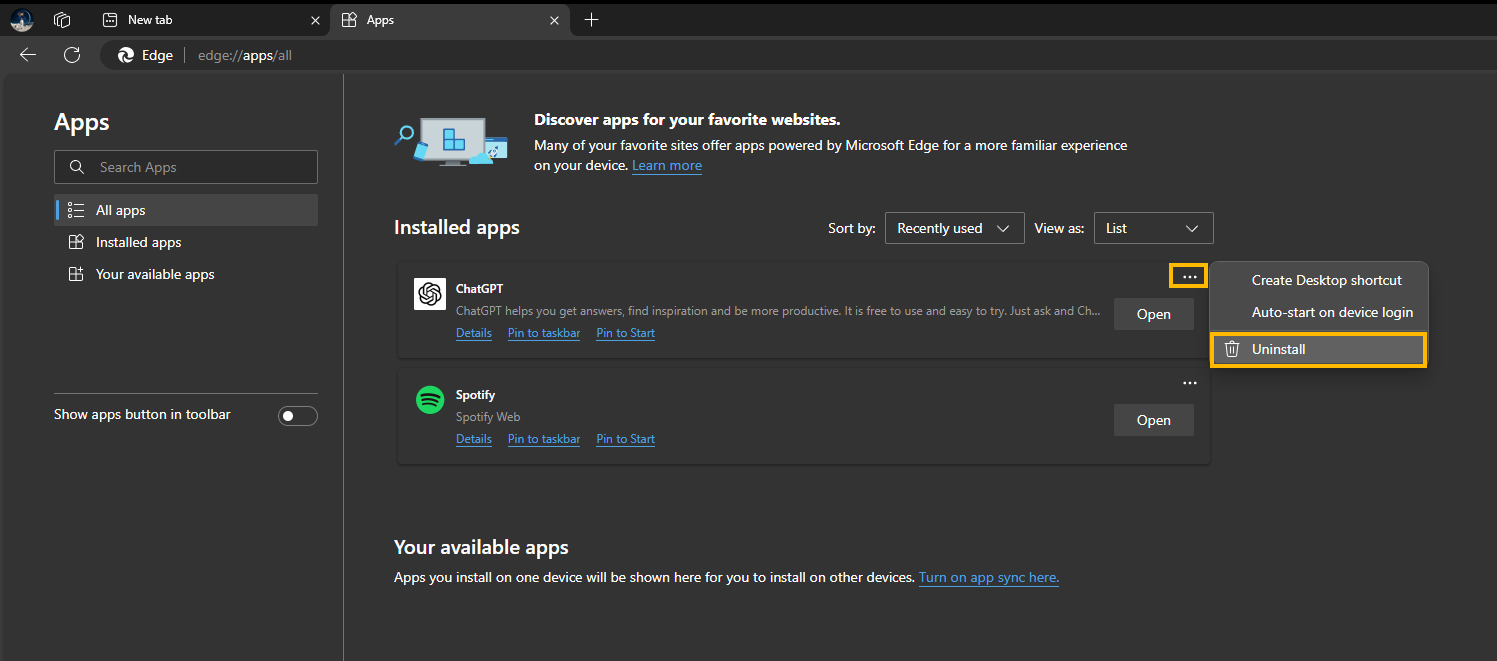
Note: You can uninstall it from Settings > Apps > Installed apps or right-click the app in the Start menu and select Uninstall.
How to Install ChatgGPT as an app on Windows 11 (Google Chrome)
-
Open Google Chrome.
-
Navigate to the ChatGPT Website.
-
Click the Customize and Control button (three dots) in the top-right corner.
-
Select the “Save and share” menu and choose “Install pages as app.”
- Click "Install" when the next prompt appears.
Once installed, the ChatGPT web app will be available on your Windows machine.
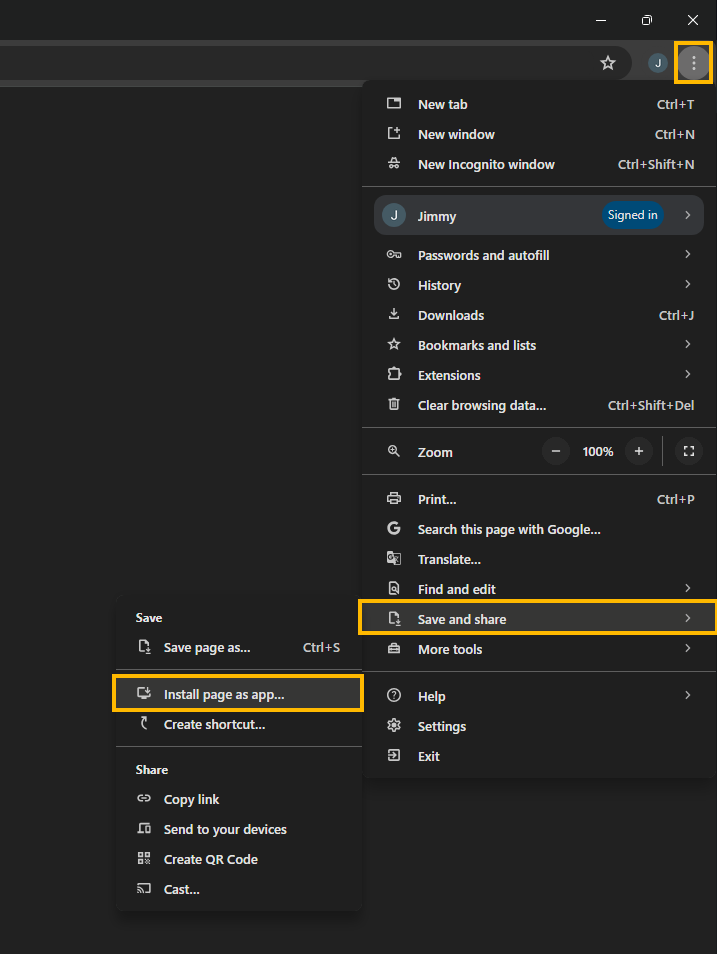
How to Uninstall ChatGPT as an app on Windows 11 (Chrome)
-
Open Google Chrome.
-
Go to: chrome://apps
-
Right-click the ChatGPT app and select “Remove from Chrome.”
Note: You can also uninstall it from Settings > Apps > Apps & features, or by right-clicking the app in the Start menu and selecting Uninstall.
Is there a ChatGPT app or program for Windows 11?
At this point in time, there isn't a proper ChatGPT app for Windows 10 or 11 but there is one in the works. Interestingly Apple and macOS are supposed to be getting an app before Windows which is hilarious considering how invested Microsoft is with OpenAi. Though there is probably a considerable amount of data collection and data sharing at play that benefits both companies.
What About Firefox? Can you Install ChatGPT as an app Using Firefox?
Unfortunately, Firefox doesn't support web apps anymore so the only way to install something as an app using Firefox is to download and install a third-party app that allows web app installation. There are a few options around but this one seems to be the most popular.
