Ever since Yuzu was shut down quite a few different forks have popped on, all offering slightly different takes on the original emulator. While most of them are still fairly similar future updates for each fork may see some really interesting performance and feature improvements. So in this guide, we'll guide you through the installation and setup process for Sudachi Emulator on Windows.

Takeaways:
- How to set up Sudachi Emulator on PC (Windows 10 & 11)
- Is Sudachi Emulator any good for gaming on PC?
Table of Contents
How to Install and Setup Sudachi Emulator PC
The first thing you need to do is download the latest version of Sudachi Emulator for Windows.
- Visit the official Sudachi Emulator and Download the Sudachi Emulator.
- Once the download is complete, extract the files to a location on your computer.
- Next, find the “sudachi.exe” file in the extracted folder and double-click it to launch the emulator.
Configure the Keys
Here's where things get a little more complicated, you need to install the Prod and Title keys. Here are some options
- For the next stage of set-up, you’ll see a prompt stating “Encryption keys are missing.” So download the necessary Sudachi Keys from the link above, and extract them to your PC.
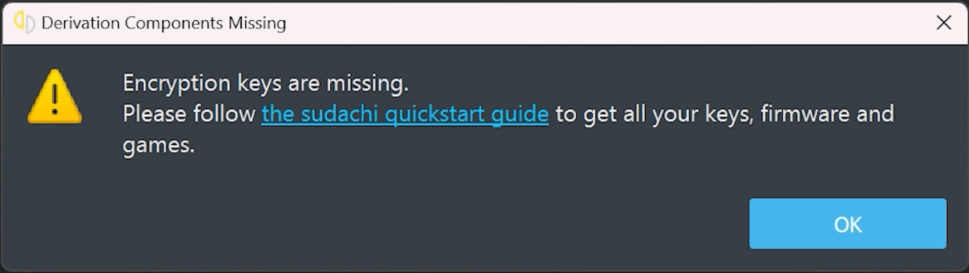
- Now open the Sudachi Emulator and go to Tools > Install Decryption Keys, and select the folder where you extracted the keys.
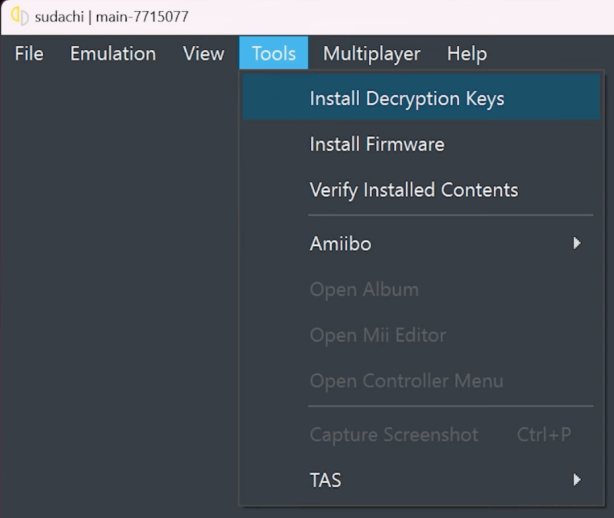
- Once the keys are installed you should see a message confirming “Decryption keys were successfully installed.” Click “OK” to proceed.
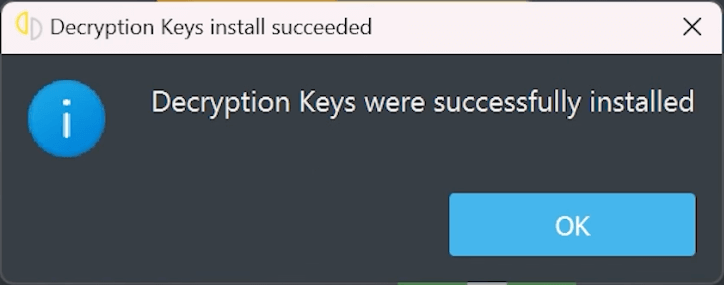
Install the Switch Firmware
Now you’ll need to add the Switch Firmware to Sudachi. Download Firmware here.
- Download the latest Switch Firmware.
- Once downloaded, extract the firmware files to a folder on your computer then re-open the Sudachi Emulator and go to Tools > Install Firmware.
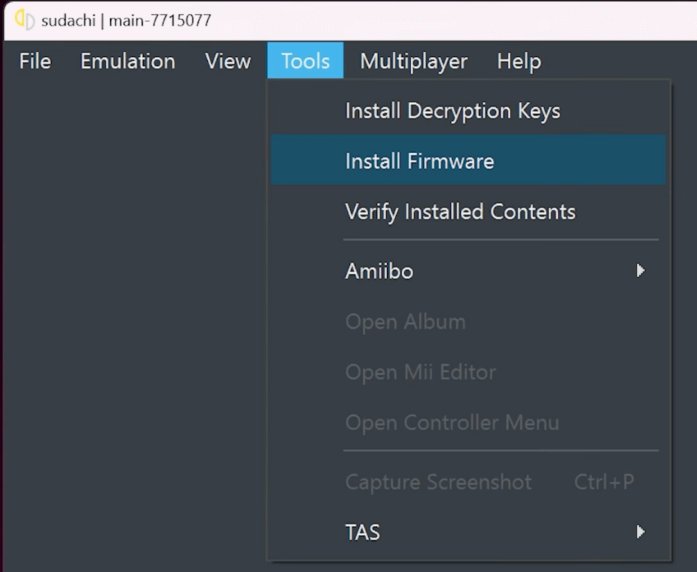
- Point Sudachi to the folder where you extracted the firmware files. The installation will begin and finish the process.
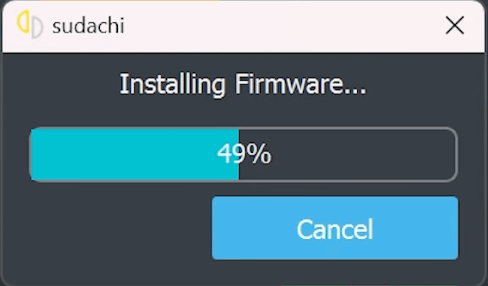
How to Set Up Your Game Library in Sudachi
Now that the emulator is set up and configured you can add games to your library.
- In the Sudachi Emulator interface, double-click anywhere to open the option to add a new game folder.
- Use the “Select Directory” window to locate the folder containing your NSP or XCI game files. This will populate your emulator's library with games, ready to play.
- Finding trustworthy sources for Nintendo Switch ROMs can be tricky and unfortunately, we can't provide any links to them.
However, all content from Suyu and Yuzu will work in Sudachi without any problems. Just make sure that they are either NSP or XCI formats. If games don't appear in your library you will have to track down some different keys or firmware. Both of these things need to be constantly updated for Sudachi to continue working.
