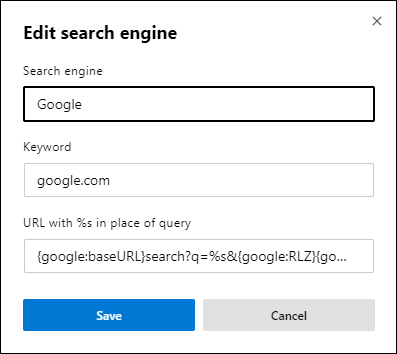Table of Contents
If you are excited to try the new version of Microsoft Edge built on the open-source Chromium engine. This article will show you how to download Microsoft Edge Chromium officially and partake in the Microsoft Edge Chromium Insider Program. A Microsoft Edge Chromium test program.

Google Chrome ‘Managed by your Organization’ Message Explained & Fixed.
After years of unsuccessfully trying to push Microsoft Edge to the masses, Microsoft have conceded defeat and moved Edge over to the open-source Chromium engine. With a mear 4.4 per cent of market share against Chromes 65 percent, the move to Chromium is only logical.
Although this may still seem like a strange move by Microsoft, it’s sure to see more adoption as the Chromium platform is widely used and allows better extension support among a range of other features. Something Microsoft Edge has lacked from the very beginning. The most useful aspect, however, is that you can visit the Chrome Web Store and download any existing Chrome extensions without any extra work. Simply find an extension you'd like to use, click Add to Chrome and they’ll install to Microsoft Edge Chromium. As well as this you can also use extensions from the Microsoft Store.
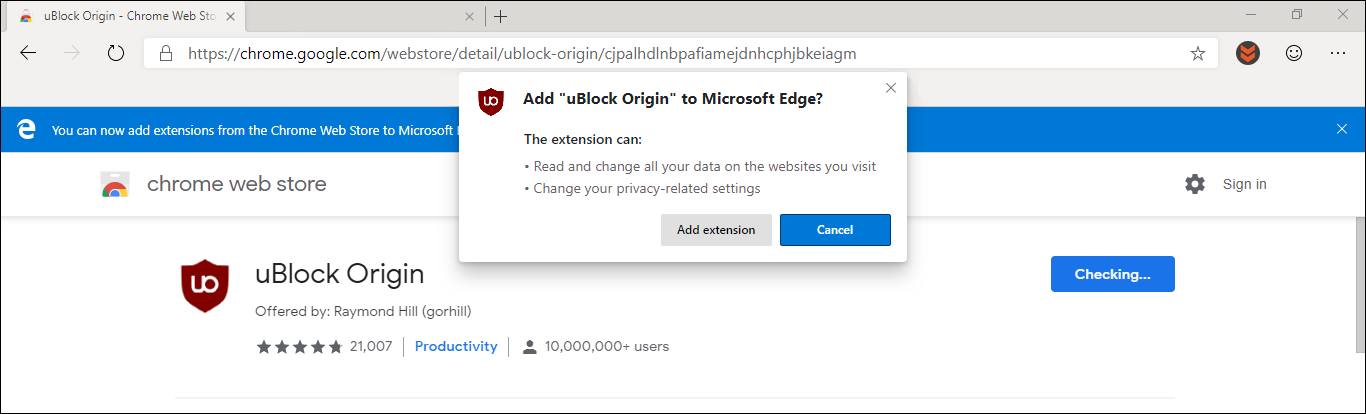
The only thing you won’t be able to take advantage of at the moment are Chrome Themes. As there aren’t yet any specific themes ready to use for Edge as the interface follows Windows 10 theming (which is a good thing). Apart from this small shortcoming, the Chromium version of Edge is quite good and if you are a Chrome or Opera user, you may end up switching to Edge Chromium fully at some stage.
Once you do make the switch to Edge Chromium, there are a few things you’ll probably want to change, after you’ve imported your settings. So follow along as this guide shows you how to get your hands on Edge Chromium and make a few important privacy and quality of life changes.
Related: How to Change USB Storage Device Defaults Between ‘Better Performance’ and ‘Quick Removal’.
Where Do You Download Microsoft Edge Chromium Officially?
To begin you’ll need to head on over to the official Microsoft Edge Chromium Insider Program website. Once you are on the main page read through the details to get a better understanding of what Edge Chromium is all about. When you’re up to date, click Download Dev Channel for Windows 10, then accept the terms and download.
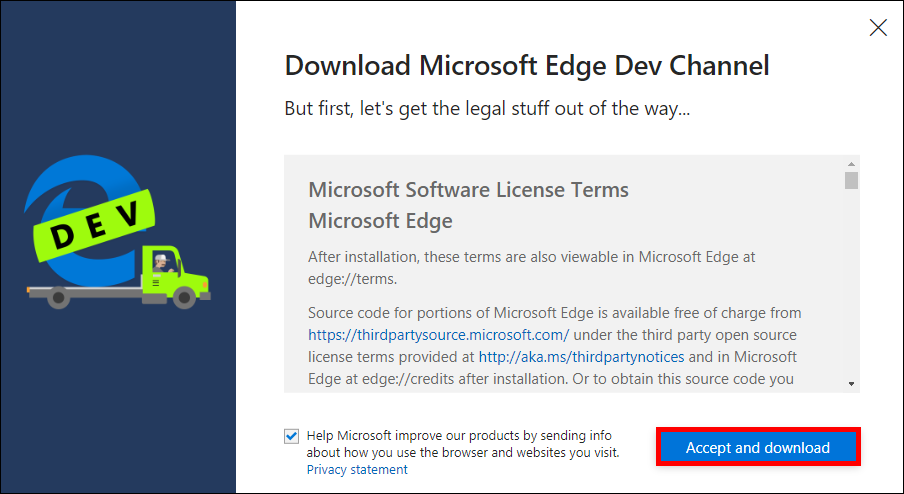
Now all you have to do is use the MicrosoftEdgeSetup.exe to install Edge Chromium on your computer. Upon first opening Edge, you can opt to import all of your Google Chrome information or start from scratch. I opted to import Chrome data and the process was almost instantaneous. Though it doesn’t import Extensions or login information.
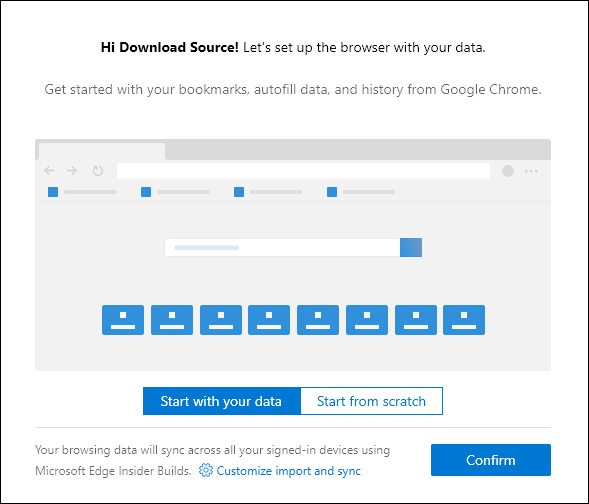
That’s it, you can now start exploring the browser. For the most part, it’s very similar to Chrome, however, does have a very distinctive Edge/Windows feel about it. It is still a little basic but there is a lot to like about it already.
Other Versions of Microsoft Edge Chromium. Beta Channel, Dev Channel, Canary Channel.
If you want even more options, you can choose from the following Edge Chromium variants as well.
- Beta Channel - Updates every 6 weeks and is the most stable version of all tests and is suitable for everyday use. Bear in mind that unexpected problems can/may occur occasionally.
- Dev Channel - Updates every week and is a slightly less stable version than Beta Channel, offering more new options and faster access to upgrades. The probability of problems is higher than for the Beta version.
- Canary Channel - Updates every day and is the least stable version but you will get all the new features immediately in every daily update. Has the highest change of unforeseen problems arising.
All Edge Chromium Variants Download Page.
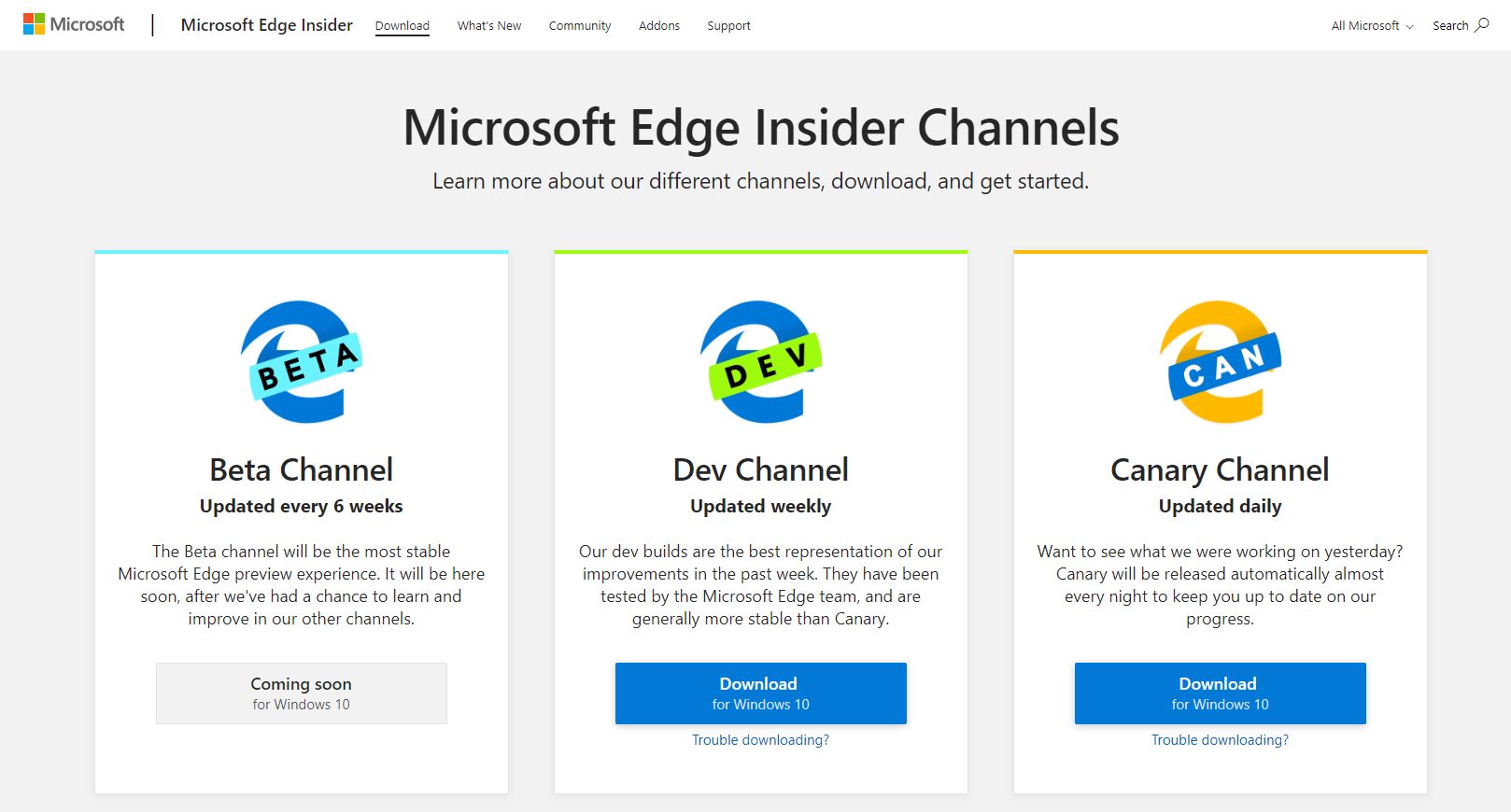
How to Change the Address Bar Search Engine in Edge Chromium. (Make Edge Chromium Use Google Search or DuckDuckGO)
As always Microsoft Edge will use Bing as the default search engine, however, this can be changed. As the process is a little more complicated than you’d expect, follow along as we guide you through the process. To begin, open Edge Chromium, then click the three dots in the top right-hand corner and select Settings.
On this page change to the Privacy and Services tab in the left-hand pane, then click Address Bar at the bottom of the list. This will bring up a new window where you will need to click Manage Search Engines.
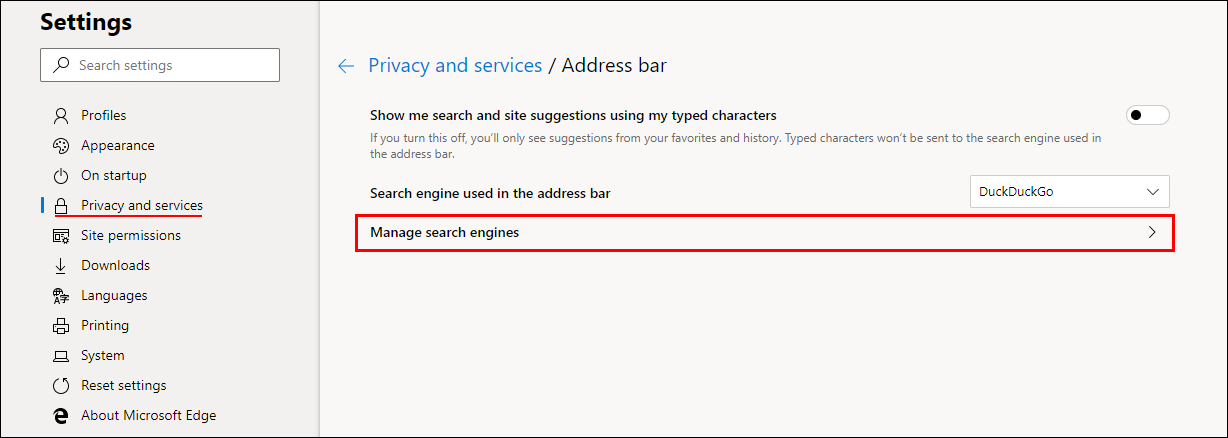
If you aren’t happy with using any of the other search engines listed, click Add, then enter the information of the new search engine you’d like to use.
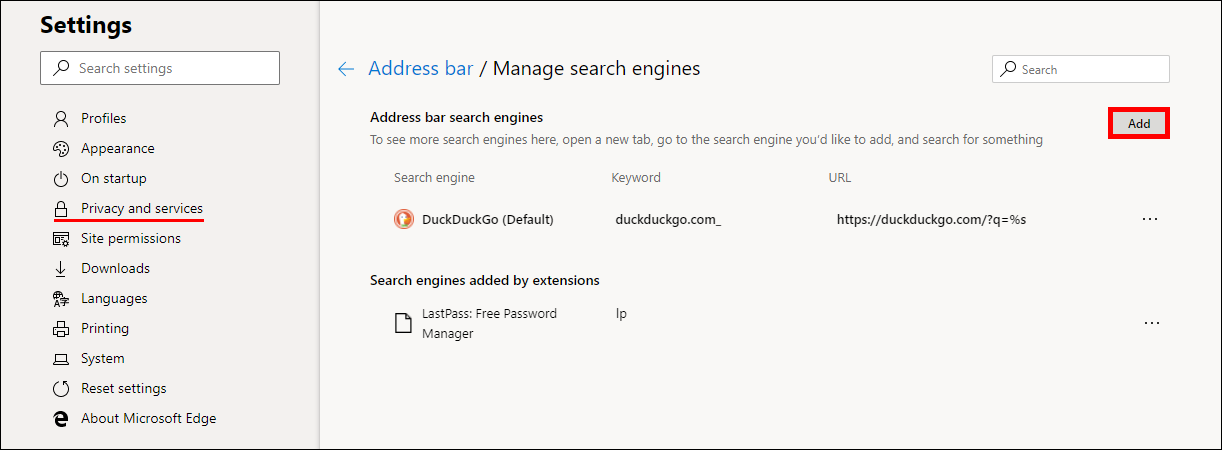
Below are the details you need to use for DuckDuckGo.
Search Engine: DuckDuckGo
Keyword: duckduckgo.com_
URL with %s in place of query: https://duckduckgo.com/?q=%s
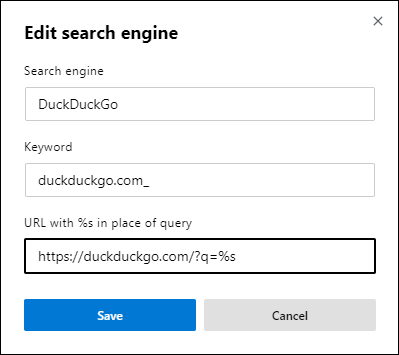
Below are the details you need to use for Google.
Search Engine: Google
Keyword: google.com
URL with %s in place of query:
{google:baseURL}search?q=%s&{google:RLZ}{google:originalQueryForSuggestion}{google:assistedQueryStats}{google:searchFieldtrialParameter}{google:iOSSearchLanguage}{google:searchClient}{google:sourceId}{google:contextualSearchVersion}ie={inputEncoding}
Once done, click the dots next to the new entry and select Set as Default. From now on whenever you type something into the Edge Chromium address bar it will use that search engine.
How to Disable Data Collection in Microsoft Edge Chromium.
To disable the two data collection settings in Edge Chromium, open Edge Chromium, then click the three dots in the top right-hand corner and select Settings. On the new page that appears, click Privacy and Services in the left-hand pane and make sure the Send data about how you use the browser and Send info about websites you visit to Microsoft toggles are flipped to Off (grey).
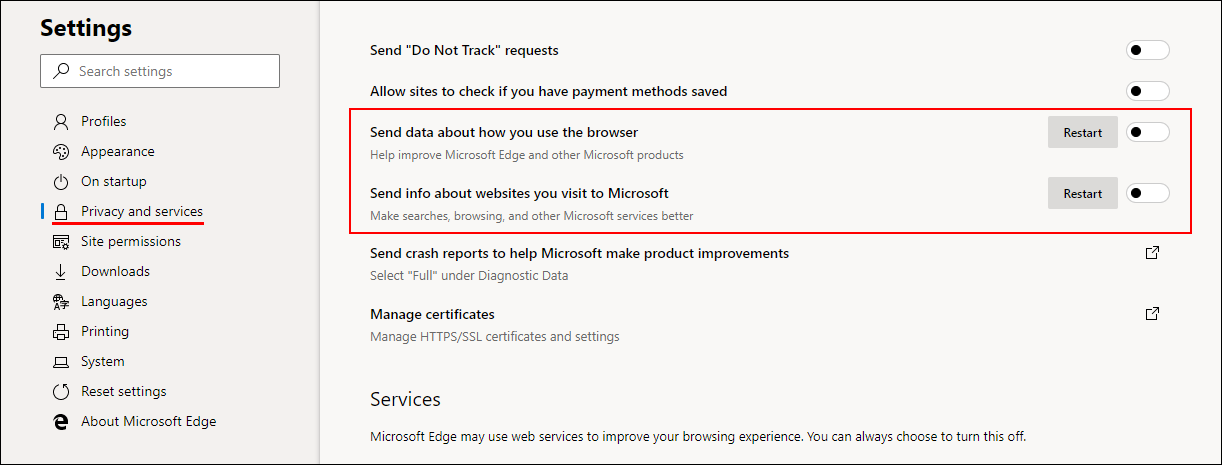
.
.