Table of Contents
If you are over apps and programs on Windows 10 opening in inconsistent windows sizes. This article will show you how to quickly and easily force programs and apps to always open maximised (fullscreen). This is a standard feature of Windows 10 and doesn’t require you to download any third-party tools, though there are options available.

Related: How to make Microsoft Office Word only show a single page.
Windows 10 has a lot of different ways you can change or customise the operating system, giving you the option to configure your workspace in a way that suits your style and optimises your workflow requirements. Depending on your current requirements you’re probably looking for a way to force programs and apps to open maximized (fullscreen) rather than in a window.
As most programs generally open maximized (fullscreen), you may not need to make this change for all your programs and apps, however, there may be times when you really want to have certain things open in full screen. That said, it’s important to remember that Windows will try to remember your last screen configuration, so if you’ve changed the Windows size and position Windows will try to remember that! Take it with a grain of salt though as it does a pretty bad job of it, especially if you have multiple monitors.
Quick steps for settings programs and apps to open in fullscreen mode:
- Find the program you wish to force into maximised screen mode.
- Right-click the shortcut and select Properties.
- Under the Run section change from Normal Window to Maximized.
- Do this for all the apps and programs you want to force maximized view.
How do you make programs and apps on Windows 10 always open in fullscreen mode (maximized)?
To begin the process of forcing programs, games, and apps to open maximised, you’ll need to do the following for each item you want to open maximized.
- To begin, find the program you want to force to open maximized, then right-click on it and select Properties.
- Next, go down to the Run section and change the setting from Normal Window to Maximised.
- From now on, whenever you access this program using this shortcut it will open maximized over any other format, even if you have changed the window size and position manually recently. You can change your preferences from this page whenever you like.
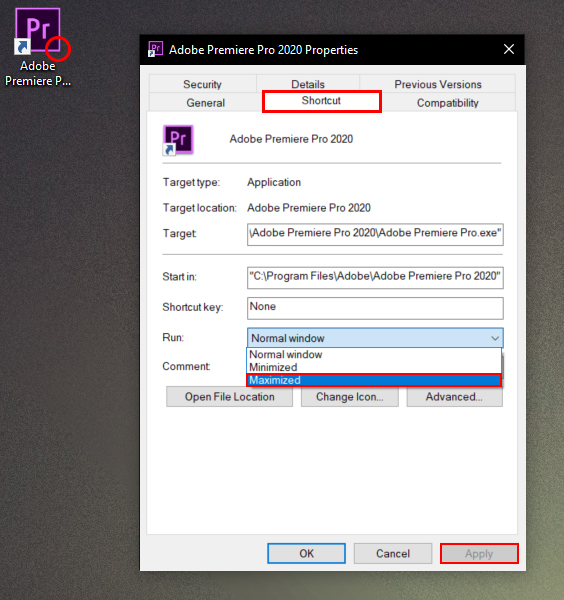
Note: You need to make this change to every shortcut for every app you wish to open this way.
If you would rather use a third-party tool to force maximized all the time.
If you don’t really want to spend the time making changes to all your program, game, and app shortcuts, you can use a program called 4dots-software.com. This will allow you to add things you want to see maximised to a list that will be followed whenever you open them. Personally, I don't recommend using this method as you are just wasting system resources on a process that can be done using native Windows tools. Whenever you have the option to do something using the tools available on Windows 10, always take this path as it is almost always a safer, more efficient way of doing things.

