If you are getting the following error message in YuZu Android: An error occurred initializing the video core. This is usually caused by an incompatible GPU driver. Installing a custom GPU driver may resolve this problem. This article will show you how to fix YuZu Mobile error: An error occurred initializing the video core.
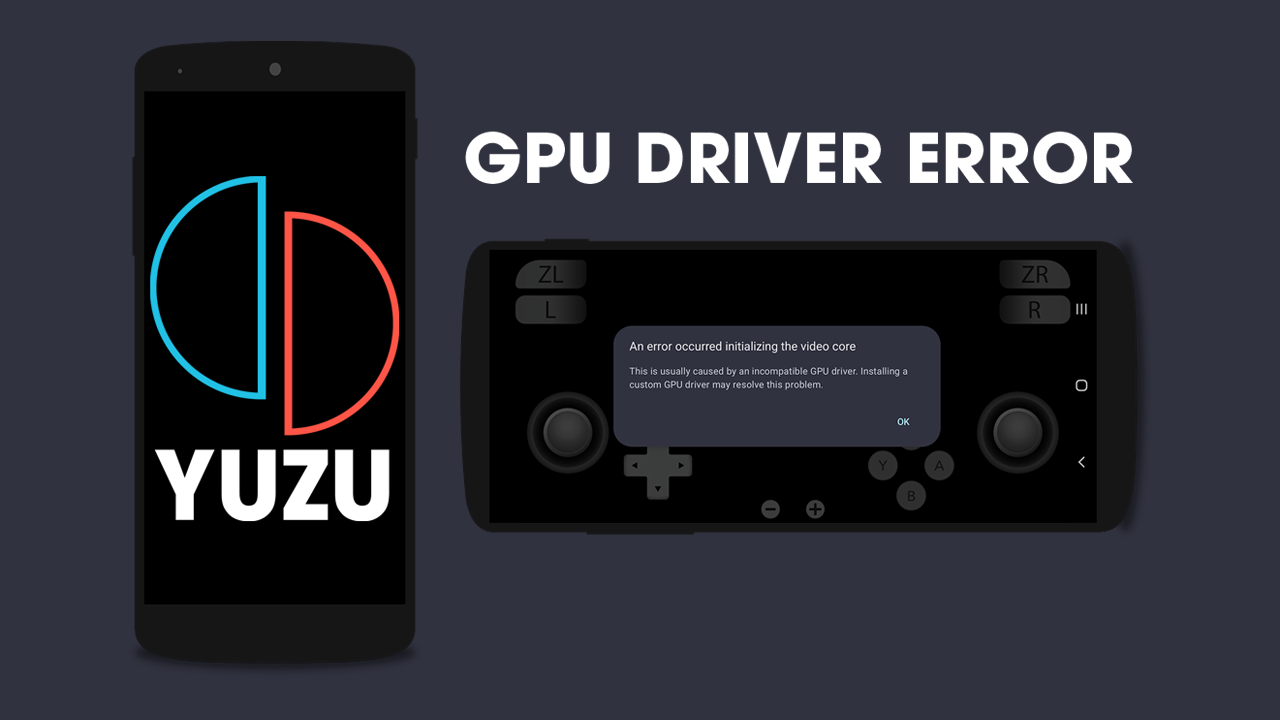
Table of Contents
Related: Full YuZu Android (Mobile) Setup guide | Start to finish with troubleshooting.
If you've encountered “An error occurred initializing the video core. This is usually caused by an incompatible GPU driver. Installing a custom GPU driver may resolve this problem.” When trying to launch a game in YuZu Android. This error is a result of an incompatible GPU driver. By default, not all Android devices have compatible GPU drivers which causes games to fail to launch.
Thankfully, installing a custom GPU driver, will resolve this problem and say goodbye to the video core initialization error for good. In this guide, we'll show you how to install a new GPU driver, providing you with a reliable fix that guarantees a seamless and error-free YuZu Android experience. Before you skip ahead to the solution make sure you read through the rest of the content because YuZU Mobile is a little more complex and resource intensive than what you’re probably used to.

Enhancing Compatibility and Performance
It is worth mentioning that the initial version of YuZu for Android might not offer all the features found in the desktop version. The YuZu team is actively working on enhancing compatibility and performance across various Android devices. It's important to keep in mind that the user experience may vary depending on the specifications of your device.
Hardware Requirements for Optimal Performance
To achieve the best performance, YuZu on Android currently requires devices equipped with Qualcomm Snapdragon SoCs that have Adreno GPUs. Devices with GPUs from Exynos, Mediatek, Mail, or other manufacturers may not function as smoothly. Moreover, YuZu on Android demands a substantial amount of RAM, with devices boasting at least 8GB of RAM recommended for an optimal experience.
Installing GPU Drivers YuZu on Android supports the use of custom GPU drivers, such as official Adreno drivers or Turnip with libadrenotools. These drivers can significantly enhance performance, particularly on older-generation Snapdragon SoCs.
IMPORTANT: It's important to note that YuZu Android currently has limited support for GPUs.
This means that not all GPUs are compatible with YuZu at this time.
Considering Performance and Compatibility
Given the diversity of Android devices, achieving optimal performance and compatibility may require some adjustments. In order to improve performance in most games, it is recommended to disable Docked mode and lower the resolution multipliers. However, it's important to remember that individual games may have different preferences, so experimentation is key to finding the ideal settings for each game.
How to Install GPU Drivers in YuZu Android to fix An error occurred initializing the video core
YuZu Mobile GPU Driver Installation As of the time of writing, YuZu Android has limited support for various mobile GPU hardware. Therefore, if you own a mid-range or lower-end device, it is likely that you won't be able to use YuZu Mobile at this moment. To check the list of currently supported YuZu Graphics drivers, visit the android-drivers channel in the YuZu Discord. Fortunately, a significant number of Snapdragon and Qualcomm hardware is supported, so compatibility issues should be minimal.
Note: ARM Mali GPUs are not supported at the time of writing.
To install GPU drivers in YuZu Android, follow these steps:
- Open the Settings menu on your device.
- Tap on "Install GPU driver."
- Navigate to the location where you saved the GPU driver files.
- Ensure that the driver files are in a zipped format. If they are unzipped, YuZu will be unable to install them.

If you ever need to revert back to your old drivers, simply go to the "Install GPU driver" section and tap on "Default." This will restore your device's default GPU drivers.
How to fix YuZu Android cant use the touch controls.
If you recently updated YuZu Android and now can't use touch control all you need to do to solve this issue is Reset the Overlay.
Once you have Reset the Overlay you will be about to use touch controls in YuZu Android again.
