Wallpaper Engine is usually super stable and doesn't have any problems however if you are unlucky you might get the "Your Nvidia graphics card drivers have crashed Wallpaper Engine" While there aren't any reliable sources that explain why this happens there are a few simple things you can do fix the issue and stop Wallpaper Engine crashing on Windows.

Takeaways:
- Fixing Wallpaper Engine error - "Your Nvidia graphics card drivers have crashed Wallpaper Engine"
- Can't use Wallpaper Engine because of error "Your Nvidia graphics card drivers have crashed Wallpaper Engine"
Table of Contents
How to Fix Your Nvidia Graphics Card Drivers Have Crashed Wallpaper Engine
This should fix the problem in one simple step so don't skip it. I use it for any graphics related issue which is the case with Wallpaper Engine. On the odd chance this doesn't work you can try some of the other options below.
- NVIDIA Users: Download the latest drivers from NVIDIA’s official site
- AMD Users: Check for updates via AMD’s website
Once you have the latest drivers I highly suggest clean installing them with DDU
- Download Display Driver Uninstaller (DDU) from the official website.
- Run the program and choose to remove GeForce Experience (GFE) if prompted.
- Restart your PC after the process is complete.
- Reinstall the latest GPU drivers, ensuring a stable internet connection to prevent Windows from installing generic drivers.
- Reinstall GeForce Experience (if applicable) and update your drivers as needed.
Verify Wallpaper Engine Files
Another good fix and one that you should use for anything you've downloaded on Steam. It's quick easy and doesn't require a full redownload.
- Open Steam and go to your Library.
- Right-click Wallpaper Engine and select Properties.
- Go to the Installed Files tab.
- Click Verify integrity of game files.
- Relaunch Wallpaper Engine after the process completes.
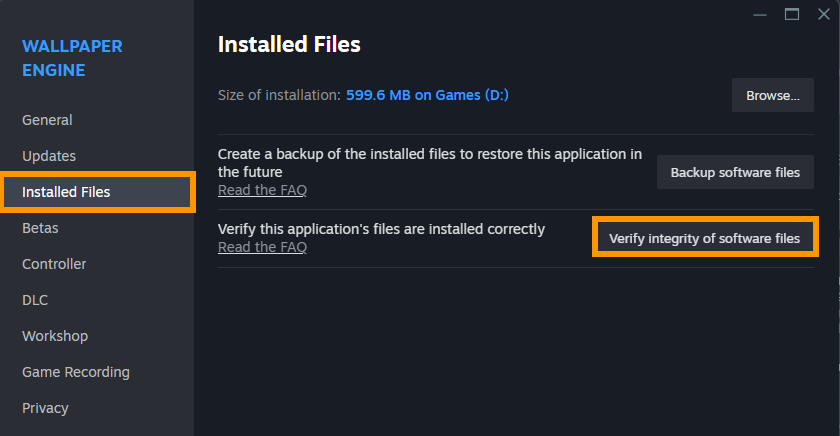
Adjust Wallpaper Engine Settings
If you aren't on a powerful computer this might be worth looking into.
- Open Wallpaper Engine and go to Settings.
- Under Performance, lower the Quality setting to Medium or Low.
- Enable Safe Mode (if available).
- Disable Start with Windows to prevent startup crashes.
- Restart the application and check for improvements.
Disable Hardware Acceleration
Turning off hardware acceleration can help if the GPU is overloaded.
- Open Wallpaper Engine.
- Go to Settings and open the General tab.
- Locate Hardware Acceleration and toggle it Off.
- Restart Wallpaper Engine and test for stability.

Check for Windows Updates
This is a quick and easy solution but it may or may not solve your problems.
- Type Updates in Windows search and hit Enter.
- Click Check for updates.
- If updates are available, click Install updates.
- Install any optional updates.
- Restart your system after updates are complete.
Adjust Multi-Monitor Display Settings
- Right-click the desktop and select Display settings.
- Ensure both monitors use the same resolution and refresh rate.
- Disable one monitor temporarily to check if the error persists.
- Re-enable the second monitor and restart Wallpaper Engine.
Disable Third-Party Software
Background applications, particularly antivirus programs, can interfere with Nvidia drivers.
- Open Task Manager by pressing Ctrl + Shift + Esc.
- Navigate to the Startup tab.
- Disable non-essential programs.
- Turn off active antivirus or performance-monitoring software.
- Restart Wallpaper Engine and check for stability
