If you're trying to update Windows 11, whether manually or automatically, you might keep getting Windows Update error 0x800f0987. Although this error doesn’t typically cause severe issues on your system, it will prevent you from updating to newer versions until it's resolved. Thankfully the solution for solving this issue is similar to a lot of other Update issues so follow along as we guide you through the steps.

Takeaways:
- Learn how to fix common Windows update error code 0x800f0987
- What keeps causing Windows 11 update error code 0x800f0987
Table of Contents
How to Fix Windows 11 Update Error 0x800f0987
This is probably the most likely solution to solving this problem for you. It's also a fairly easy one to do.
- Go to Settings > System > Storage > Temporary Files > Delivery Optimization Files.
- Ensure the Delivery Optimization Files box is checked, then click Remove files to delete any leftover data.

Uninstall the Latest Windows Update (DO IT!)
Sometimes, going back to a previous update can fix the problem, as some updates may contain bugs that disrupt future updates. Microsoft releases frequent updates, and occasionally, rolling back an update can clear the way for smoother updating. Check out this guide for detailed instructions on how to uninstall a Windows update: How to Uninstall a Windows 11 Update.
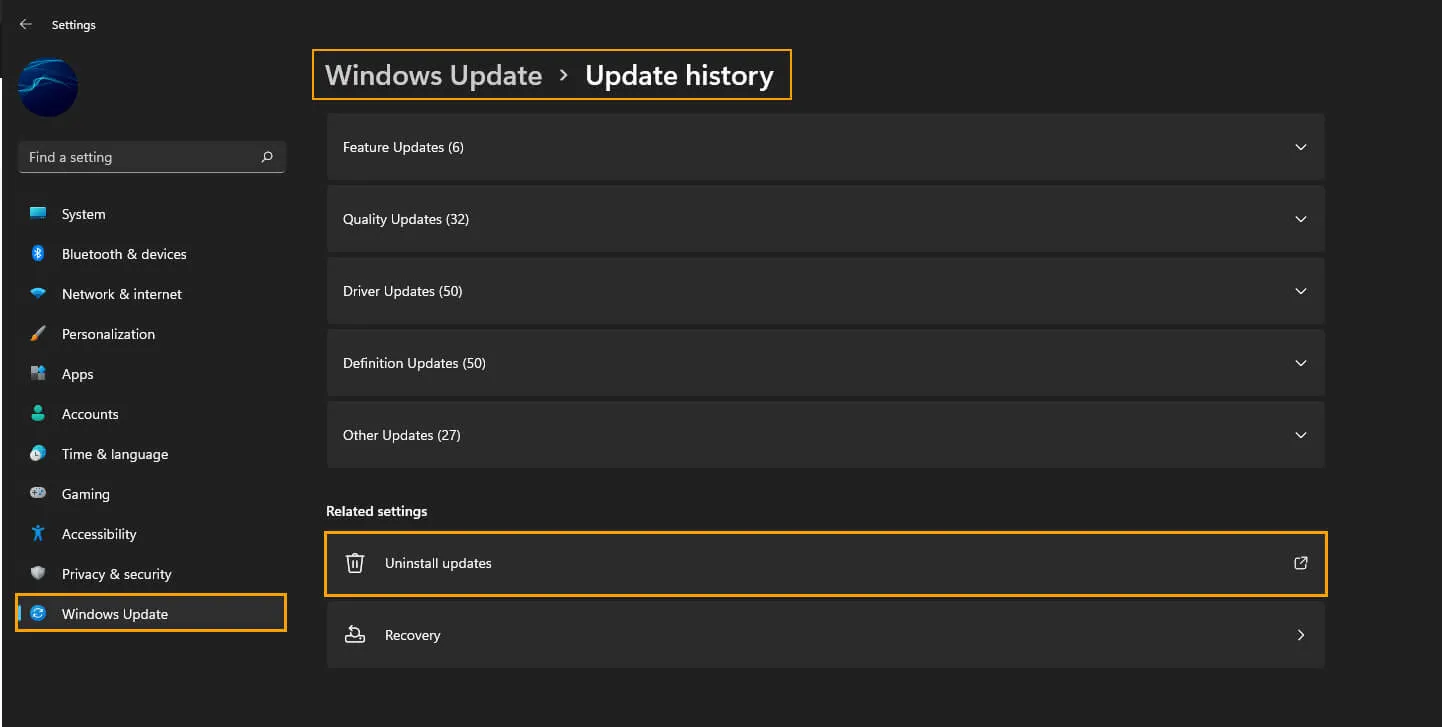
Download and Install the Latest Windows Update
After uninstalling the problematic update, try installing the latest version of Windows 11. This can sometimes bring new fixes that may resolve the error.
- Go to Settings > Windows Update > Check for updates and install any available updates.
Manually Update Windows 11 via the Microsoft Update Catalog
If none of the above methods work, you can manually download and install the update from the Microsoft Update Catalog
- Visit the Microsoft Update Catalog.
- Search for the specific update or a newer version.
- Download and install it manually.
Don't worry about accidentally getting the wrong download Windows won't let you install anything that doesn't match your system.
Why Do Windows 11 Updates Always Fail to Install?
Windows updates (and Microsoft Store updates) are among the most common sources of errors in Windows 10 and Windows 11. These issues frequently follow prior updates, and the cause isn’t fully understood even by Microsoft. Most likely, it stems from minor corruptions in update files or compatibility issues between updates. Fortunately, rolling back to a previous update and then attempting to update again often resolves these errors.
