Warhammer 40k has tons and tons of different games that are so vastly different however Warhammer 40k: Space marine 2 is one of the most unique and interesting in the series. It reminds me a fair bit of Gears of War but in a much more intense setting. While the game runs really well it does have some crashing and black screen issues on PC which we'll be dealing with in this guide. So follow along and solve the issue on you PC.

Takeaways:
- Learn how to fix Warhammer 40,000: Space Marine 2 Black Screen Crashing.
- Solution for Warhammer 40k Space Marine 2 crashing to a black screen.
Table of Contents
How to Fix Warhammer 40,000: Space Marine 2 Black Screen Error PC.
As always! This is the most important thing you need to do! Make sure your computer can actually play the game. Which means meeting or beating all of the MINIMUM requirements.
MINIMUM:
- Requires a 64-bit processor and operating system
- OS: Windows 10/11 64-bit
- Processor: AMD Ryzen 5 2600X / Intel Core i5-8600K
- Memory: 8 GB RAM
- Graphics: 6 GB VRAM, AMD Radeon RX 580 / Nvidia GeForce GTX 1060
- DirectX: Version 12
- Storage: 75 GB available space
- Additional Notes: 30 FPS in 1920x1080 with "Low" preset. SSD required.
RECOMMENDED:
- Requires a 64-bit processor and operating system
- OS: Windows 10/11 64-bit
- Processor: AMD Ryzen 7 5800X / Intel Core i7-12700
- Memory: 16 GB RAM
- Graphics: 8 GB VRAM, AMD Radeon RX 6800 XT / Nvidia GeForce RTX 3070
- DirectX: Version 12
- Storage: 75 GB available space
- Additional Notes: 60 FPS in 1920x1080 with the "Ultra" preset. SSD required.
Don't Use Mods Yet! Wait a while!
Mods can enhance gameplay but may also cause issues, especially with new games that receive frequent updates.
-
Temporarily disable any mods you're using.
-
Start Warhammer 40,000: Space Marine 2 without mods to see if the issue is resolved.
-
If the game runs without issues, enable mods one at a time, launching the game after each to identify the problematic mod.
-
Make sure your mods are up to date and compatible with the latest version of the game.
Fix Black Screen Issues Using Display Driver Uninstaller (DDU)
Most PC gamers are familiar with this process and for good reason! It fixes pretty much every graphics problem that isn't a hardware one. As a result, it's always at the top of the list!
-
Download Display Driver Uninstaller
-
Download the latest graphics drivers for your hardware, then disable your Internet connection.
-
Open it then select the option to remove GeForce Experience (GFE) if prompted. (Remove the AMD software if you are using AMD)
-
After the process is complete, restart your computer.
-
Reinstall your graphics drivers, then re-establish your Internet connection. This will prevent Windows from automatically installing generic drivers.
-
Everything should be working after doing this.
Verify Game Files in Steam
Sometimes, game files can become corrupted, particularly on Windows 11 or when using mods. Verifying the integrity of the game files can resolve this.
-
Launch the Steam client.
-
Go to the Library tab.
-
Find Warhammer 40,000: Space Marine 2, right-click and select Properties.
-
In the Local Files tab, click "Verify integrity of game files."
-
Allow time for the verification process to complete, which may take longer for larger games.
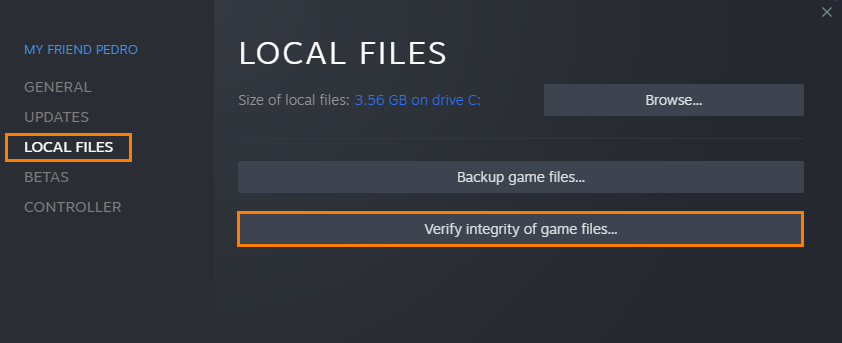
Once verified, you should be able to update and play the game without further issues.
