If you are trying to install mods using Vortex Mods Manager but keep getting error - You must install .NET Desktop Runtime to run this application. This article will show you the steps you need to take in order to get mods working again. More often than not it's because of a missing or outdated Windows component but there may be other issues that need to be solved as well follow along as we guide you through the steps.

Takeaways:
- What is causing Vortex Mods Manager error You must install .NET Desktop Runtime to run this application.
- How to fix You must install .NET Desktop Runtime to run this application error in Vortex Mods.
Table of Contents
How to Fix Vortex Mods Not Installing - You must install .NET Desktop Runtime to run this application.
The quickest and easiest way to solve this error message is to click "Yes" to attempt to automatically download the required .NET service. However, for whatever reason that doesn't seem to work all that well most of the time so we'll be going through the manual process as well. If the automatic download fails here are the steps:
- Manually download and install the latest version of .NET Desktop Runtime from Microsoft's official download page.
- Run the installer and follow the prompts until the installation is complete.
Once that's done, head back to Vortex, fully close the program, then reopen it and try to download a safe mod. Safe mods tend to be the basic ones that every other mod needs to function; usually, those end up being mod loaders. If, after trying to download this, you still get an error it might be a different issue that needs fixing.
Disable Sandbox in Vortex (Not the best idea from a safety perspective)
- Click "Settings" on the left menu.
- Click "Workarounds" at the top.
- Disable the option "Enable sandbox" under the "Installer Sandbox" section.
- Try downloading a safe mod again.
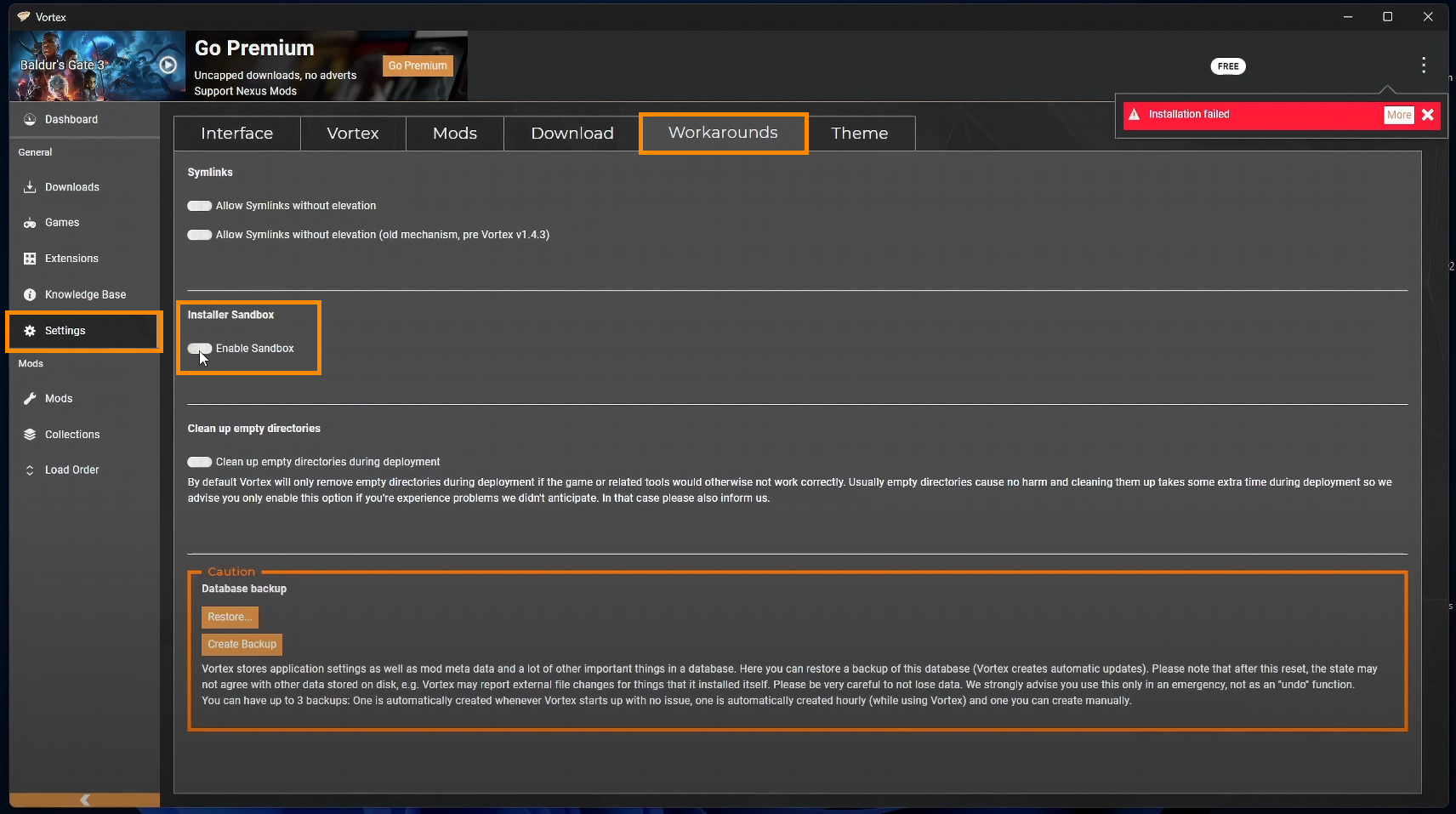
AGAIN: Once that's done, head back to Vortex, fully close the program, then reopen it and try to download a safe mod. Safe mods tend to be the basic ones that every other mod needs to function; usually, those end up being mod loaders. If, after trying to download this, you still get an error it might be a different issue that needs fixing.
Check and Modify Permissions.
- Open File Explorer and navigate to your C: drive.
- Find and select the "Program Files" folder.
- Right-click it and choose "Properties."
- Go to the "Security" tab and check the permissions for "ALL APPLICATION PACKAGES."
- Ensure "Read & execute" "List folder contents" and "Read" are all allowed.
If you can't change the permissions try this method instead.
- If permissions are missing or incorrect, press the Windows key and type "CMD."
- Right-click "Command Prompt" and select "Run as administrator."
- Run the following commands one at a time (replace as necessary with the correct paths)
icacls.exe "c:\Program Files" /grant "*S-1-15-2-1:(oi)(ci)(rx)"
icacls.exe "c:\Program Files" /grant "*S-1-15-2-2:(oi)(ci)(rx)"
If these commands run successfully you should be able to install a mod without any problem. If they fail to run and you still can't install mods, continue working through the steps.
.NET Might not be installed in the right location.
- Press the Windows Key to pen the Start menu, and type "dotnet."
- Click the arrow next to the .NET entry and select "Open file location."
- Press the up arrow to go back one page.
- Right-click the .NET folder and select "Properties"
- Go to the "Security" tab and look for "ALL APPLICATION PACKAGES."
- Make sure "Read & execute," "List folder contents," and "Read" are all allowed.
Add Permissions (if missing)
- Click "Advanced" at the bottom of the window.
- Click "Change permissions" and then "Add."
- Select "Principal" and type "ALL APPLICATION PACKAGES."
- Click "Check names" and then "OK." (It will become underlined if you did it correctly)
- Set the required permissions and apply the changes.
- A small window will now appear and update everything. It might take a while to complete.
- Finally, restart your computer and you should be able to install Mods in Vortex Mod Manager without any issues.
