If you are trying to sign into your Google account or specifically Google Drive but keep getting looped back to the sign-in page. This article will show you several different things you can do to solve the problem and stop your Google Account and Google Drive from getting into a sign-in loop.
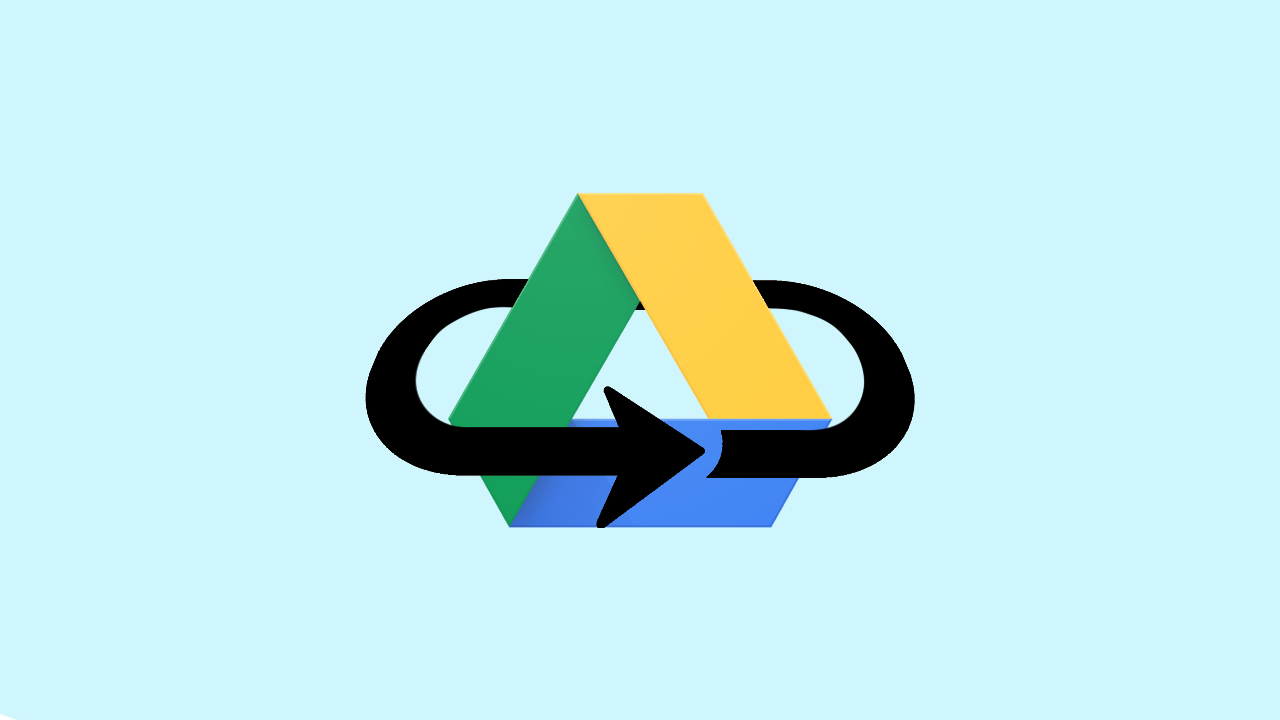
Table of Contents
Related: How to sign in to Windows 11 automatically. (Windows 11 automatic sign-in)
Google Drive is one of the primary components of Google and something that anyone with a Google Account uses at some stage. For the most part, it is trouble-free, easy to use and rarely has any issues or outages. That said, there are some errors and issues that can affect both Google Accounts and Google Drive. In the case of the Google Drive sign-in loop though the issue is directly linked to your browser.
This same issue can occur in Microsoft Outlook, Live, Hotmail etc and is easily fixed using the same methods found below. Although the exact cause of the issue isn’t exactly known it seems to be some kind of corruption in the cookies and/or cache your browser users. This seems to happen more often in Chromium-based browsers, though Firefox can also be affected. Thankfully the solution is really easy and will prevent your Google Account sign-in loops moving forward.
If you are in a rush you can always try using another browser until you have time to troubleshoot the issue. I suggest Firefox if you are currently using a Chromium-based browser.
How do you stop Google Account / Google Drive sign-in loops?
The quickest and easiest fix for this problem and the one that works ninety nine percent of the time is to clear your browser's cookies and cache. This goes for any browser that you are using Chrome, Edge, Brave, Opera, Firefox, Kiwi, etc. If you aren’t familiar with clearing your browser cache or cookies, you can check out our guide on the process below.
How to clear the cache and cookies in Chrome, Firefox, Edge, & Brave.
In the super rare occasions that this doesn’t solve the issue with Google sign-in loops, you can try some of the other solutions below.
Disable your extensions and try to sign in to your Google account / Google Drive account.
Another thing you can check is your extensions. It is possible that an extension is no longer working as it should and causing issues. So simply disable all of your extensions the try to sign back into your account. If you can sign in properly you know there is an issue with one or more of your extensions so you’ll need to narrow down which one and get rid of it.
Finally, Reset or reinstall your browser to fix Google Chrome sign-in loop issues.
If nothing so far has worked, which is surprising you are going to have to either rest or reinstall your browser. To rest your browser just go to settings and click the Reset option. However, a reinstall is probably a better idea in this case. Just uninstall your browser, restart your computer then reinstall your chrome again. You should now be able to sign into your Google account and Google Drive without any issues.

