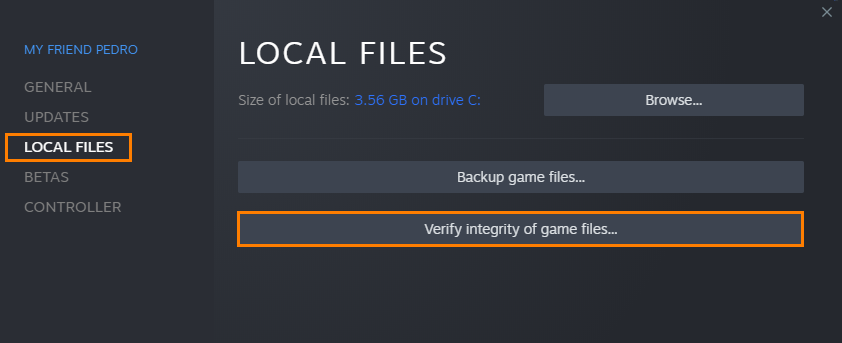Newly released games are super prone to black screen crashing and The First Descendant is no different! Just like Palworld and most other games that have been released this year, there are some quick black screen crashing fixes for TFD so follow along as we guide you through all of them. Keep in mind that you might have to try more than one fix to solve the problem so don't give up if the first one doesn't work for you.

Takeaways:
- Fixing black screen crashing error issues with The First Descendant on Steam.
- Solution for The First Descentant crashing to the desktop after black screening on Windows 10 & 11.
Table of Contents
How to Fix The First Descendant Black Screen Crashing Issue
First things first! Make sure that your computer has the hardware required to play the game! If it doesn't give up and play something else it's not worth it.
The First Descendant PC Minimum System Requirements
- OS: Windows 10 x64 20H2
- Processor: Intel i5-3570 / AMD FX-8350
- Memory: 8 GB RAM
- Graphics: GeForce GTX 1050Ti or AMD Radeon RX 570 Video Memory 4GB
- DirectX: Version 12
- Network: Broadband Internet connection
- Storage: 50 GB available space
Use Display Driver Uninstaller (DDU) (First because it works!)
This method is first because it is the most likely one to work for you. However, if it doesn't you can then work through all the other steps shown in this guide.
- Download and run Display Driver Uninstaller.
- Download the latest GPU driver.
- Disable your internet connection.
- Run DDU and select the option to remove GeForce Experience (or similar for AMD).
- After completion, restart your computer.
- Install the new GPU driver and reconnect to the internet.
Disable Scaling in the NVIDIA Control Panel
I haven't had much luck with this for The First Descendants but it works well in other games so it's worth a try.
- Open the NVIDIA Control Panel.
- Navigate to “Adjust Desktop Size and Position.”
- Select “No Scaling” and ensure “Override the scaling mode set by games and programs” is checked.
- Click Apply, restart your computer, and try launching the game again.
Run The First Descendant as an Administrator
Yes, you can run games from Steam as an admin and this is how you do it!
- Go to your Steam library, right-click on the game, and select Properties.
- Under Installed Files, click Browse.
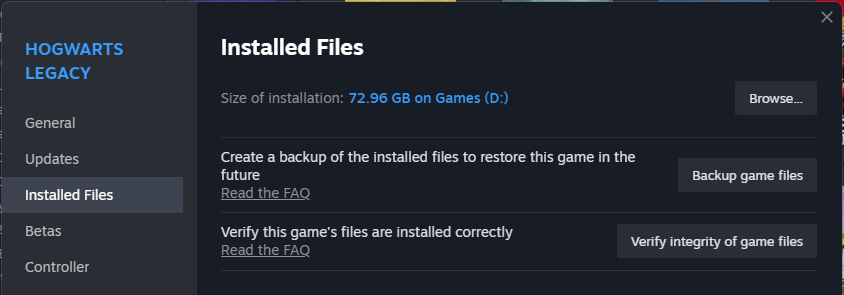
- Right-click the game’s executable (.exe) and select Run as Administrator.
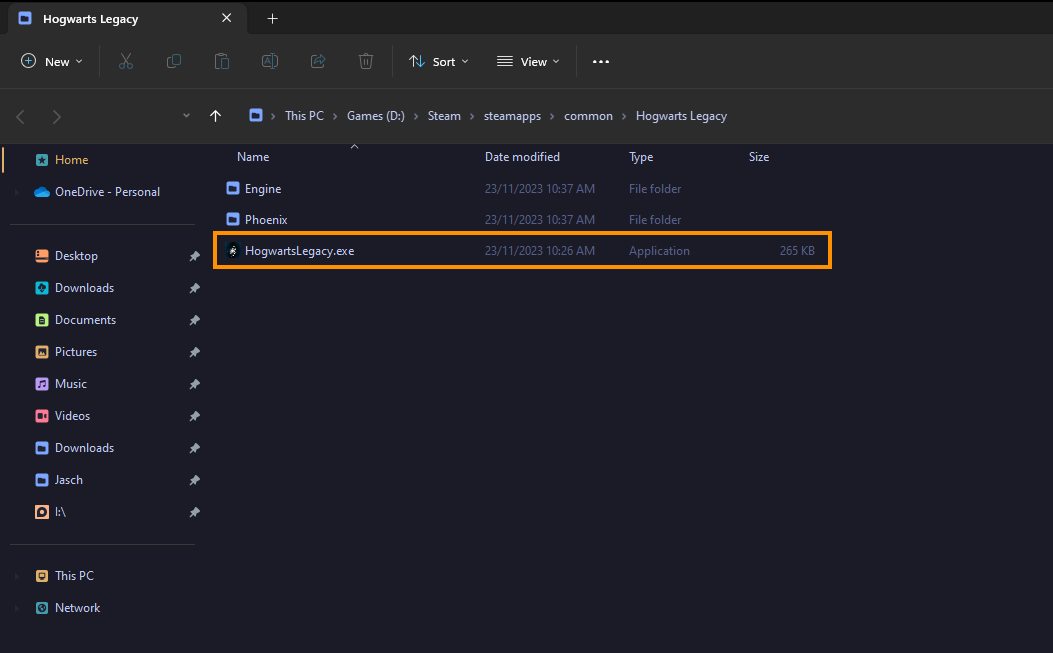
Disable or Readjust Overclock Settings
Overclocking can sometimes cause instability so disable it and see what happens.
- Disable GPU, CPU, or RAM overclocking via BIOS or software like MSI Afterburner.
- Launch the game to check if the black screen issue persists.
- If resolved, gradually reintroduce your overclock settings, starting with the GPU.
Enable DLSS or FSR and Adjust Graphics Settings
Don't over do your graphics settings! Start low and work your way up.
- Enable DLSS or FSR if supported.
- Set the game’s graphics to the lowest settings but keep your desired resolution.
- Gradually increase settings until you find a stable configuration.
Verify The First Descendant Game Files on Steam
While this fix is last it's one of the next best options to use after clean installing your drives using DDU.
- Open Steam and go to the Library tab.
- Right-click The First Descendant and select Properties.
- Under Local Files, click "Verify integrity of game files."