Table of Contents
If you have recently booted into your Windows 10 PC or tablet only to find that the Taskbar is missing… This article will show you several troubleshooting steps you can take to either fix the problem causing it to vanish or restore it if it has simply been hidden by accident.

How to Change the Taskbar Thumbnail Display Time on Windows 10.
The Taskbar on Windows 10 is one of the operating systems most important tools and works hand in hand with the Start menu to make using Windows 10 a user-friendly experience. Although the Taskbar is generally one of the most stable parts of the entire operating system, even more stable than the Start menu, it can occasionally go missing. Usually this is simply user error, however, there are times you may need to look a little deeper.
Since this can quite easily happen to anyone, it’s important to know how to troubleshoot the issue, so follow along as the rest of this article guides you through some really simple, easy to follow troubleshooting steps that will have your Windows 10 Taskbar restored in no time.
Related: How to Enable or Disable Inherited Permissions For Files and Folders on Windows 10.
How Do Restore a Missing Taskbar on Windows 10?
To begin, the quickest and easiest thing you can do to restore the taskbar on Windows 10 is to 'Restart' Windows File Explorer. To do this press Ctrl+Alt+Delete on your keyboard to open the Task Manager. Once you have the Task Manager open, find Windows Explorer, then right-click on it and select Restart. Nine times out of ten this will instantly restore the Taskbar to its natural position.

Double Check You Haven’t Hidden the Taskbar By Mistake.
If the first solution hasn’t restored the Taskbar to your desktop, you’ll need to check that you haven’t accidentally hidden the Taskbar by mistake. To do this, open Settings, go to Personalisation, then Taskbar in the left-hand pane. Now in the central pane make sure the toggles Automatically hide the taskbar in desktop mode and Automatically hide the taskbar in tablet mode are toggled Off.
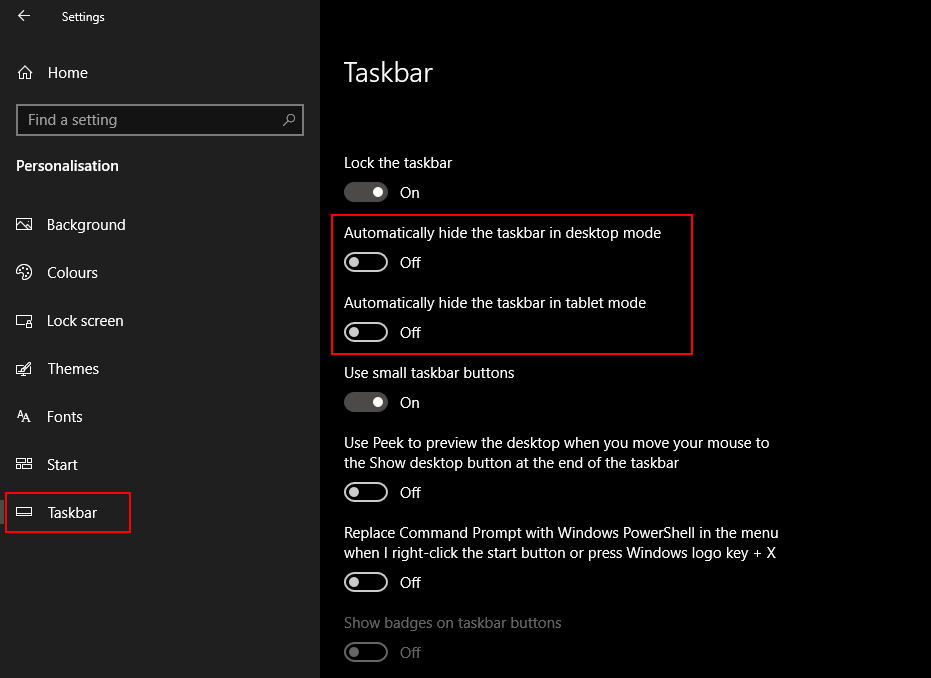
Nothing Has Worked So far?
If nothing has worked so far, think back to the last time the Taskbar was visible on your system. If you installed something just prior to your Taskbar going missing, remove it from your computer, Restart, then check to see if the Taskbar returns. If it does, you have identified the problem. Alternatively, you can use the System Restore tool from the Start menu to restore your system to a previously working state. One that includes a working Taskbar.
If you haven’t used System Restore before, open the Start menu, type Restore then select Recovery when it appears on the list. This will open a new window where you need to select Open System Restore. Now simply follow Windows instructions and choose a restore point you’d like to revert back too. After the process completes, you should have a working Taskbar once more.
