A lot of people are downloading Suyu Android expecting to be able to play Switch games on their mobile devices, but the reality of the situation is that it only works on really high end devices with compatible hardware. So if you are trying to figure out why Suyu isn't working on your device here are all the things you need to know about Suyu and some of the ways you can get it working or optimise it. But as we mentioned you need a high end phone for success.
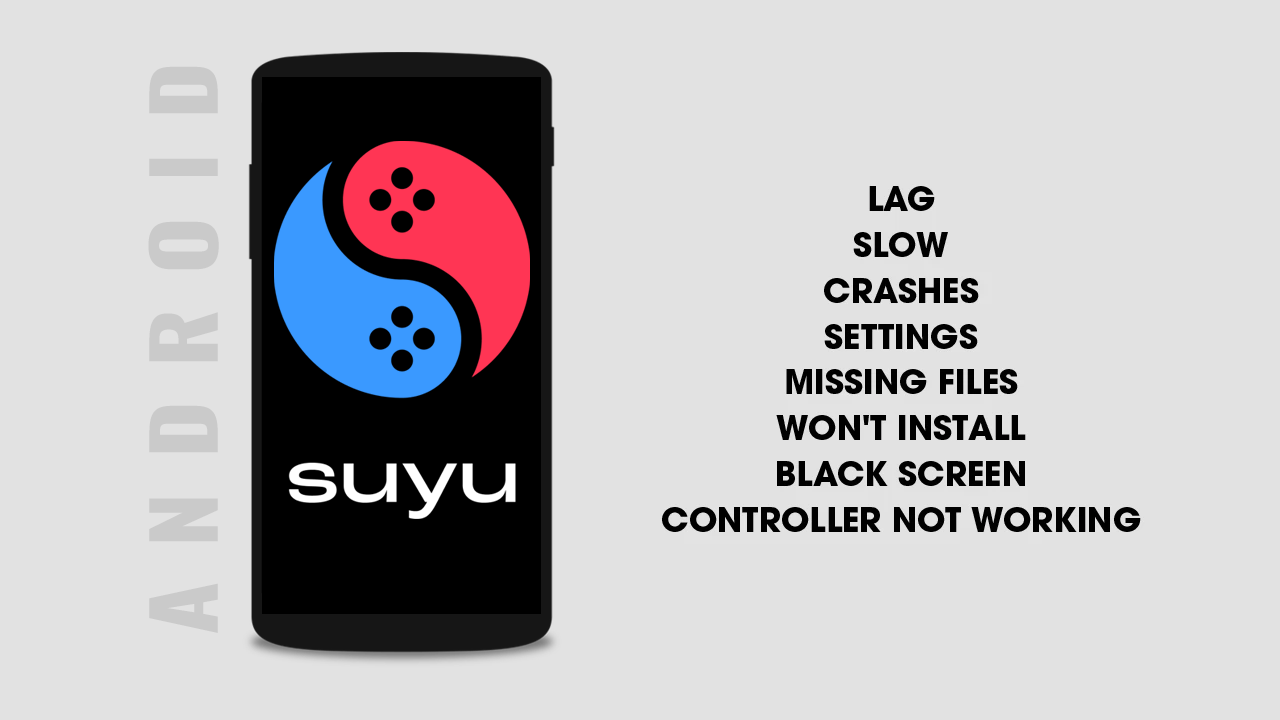
Takeaways:
- Step by step Suyu Android Troubleshooting Guide.
- All of the reasons Suyu isn't working on your device.
- How to get Suyu working on Android.
Table of Contents
Suyu Android Not Working - How to Fix Problems with Suyu Android.
As we mentioned above, Suyu Android is still in early development so problems are going to be present and ongoing for a considerable amount of time. This is just the nature of early access and being the first to try something experimental. However, there are some things you can do to troubleshoot issues with Suyu Android.
Download Suyu Android
Suyu Custom Drivers
Most importantly you need to understand that your device might not meet the minimum hardware specs.
SUYU ANDROID RECOMMENDED REQUIREMENTS (Time of writing)
-
Snapdragon 865 processor or better
-
Adreno 600 or higher (preferably Adreno 700)
-
Mali support has also recently been added. (Selected hardware)
-
6 GB of RAM (preferably 8 GB or more)
-
Android 11 or newer
IMPORTANT: The 8GB of RAM requirement is quite an important one. If you have less you might as well give up on Suyu.
How to Fix Suyu Android Black Screen.
This is one of the most common issues with Suyu Android, particularly affecting devices with Mali GPUs. It is likely an early driver support problem, but it could also be related to your device's RAM capacity. Suyu requires 8GB of RAM for many games to function properly; devices with only 6GB often fail to launch games. Typically, the game will start to load, show the controller, and then return to the game screen.
Depending on when you are reading this, you have a couple of options to fix the black screen issue in Suyu Android.
-
Update Suyu Android.
-
Check for third-party drivers
-
Make sure the game files aren’t corrupted.
-
Wait for future Suyu updates.
How to Fix Suyu Android lag - Suyu Android lagging solution.
Lagging in Suyu Android occurs for 5 key reasons.
-
Your device isn’t powerful enough.
-
You need to install third-party drivers
-
Suyu is still under development and optimisation is still required.
-
It could be a game optimisation issue for Suyu Android.
-
You have power saving mode enabled on your device.
How to Fix Suyu Android Crashes - Suyu Android Crashing fix.
At this stage of development, most Suyu crashing issues are due to poor optimization (currently being addressed) and devices that do not meet the necessary hardware requirements. Before taking any other steps, scroll back up and verify if your device meets the specifications needed to run Suyu Android effectively.
If your device is capable you will need to do the following to stop Suyu Android crashing. Or at least reduce crashing.
-
Update Suyu Android.
-
Check for third-party drivers
-
Make sure the game files aren’t corrupted.
-
Wait for future Suyu updates.
How to fix Suyu Android won't install - Can’t Install Suyu Android.
If you are having trouble finding Suyu Android on the Google Play Store It's not listed. You can only get it via an .apk sideload. If you have downloaded the APK file and can’t install Suyu Android, it is because your device doesn’t meet the minimum hardware requirements.
How to fix Suyu Android controller not working - Controller not working with Suyu Android.
At this point in time controller support is quite limited. Xbox, PlayStation, and Switch Pro controllers are automatically mapped when paired over Bluetooth. Generic DirectInput controllers are also supported, although some mapping issues may be present. It's important to note that Joy-Cons are not currently supported on Android. For more info check out the guide linked below.
How to use a controller with Suyu Android - Suyu Android controller support.
How to fix Suyu Android missing files.
You need to update your Prod.keys and firmware files in the Suyu Android installation folder on your Android device.
-
First, copy your prod.keys from your computer to your Android device. Or download them onto your device directly.
-
Next, open Suyu Android and go to Settings.
-
Here scroll down and tap Install prod.keys
-
Now locate and select the new prod.keys.
-
After updating your prod.keys update your firmware.
-
To update your Suyu Android firmware go to Settings, then tap Install firmware.
-
Select the new firmware file and it will be installed.
After following these steps, the games you are trying to add should start appearing in your Suyu Android library. Keep in mind that you may need to repeat this process periodically, especially when adding newer games.
Suyu Android slow - Fixing Suyu Android running really slow.
Currently, Suyu Android optimization is quite inconsistent. It performs well on some devices but poorly on others. This inconsistency arises because the developers haven't yet fully optimized Suyu for the wide range of hardware combinations and Android operating systems available. So, how can you solve this issue?
-
Keep Suyu up to date.
-
Check for new driver updates regularly.
-
Make sure your device actually meets the hardware requirements. Especially the RAM Requirements.
-
WAIT! Everything good comes with time!
