If you’re new to Sudachi you’ve probably spent a bit of time looking through the list of options and noticed that it looks way more complicated than you were expecting, which is and isn’t true at the same time. Schrodinger's Sudachi! While you can just install Sudachi and start using it without major issues, there are some great little tweaks that are worth making.

Takeaways:
- Learn how to fix stuttering and lag issues in Sudachi Emulator.
- Why do some games stutter and lag in Sudachi?
- Optimising game performance in Sudachi.
Table of Contents
How do you fix bad performance in Sudachi all of a sudden? Fix stuttering and choppiness in Sudachi.
Fortunately, solving this issue is quite simple. If the following steps don’t resolve the problem, you might need to investigate further. However, these steps are likely to do the trick, so let’s hope for the best.
Start by checking the settings in the bottom left corner of the Sudachi window. There are five options here that need to be set correctly. These are quick settings that can easily be changed by mistake. With just a single click, they can switch to the next option.
-
If you are using NVIDIA graphics make sure they are set as
OPENGL | GPU NORMAL | DOCKED | BILINEAR | NO AA
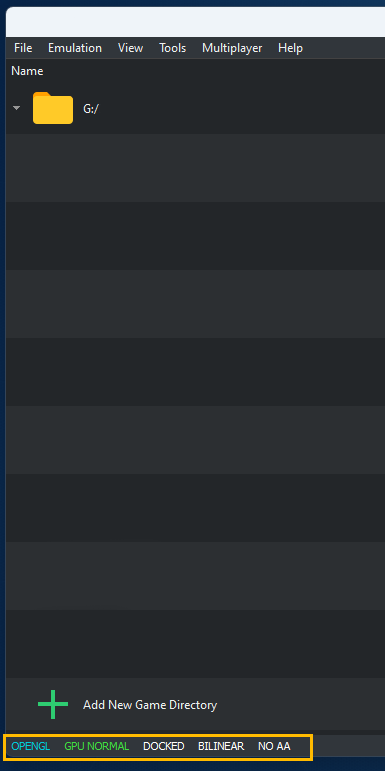
-
If you are using AMD Graphics make sure they are set as
VULKAN | GPU NORMAL | DOCKED | BILINEAR | NO AA
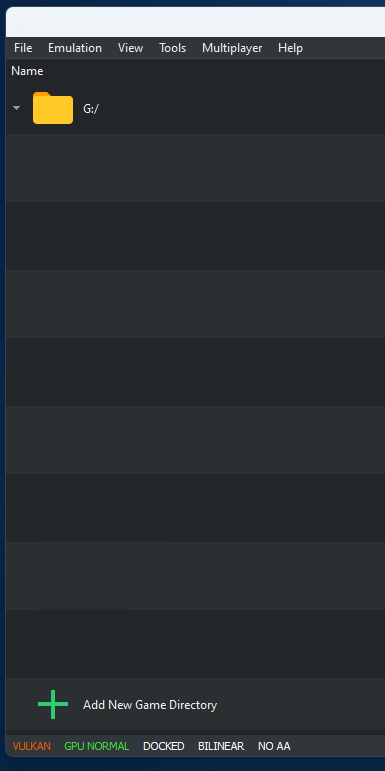
IMPORTANT: Make sure you try both options for some games. Some games seem to run better with the opposite settings to your hardware... It's weird but quite common for Zelda and Pokemon games.
As we mentioned earlier, you can deep dive into graphics settings to find an even better set of options. So if you want to do that I’d suggest checking out the following guides, to help you with the process. Sudachi has quite a lot of options available so it's also worth checking out some of the other customisation options available. We've covered a ton of them already with more on the way.
