If you are getting stuttering or high CPU usage while playing Final Fantasy XVI (or the demo) on a weaker CPU or slower disk, this guide provides a simple solution. By making a small registry tweak, you can enable "High CPU and Disk Priority" for the FFXVI executable, which can help reduce stuttering and improve performance in some cases.
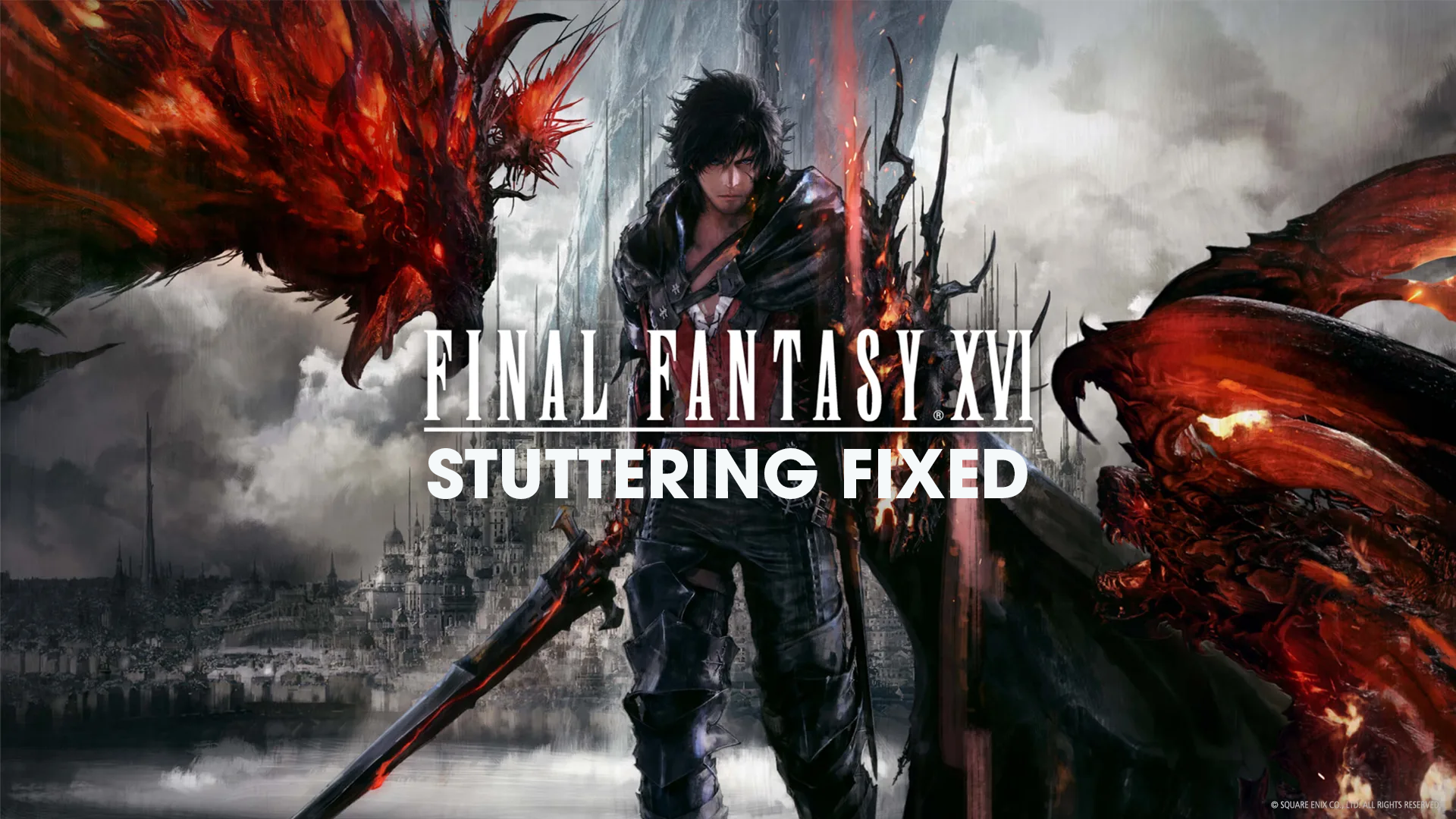
Takeaways:
- Learn how to fix stutter, high CPU, and disk priority in Final Fantasy XVI on PC.
- What is causing stuttering and lag in FF16 and how can you fix it?
Table of Contents
How to Fix Stutter, High CPU and Disk Priority in Final Fantasy XVI
These kinds of things are super common in early game releases and usually get solved in future updates. "Usually" being the keyword here. In cases where these problems aren't fixed officially, you'll need to look to the modding community for help. And as is almost always the case there is a simple yet effective solution available. Just keep in mind that performance improvements are not guaranteed, and in rare cases, the tweak might result in worse performance. Your experience may vary, but most players see some degree of improvement using the mod suggested below.
Note: You may also want to look at this guide as well if you are playing with an Xbox or PlayStation controller.
How Does It Help?
The registry tweak modifies Windows to allocate more CPU and disk resources to Final Fantasy XVI, which can reduce stuttering and improve overall responsiveness. It does not alter the game files, so future updates to the game won’t break the modification.
Installation Guide
Follow these simple steps to apply the tweak:
- Download the FFXVI Anti-Stutter Mod
- Double-click the provided.reg file.
- Select "Yes" when prompted to apply the registry change.
- The change will remain in effect until you choose to uninstall it.
Optional: If "High" priority causes any performance issues, use the "Above Normal" priority file:
This file is available as an alternative in case your system doesn’t handle "High" priority well.
Uninstallation Guide
- If you have any issues or wish to remove the change, run the provided "Uninstall" .reg file. This will revert your system back to its default settings.
Extra Information
- Requires Admin Rights: You need administrative privileges to modify the registry. Make sure you are logged in as an Administrator on your system.
- One-Time Setup: Once applied, the tweak will remain active until you uninstall it. There’s no need to apply the file every time you play.
- No Impact on Game Files: Since this change is only to system settings, game updates or patches won’t undo the tweak.
Why This Solution?
There are other mods that claim to offer improvements by tweaking RAM priority, but it’s important to note that in Windows, "Normal" RAM priority is the highest available by default. Any mod that claims to alter RAM priority is ineffective, and many such mods are copies of older, more effective tweaks. In fact, the uploader of a mod that sets RAM priority has blocked me when I pointed out that it’s unnecessary. Feel free to check their upload history for verification.
For a more advanced solution, you could also use Process Lasso by Bitsum to manage CPU priority. However, these registry files are a simple, straightforward alternative that doesn’t require installing additional software.
What About Adding Ultrawide Support to FF16 on PC?
If you're also wanting to add Ultrawide monitor support to Final Fantasy XVI on PC you'll want to check out our guide here. It will walk you through the steps just like this guide did!
