S.T.A.L.K.E.R 2 has insane graphics that require an absolute beast of a computer to run at high and ultra settings. Even then it doesn't run all that great BUT! There are still plenty of updates and patches to come to optimise things. However, in this guide, we're going to be specifically focusing on some of the controller issues that people have been having while playing Stalker 2.

Takeaways:
- Why do controllers work so badly in Stalker 2?
- Fixing controller issues and bad controller performance in Stalker 2 on PC.
Table of Contents
How to Fix STALKER 2 Controller Problems.
Sometimes, a simple reset works wonders but don't expect it to perform miracles.
- Restart your system. Disconnect and reconnect your controller to check if the issue is resolved.
- Try a different USB port. If you’re using a wired connection, switching ports can help.
- Check for device conflicts. Disconnect all other peripherals, then reconnect them one by one to pinpoint any interference.
Update Your Controller Firmware (Most Controllers Have this Option)
For Xbox Controllers:
- Download the Xbox Accessories app from the Microsoft Store.
- Launch the app and connect your controller via USB.
- If an update is available, follow the on-screen instructions to complete it.
- After updating, remove the controller from Settings > Devices, restart your PC, and reconnect the controller.
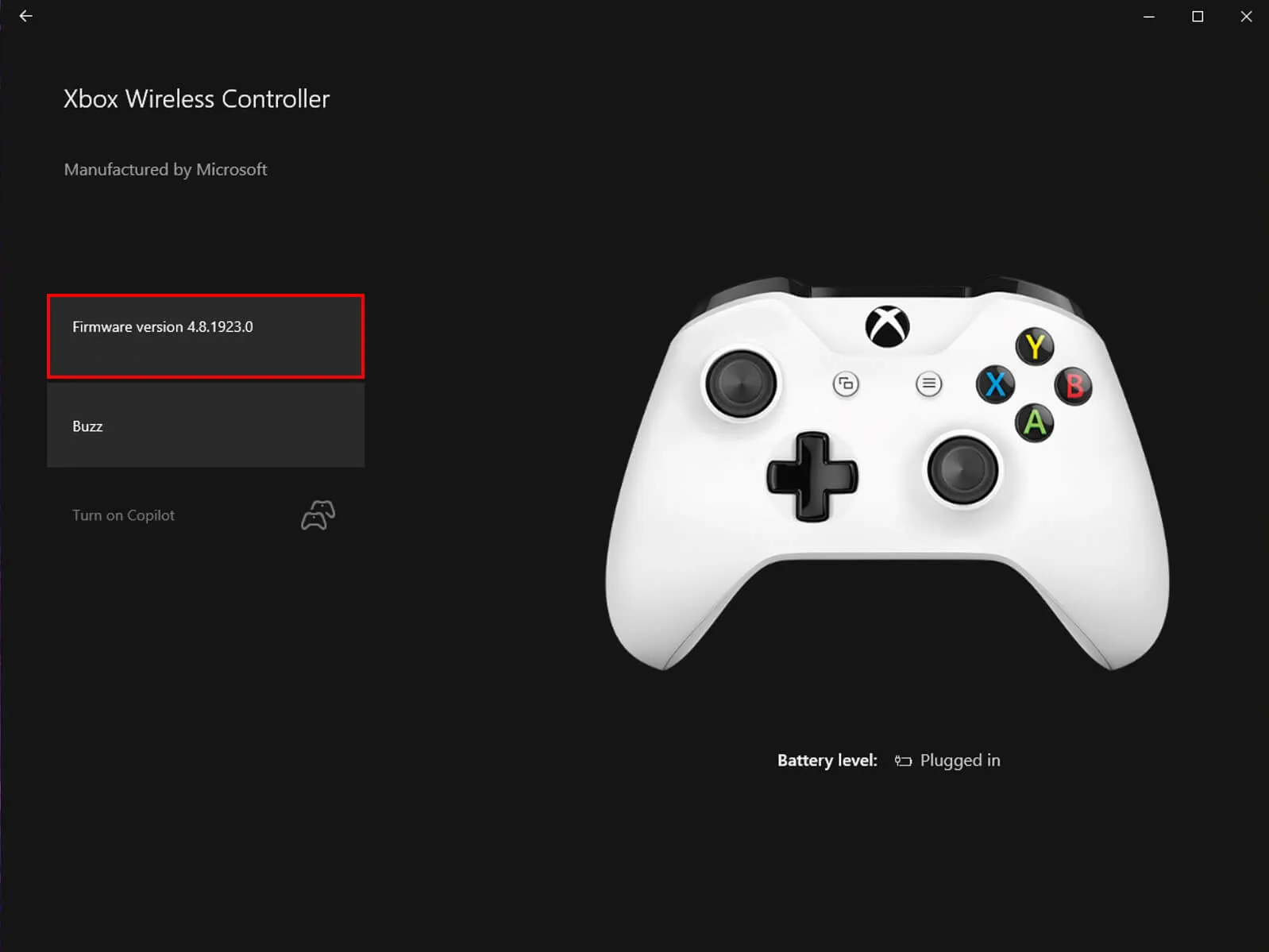
For PS5 Controllers:
- Download the DualSense firmware updater app for Windows.
- Open the app, connect your controller with a USB cable, and follow the prompts to update.
- Avoid disconnecting the controller or turning off your PC during the update.
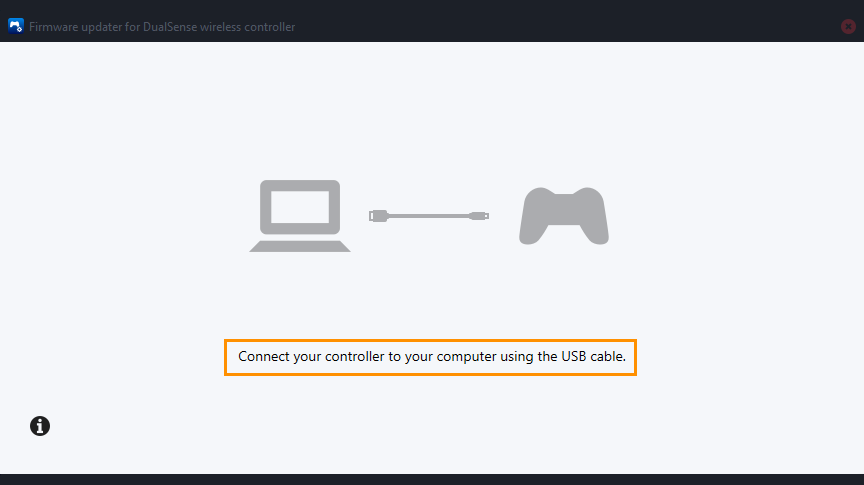
Adjust Game and Steam Settings
- Navigate to the game folder and open Config.ini using Notepad.
- Locate the [window] section (use Ctrl+F to search) and change the value to “yes.”
- Save your changes (Ctrl+S), close the file, and restart the game.
Enable or Disable Steam Overlay
- Right-click STALKER 2 in your Steam Library and select Properties.
- Under the General tab, toggle the Enable Steam Overlay while in-game checkbox on or off to test which works.
Customize Steam Input Settings
- Open Steam, go to Settings > Controller > General Controller Settings.
- Adjust the configuration based on your controller type.
- Save changes and relaunch the game.
DS4Windows for PlayStation Controllers:
Download and install DS4Windows if you’re facing issues with a PlayStation controller. This tool helps bridge compatibility gaps and resolves many common problems for both Steam and Game Pass players.
Wild Card Fixes (Probably won't work but worth a try)
-
Run the Game as Administrator:
Navigate to your game folder (via Steam > Library > Properties > Installed Files > Browse) and right-click the .exe file. Select Run as Administrator. -
Switch to a Wired Connection:
If you’re using a wireless controller, try a direct USB connection to avoid latency or connection-related issues.
Last Resort: Wait for a Patch
If none of these fixes work, the issue might be on the developer’s end. While waiting for a patch, why not explore other games like Palworld?
Why Do Controller Issues Happen in STALKER 2?
Controller problems can arise from various minor conflicts, software bugs, or outdated firmware. This guide covers the most effective solutions to resolve them. Hopefully, these steps have helped you fix any STALKER 2 controller issues!
