If you are trying to fix Adobe software installation error Sorry, installation failed. Another installer is currently running, which must be closed before installing this product. Please close or wait for the other installations to complete (Error Code 81) that occurs when trying to install Photoshop, Premiere Pro, Illustrator, Creative Cloud, Lightroom, or any other Adobe software. This article will show you how to quickly and easily solve this error message in any Adobe apps you may be using on your Windows 10 or 11 computer. The fix is super simple and is an issue with certain things running in the background.
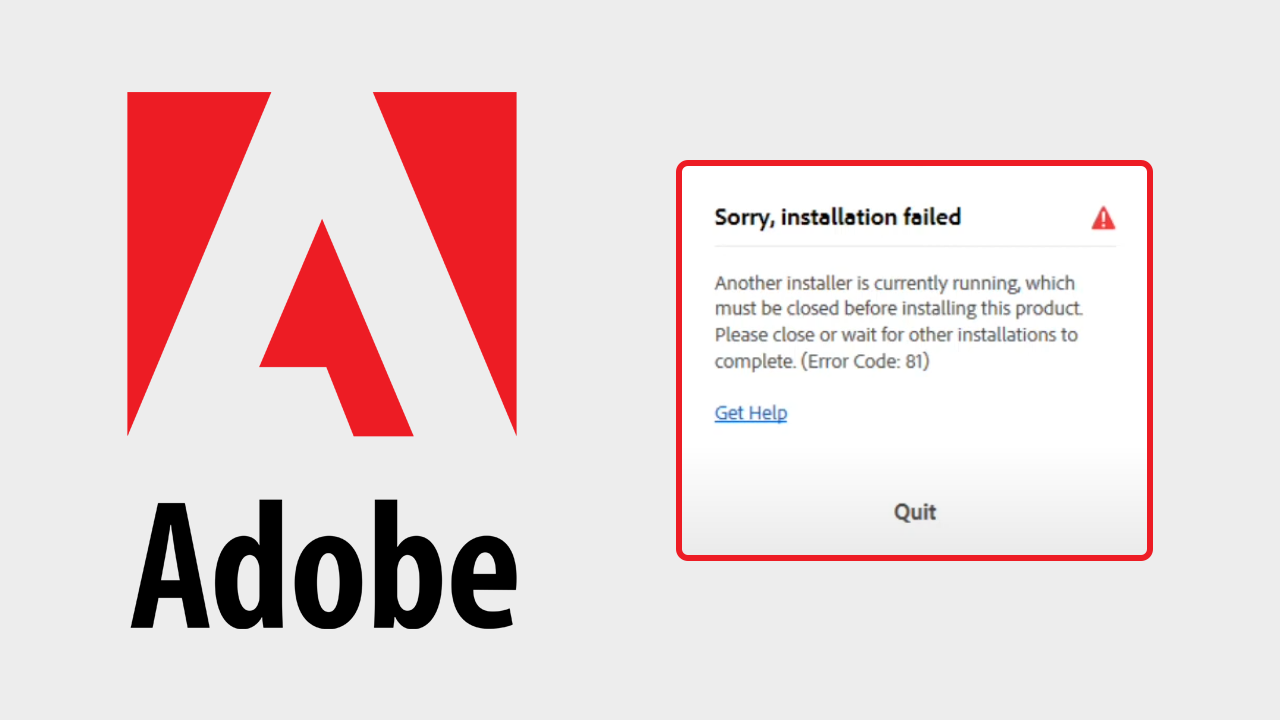
Table of Contents
Related: How to Fix the Adobe Podcast (Studio) Website Stuck on a White Loading Screen.
Adobe software is fantastic when it's working, but when it's not, well that's almost always a nightmare to solve. Especially when a lot of the error messages you come across don't actually point you in the right direction... Even in 2023, Adobe hasn't quite yet figured out that the more information in an error message the easier it is for use to solve problems.
Thankfully, in the case of Adobe error 81 it does a decent job of pointing use in the right direction for a solution. The best part about this solution is that it will work for just about every single piece of their software including Adobe Lightroom, Acrobat and all the others that we've already mentioned above.
In this case Sorry, Installation failed. Another installer is currently running, which must be closed before installing this product. Please close or wait for the other installations to complete (Error Code 81) states the exact problem, which is that another Adobe software installation is currently running and needs to be completed or finished for the problem to go away. If you have another process running in the background that you've forgotten about simply closing it will fix the problem. If not, then you need to troubleshoot your way to freedom.
How do you fix Adobe Software Installation Failed Another installer is currently running (Error Code 81)?
So! To begin solving this Adobe error code, you need to first make sure another installation isn't running, Once you have checked that no other installer is running do the following.
- Open Task Manager by pressing Control + Alt + Delete on your keyboard.
- Once you have the Task Manager open you need to find the following processes that are running in the background Set-up.exe when you find this right-click on it and select End Task.
- In some situations there may be multiple entries so use the sort option to list the name column in alphabetical order. This will allow you to go straight to the bottom of the list and close all of the running instances.
- As soon as you have closed them all you should be able to install whatever software you were trying to install.
.png)
What if this doesn't solve the problem?
Depending on what you already have installed on your computer you may also have to make sure that all other Adobe software and processes aren't running. This means you need to find and close conflicting processes or applications that have any relation to Adobe. You should also make sure you download and update your Creative Cloud Desktop (cc) package to all the latest versions. 9 times out of ten updates will ultimately be the solution for Adobe programs and the problems that come with them. Anyway, that's all the ways to fix this issue but if you haven't any more questions of solutions not mentioned here feel free to drop a comment below if the problem still persists.
