The Services.msc process on Windows operating systems is one of the most important components of Windows and also one of the most annoying. It always feels like it is wasting resources and sometimes acts like a diva, causing a ton of random problems including "Services.msc Access Denied" error message. Thankfully there are a range of different methods you can use to solve this issue so let's work through them.

Takeaways:
- What is Windows Services?
- Reasons for the "Services.msc Access Denied" Error
- How to fix Services.msc Access Denied error on Windows 10 & 11
Table of Contents
How to Fix Services.msc Access Denied error on Windows 11.
Check User Account Permissions
-
Press Windows Icon + R.
-
Type compmgmt.msc and press Enter to open Computer Management.
-
Click Local Users and Groups, then double-click Users.
-
Double-click Administrator.
-
Go to the Member Of tab and ensure your account is a member of the Administrators group. If not, click Add.
-
Add Administrators as the object name, click Check Names, and then OK.
-
Log out and log back in to apply the changes.
Update UAC Settings
-
Hit the Windows button and open the Control Panel.
-
Choose System and Security.
-
Go to Security and Maintenance.
-
Click on Change User Account Control settings.
-
In the UAC settings window, move the slider to the second notch from the top (default setting).
-
Click OK and confirm any prompts.
-
Restart your computer to apply the changes.
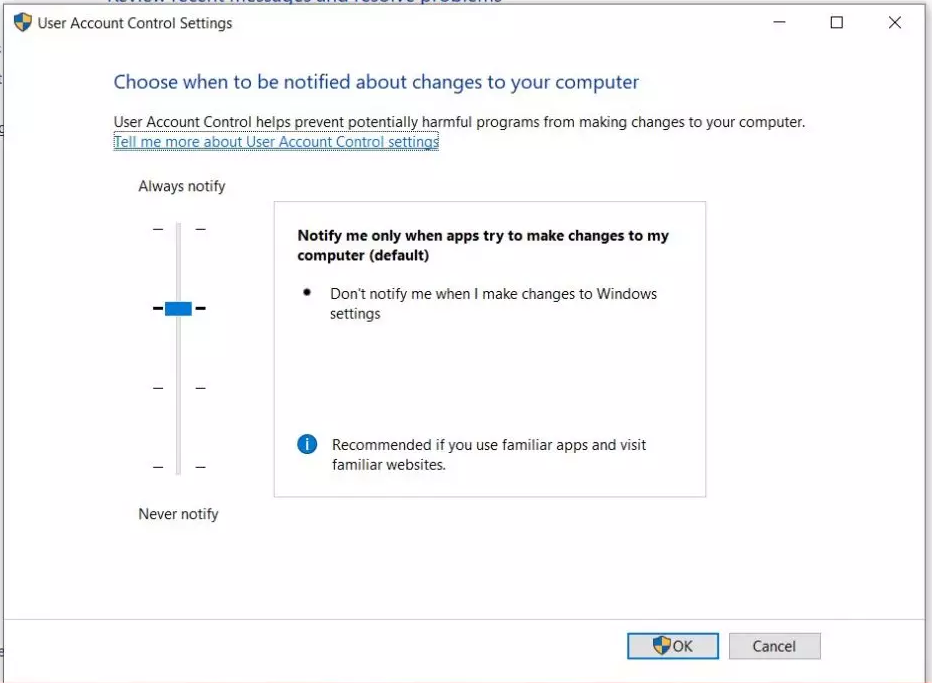
Uninstall Third-Party Security Software
If you have any third-party software like Aavast, Mcafee, Norton etc try removing it.
-
Go to Settings.
-
Navigate to Apps.
-
Find your Apps & Features.
-
Locate the program in the list, click on it, and press Uninstall.
-
Wait for the process to finish.
Change Windows Registry Settings
-
Press the Windows key + R to open the Run box.
-
Type regedit and press Enter to open the Registry Editor.
-
Go to HKEY_LOCAL_MACHINE\SYSTEM\CurrentControlSet\Services.
-
Right-click on the service and choose Permissions.
-
Choose Advanced.
-
Alter the owner to your user account via Change. Enter the object name and click Check Names.
-
Click OK, then check Replace owner on sub containers and objects and click Apply.
-
Return to the Permissions window, select your user account, and grant it Full Control. Click OK to apply the changes.
What is Windows Services?
These independent background processes provide critical functions for the operating system and applications. Managed through tools like services.msc or the command prompt, these services have specific permissions and dependencies.
Reasons for the "Services.msc Access Denied" Error
-
Insufficient Permissions: Your user account may not have the required permissions to control the service. so make sure your account has administrative privileges. I doubt this will be the reasons but it's something to check.
-
User Account Control (UAC): This Windows feature might restrict your ability to modify services. Temporarily disable UAC or run the service management tools as an administrator. Highly ill-advised but it might help you troubleshoot an issue.
-
Service Dependencies: The service you're trying to manage might depend on other services. Ensure these dependent services are running correctly, as errors with them can cause access-denied issues.
