If you are trying to use SCRCPY to mirror your Android device to your Windows PC but are having problems with "Failed to execute: [C:\adb-fastboot\platform-tools], [start-server]" This article will guide you through the setup process so that you can prevent this error message from occurring whenever you try to launch SCRCPY.
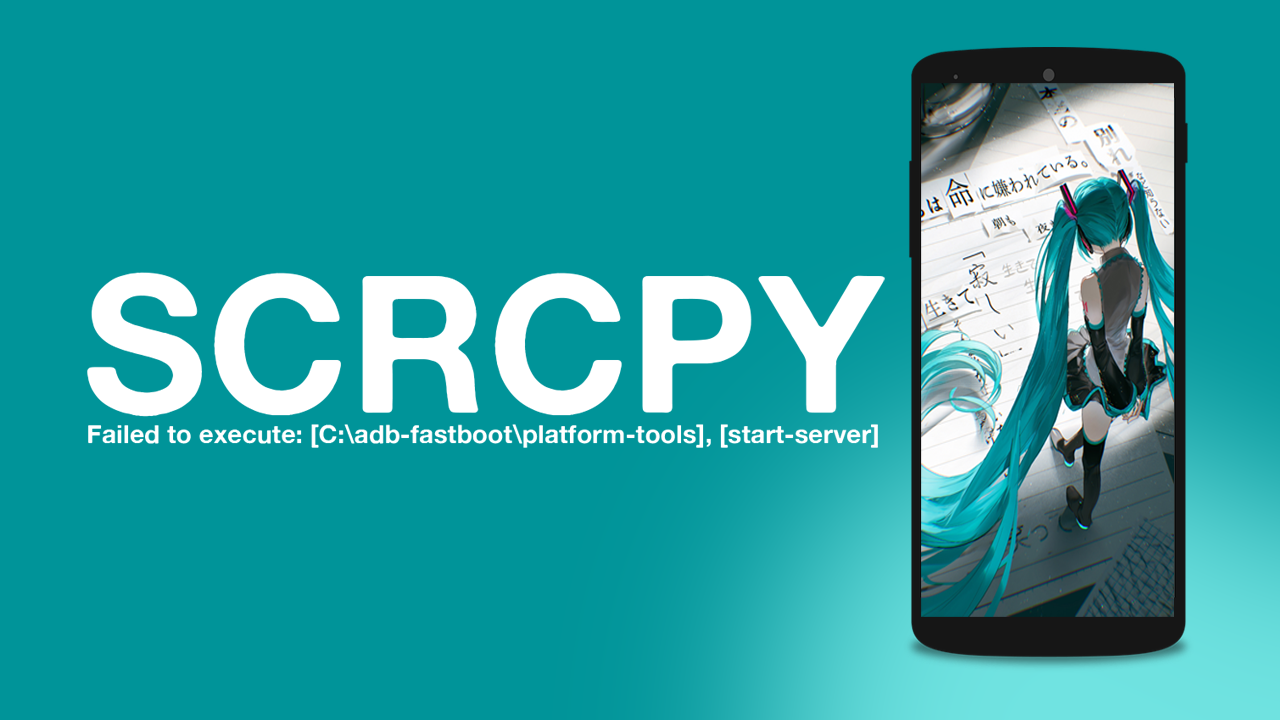
Takeaways:
- Fixing SCRCPY error - Failed to execute: [C:\adb-fastboot\platform-tools], [start-server]
- Setting up SCRCPY on Windows properly so that you don't get Failed to execute: [C:\adb-fastboot\platform-tools], [start-server] errors.
Table of Contents
Setting up SCRCPY With No Errors.
To start the process, you will first have to enable Developer Options on your Android device. The process is similar on most Android devices but if you are having trouble getting it working on yours, search for the process for your specific Android version.
- First, go to Settings on your device.
- Then scroll down and tap on About Phone.
- Next, scroll down and find Software information inside this menu tap the Build Number entry seven times.
- This will trigger a prompt telling you that "You are now a developer!"
![SCRCPY Error - Failed to execute: [C:\adb-fastboot\platform-tools], [start-server]](/uploaded/ENGLISH_2024/SCRCPY_Error/Setting_up_and_using_SCRCPY_without_errors.png)
- Some devices may ask you to enter your passcode. Some might not.
- Now that you have Developer Options enabled, you will need to enable USB Debugging.
- To do this go to Settings > Developer Options.
- Inside the Developer Options menu scroll down and make sure USB Debugging is Enabled.
![Fix SCRCPY Error - Failed to execute: [C:\adb-fastboot\platform-tools], [start-server]](/uploaded/ENGLISH_2024/SCRCPY_Error/Setting_up_and_using_SCRCPY_without_error.png)
- Accept the confirmation prompt that appears.
- Now that you have everything set up and ready Download SCRCPY and Extract it into your desired location.
- Make sure that you have your Android device connected to your PC using a cable that allows file sharing.
Important Note: Charge-only cables do not work. Some Chinese phone brands have extra options you may need to enable in Developer Options to get full keyboard and mouse control.
- Next, go to the SCRCPY folder on your computer and double-click on the scrcpy.exe file.
![How to Fix SCRCPY Error - Failed to execute: [C:\adb-fastboot\platform-tools], [start-server]](/uploaded/ENGLISH_2024/SCRCPY_Error/How_to_View_and_Control_Android_Devices_on_Computer_Without_Third_Party_Apps_or_Root-_SCRCPY_without_error.png)
- This will open a command window and SCRCPY will run through its setup process. You will see a prompt on your phone to allow Developer Access, allow access. Accept this prompt and SCRCPY will close.
- Now double-click the scrcpy.exe again and it will open, run through a connection process and your Android device will pop up on the screen. Just make sure that you don't close the command window, that will close SCRCPY as well.
How to Fix Error - Failed to execute: [C:\adb-fastboot\platform-tools], [start-server]
When you get this error while setting up SCRCPY all you need to do is restart your computer and the process will go away. If it still appears after a restart disable and re-enable developer options on your phone and it should connect to your computer so that you can mirror.
New to SCRCPY on Windows?
If you're only just starting out with SCRCPY and have finally got it working properly make sure you check out our full SCRCPY library of guides. There's an absolute bucketload of different things you can in SCRCPY.
