Older versions of SCRCPY didn't include audio forwarding as standard and required a tool called SNDCPY to forward the audio to PC. However, since SCRCPY version 2.0 audio forwarding has been included in SCRCPY and for the most part it works really well, though you may get Demuxer error - ALSA: Couldn’t open audio device: Host is down. If so follow along as we guide you through the steps to solve it.
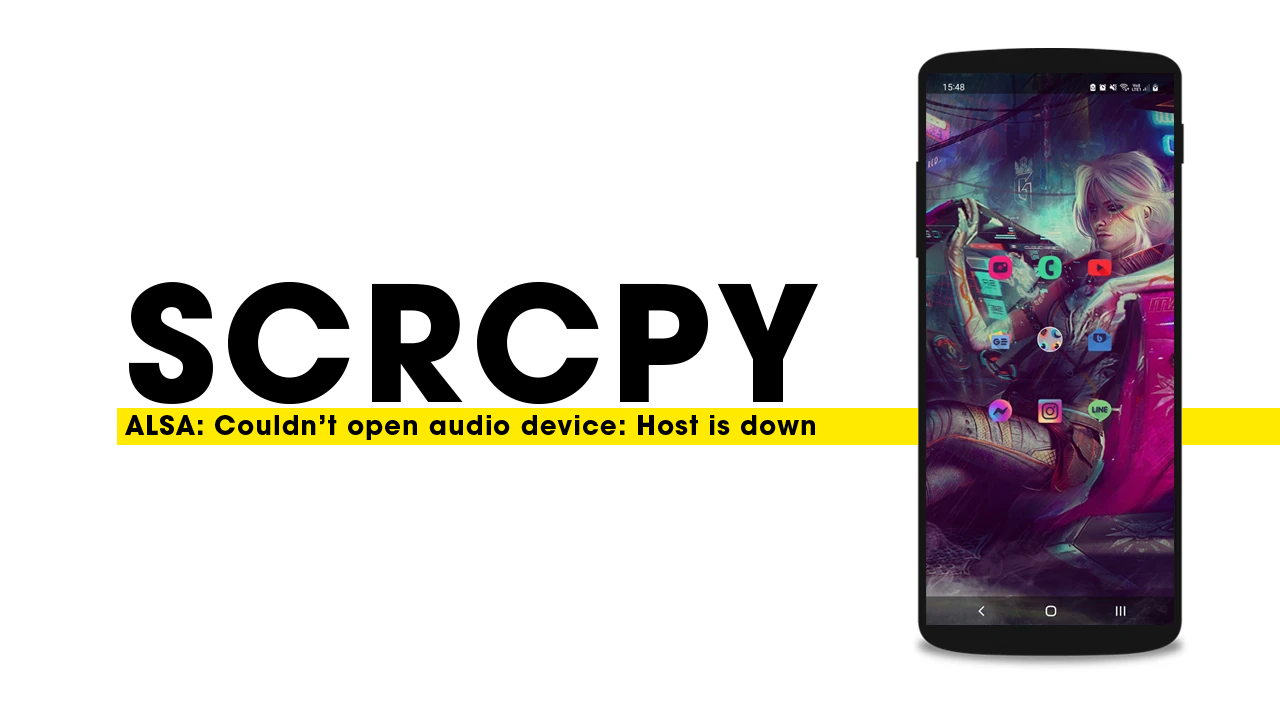
Takeaways:
- Fixing SCRCPY Demuxer error - ALSA: Couldn’t open audio device: Host is down.
- SCRCPY crashes when audio is enabled Solution.
Table of Contents
How to Fix SCRCPY Error ALSA: Couldn’t Open Audio Device: Host is Down.
In order to solve this problem there are two different methods. The first is for one-time use cases but is time-consuming to do each and everything time. The second is the better option as it saves you a ton of time. We’ll be covering both though so pick the one that you prefer. If you are getting WASAPI can't initialize audio client: Element not found. The steps in this guide will also solve the problem for you.
Option 1 - Use Command Prompt to Launch SCRCPY.
- Open Command Prompt on Windows, press the Windows key + R to open the Run tool. Type "cmd" and hit Enter.
- Next, navigate to SCRCPY Directory by doing the following. Type "cd" followed by the path to the SCRCPY directory. For example, if SCRCPY is installed in the C drive on Windows, you can type "C:\SCRCPY\scrcpy-win64-v2.0".
- Once you have pointed Command Prompt to the correct location type the following command and press Enter.
scrcpy --no-audio
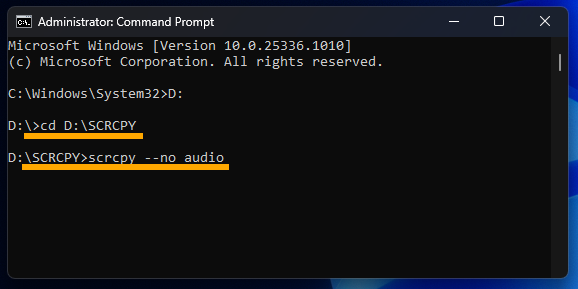
This will tell SCRCPY that you don’t want to use audio which is what is causing SCRCPY to crash and display the error message. If you desperately need audio but your device refuses to forward audio you can try using SNDCPY.
Option 2 - Create a New Shortcut to Launch SCRCPY.
Creating a custom .bat file is a better options and will save you a ton of time if you use SCRCPY quite often.
- First, open File Explorer, then navigate to the SCRCPY folder. When you are in the correct location right-click and select New > Text document.
- Call this file whatever you want then remove the .txt ending and replace it with .bat. Accept the prompt that appears to confirm the extension change.
- Now that you have a .bat file ready, you can start entering the SCRCPY commands you want to use. To do this, right-click the .bat file you created and select Edit. This will open Notepad.
- Now in the Notepad file type or copy and paste the following: scrcpy --no-audio
- You can add as many commands as you like however if you just want to fix this message scrcpy --no-audio needs to be in there. Below are two different examples of how you can use this.
Just fixing the audio bug.

Fixing the audio bug and using other Commands.

