If you are playing Remnant 2 and are having a lot of issues with the game crashing whenever you are playing multiplayer. More so than any other time. This article will show you several different things you need to do in order reduce or prevent Remant 2 from crashing during multiplayer sessions.

Table of Contents
Related: How to fix Baldurs Gate 3 crashing on Windows 11.
Following its predecessor, Remnant: From The Ashes, Remnant 2 delivers a potent blend of horror-themed action. It redefines gameplay through chaotic third-person shooting, Soulslike features, and roguelike elements. The procedurally generated worlds infuse life into a universe threatened by interdimensional corruption. With modded weapons and intricate boss battles, Remnant II remains a testament to the franchise's lasting appeal.
One of the best parts about the game is its coop/mutiplayer nature which is something that is usually lacking in other games in this genre. The only problem though is that there are some issues with Remnant 2 crashing during multiplayer sessions. While the exact causes are still unknown and an update more than likely needs to address the problem fully, there are some things you can do to reduce or eliminate crashing in Remnant 2 while playing multiplayer/coop.
How do you fix Remnant 2 crashing during multiplayer?
As we mentioned above the issue will more than likely be resolved with a future update, however for now you can do the following.
- First, make sure that you have restarted your computer and your Internet router.
- Next, make sure that you have updated Windows.
- Next make sure that you aren’t using a proxy or VPN service.
If none of these steps has helped solve the problem you will need to move onto the steps shown below. While these are standard troubleshooting steps they should also help with this issue.
Use Display Driver Uninstaller (DDU).
Rather than relying on the conventional approach of uninstalling drivers through the Control Panel, take advantage of Display Driver Uninstaller (DDU), a highly effective solution.
- Download Display Driver Uninstaller from a reputable source. Prepare Drivers: Prior to using DDU, ensure you've downloaded the most recent graphics drivers from your computer or graphics card manufacturer's official website.
- Disable your internet connection.
- Launch DDU and remember to choose the option to remove GeForce Experience (GFE) if prompted. This step holds significant importance.
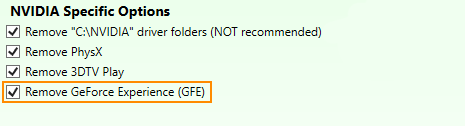
- After completing the process, restart your system.
- Install the driver software and then reconnect to the internet. This prevents Windows from automatically installing generic drivers.
- Reinstall GeForce Experience and proceed with updating your graphics drivers as needed. Repeat these steps in Safe Mode if the crashing issue persists.
Deactivate Overclocks or Lower them.
- Disable any GPU, CPU, or RAM overclocking.
- Initiate Remnant 2 and check if the issue persists.
- If turning off overclocking resolves the problem, reevaluate your overclock settings.
- Slowly reintroduce overclocking, beginning with the GPU, followed by the CPU, and finally the RAM. Keep an eye on stability and crashes at each stage.
Fine-Tune In-Game Graphics Settings.
Avoid Extremes! Graphics settings can sometimes impact game stability. Follow these guidelines to optimize in-game graphics settings. Remember, moderation is key. Don't max out all settings right away.
- Start the game with the lowest graphics settings while maintaining your preferred resolution.
- Gradually enhance graphical settings while launching the game on each occasion. Find the right balance between graphics quality and stability.
Validate Remnant 2 Game Files.
Use Steam's Verify Game Files tool to ensure there are no corruptions causing launch problems. This process scans for missing, extra, or damaged content affecting the game's launch.
- Open the Steam client. Access Library: Go to the Library section.
- Locate Remnant 2, right-click, and select Properties.
- Navigate to the Local Files tab and click "Verify integrity of game files."

- Allow some time for the verification process to finish, particularly for larger games.
- Once validated, you should be able to update and enjoy the game without encountering issues.
