If you have randomly started getting a pdh.dll missing or not found error saying “C:\WINDOWS\SYSTEM32\pdh.dll is either not designed to run on Windows or it contains an error” along with a code like 0xc000012f. This article will guide you through quite a few different steps you can use to solve the problem. Just don't go out and download a random dll file from a website. It will more than likely wreck you!

Takeaways:
- How to fix pdh.dll not found or missing error
- What is causing pdh.dll not found or missing error on Windows?
- What does the pdh.dll do on Windows?
Table of Contents
How to Fix pdh.dll not found or missing error on Windows 11
There are a ton of different ways you can solve this problem, though you may need to try multiple solutions before you find the one that works for your exact situation. So work your way through the steps below to get things working normally again. Whatever you do don't just go and download a random .dll file from somewhere on the internet. If you happen to have another PC with Windows 11 you can copy it across from that though. This is a safe method.
Repair corrupted files
-
Type cmd in Windows search.
-
Right-click on Command Prompt and pick Run as administrator.
-
When User Account Control shows up, click Yes.
-
Use the following command lines, pressing Enter after each:
sfc /scannow
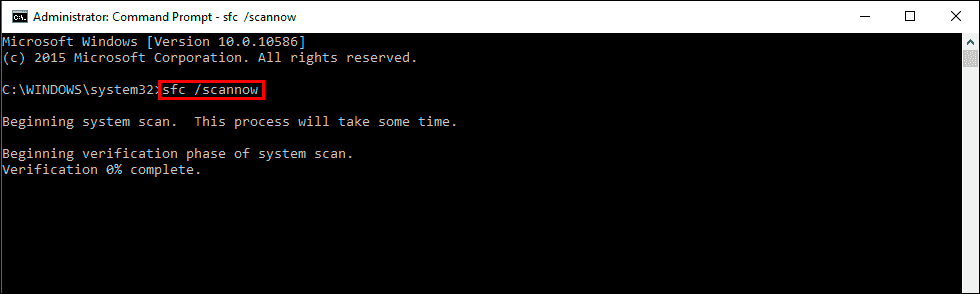
-
The System File Checker will now scan your system for any corrupted or missing files and try to repair them.
-
After the scan is done, copy the following commands and press Enter:
DISM /Online /Cleanup-Image /CheckHealth
DISM /Online /Cleanup-Image /ScanHealth
DISM /Online /Cleanup-Image /RestoreHealth

-
Once the process completes, restart your computer.
Install all Windows updates
Installing the latest updates can fix bugs and replace corrupted system files.
-
Type Updates in Windows search and press Enter.
-
Here, click the Check for updates or Install updates button.
-
Wait till all the available updates are installed – make sure optional updates are installed as well.
-
Once done, restart your system.
Reinstall the app related to pdh.dll error
A DLL error typically comes with the name of the application that failed to launch. As such, you can try to reinstall the app itself. However, if the error shows up when opening many apps, skip this step.
-
Type Control Panel in Windows search and press Enter.
-
Go to Programs > Uninstall a program.
-
Scroll down and find the application in question.
-
Right-click and select Uninstall.
-
Follow on-screen instructions and finalize the process.
-
Restart your PC and reinstall the program.
Re-register pdh.dll file
Re-registering the file can fix issues caused by improper registration.
-
Open Command Prompt as administrator again.
-
Copy and paste the following commands, pressing Enter after each
regsvr32 /u pdh.dll
regsvr32 pdh.dll
-
Close down the Command Prompt and restart the system.
Scan for malware
You have the option to use any trustworthy third-party security software, or you can utilize Microsoft Safety Scanner, downloadable from the official website. Another option is to perform an Offline scan using Windows Defender:
-
Type Windows Security in the Windows search bar and hit Enter.
-
Select Virus & threat protection.
-
Pick Scan options.
-
Choose Microsoft Defender Offline scan and click Scan now
-
Your computer will immediately reboot and begin a deep scan.
Perform a System Restore
System Restore can revert your system to a state before the error occurred.
-
Type in Create a Restore point in Windows search and hit Enter.
-
Go to the System Protection tab and pick System restore.
-
Click Next.
-
Click Show more restore points (if available).
-
Pick the time before the problem occurred and click Next.
-
Follow the prompts to finish the process.
Run Check Disk
-
Open Command Prompt as administrator.
-
Type in the following command and press Enter after:
chkdsk c: /f
Note: Use chkdsk c: /f /r /x command if you use SSD as your primary partition.
-
If you receive an error, type in Y, close down Command Prompt and restart your computer.
-
After a restart, Windows will begin to scan your disk. After your system boots back up, you can find the results in the Event Viewer.
Update Drivers
-
Right-click Start and select Device Manager from the menu.
-
Find and expand the categories related to the hardware (for example, graphics, network, chipset, etc.)
-
Right-click on each device and select Update driver.
-
Select Search for updated drivers and follow the prompts.
-
Repeat for other categories.
-
Restart your computer.
Repair your Windows Installation
If you still can't fix pdh.dll error using the previous methods, you can always repair-install Windows.
Create Windows ISO
-
Download Windows 11 Installation media from the official Microsoft website. Windows 10
-
Double-click the MediaCreationTool.exe file to launch it.
-
When UAC shows up, click Yes.
-
Accept license terms.
-
Select Language and Edition (make sure it matches the one you have currently installed) or simply mark the Use the recommended options for this PC and click Next).
-
Select the ISO file and click Next.
-
Pick the location for your ISO file and wait till all the needed files are downloaded, then click Finish.
Repair-install Windows
-
Go to the location of your ISO file, right-click, and select Mount.
-
Run the setup.exe file.
-
You will be asked whether you want to update Windows to the latest version – pick Not right now and click Next.
-
Accept Terms and Windows will make several checks to ensure everything is fine.
-
Click Change what to keep.
-
Here, you have several options: Keep your files and apps, Keep files only, or Keep nothing – choose what suits you the best. Click Next.
-
Finally, click Install to begin the installation process.
What does the pdh.dll do on Windows?
pdh.dll is a Windows system file associated with the Performance Data Helper (PDH) API. It provides functions that allow applications to access and interact with performance data from the system. This includes monitoring and analyzing various system metrics, such as CPU usage, memory consumption, disk activity, and other performance counters. The data collected using pdh.dll can help in tracking system health, diagnosing potential issues, and optimizing performance.
