If you use Outlook as your main email tool but are having issues with it not downloading attachments. This article will guide you through several different Outlook troubleshooting steps you can take to solve the problem. As with most Microsoft issues, you'll probably need to make some changes to the operating system as well.
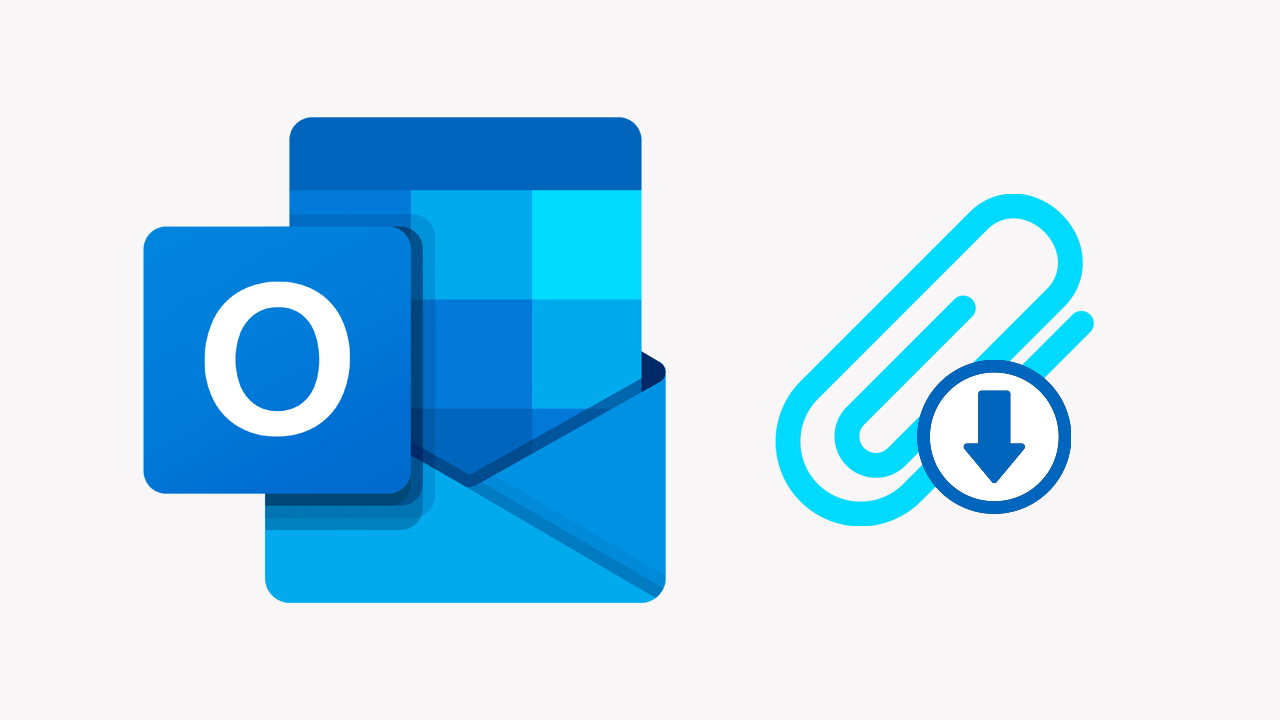
Takeaways:
- How to fix Microsoft Outlook not downloading attachments on Windows.
- What is causing Microsoft Outlook to be unable to download attachments?
Table of Contents
How to Fix Outlook Can't Download Attachments.
As we mentioned in the intro there's a good chance that this problem is a Windows OS one more than an Outlook one so it's important to deal with the core issues first. So make sure that you have installed the latest Windows updates. If you have recently installed a third-party firewall or VPN disable that as well. However, to manually check for Windows updates do the following.
- Open Settings, then click Windows Update > Check for Updates
Once Windows is up to date work through the next set of steps.
Update Outlook
Keeping Outlook updated is essential for accessing new features and security patches that may address existing bugs affecting attachments.
-
Open Outlook.
-
Go to File and then pick Office account on the left.
-
On the right side, select Update options.
-
Select Update Now from the dropdown menu.
-
Wait till all the updates are installed and reboot your device.
Outlook from your Web Browser - Clear browser cache and cookies
If you are using Outlook from your web browser clear your browser cache and cookies to resolve this problem. If you aren't 100% sure how to do this, the following guide has all the steps for the most popular Internet browsers.
How to clear the cache and cookies in Chrome, Firefox, Edge, & Brave.
Try the Outlook app or Outlook web app
If the issue is with the Windows app try using the web version if you are in a rush. Once you have some time you can fix the Outlook app using the steps shown below.
Repair or reset Outlook
-
Open Settings on your computer go to Apps, then find the Outlook app.
-
Next, click Advanced Options, then scroll down the list and click Repair or Reset. I prefer to Reset everything, it seems to work better.
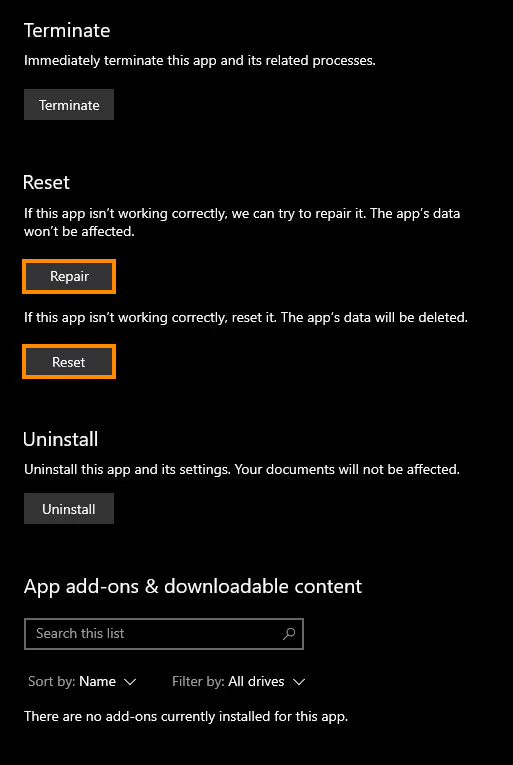
I generally like to restart the computer after this for the best results. But that's not a requirement just a habit. If you still have problems you might as well repeat the process for the entire Office 365 Bundle.
Workaround - Enable Attachment Preview.
While not a "fix" it may help you solve the problem so it's worth a shot.
-
Open Outlook.
-
Click on File and go to Options.
-
Select Trust Center and then click Trust Center Settings.
-
Go to Attachment Handling.
-
Here, enable Attachment Preview.
