There are a lot of different OneDrive error messages getting around these days, even on Windows 11 and while most of them are super easy to fix there are a few tricky ones to solve. Thankfully OneDrive error code 0x8004def4 is a simple enough problem to solve so follow along as we guide you through several working solutions.
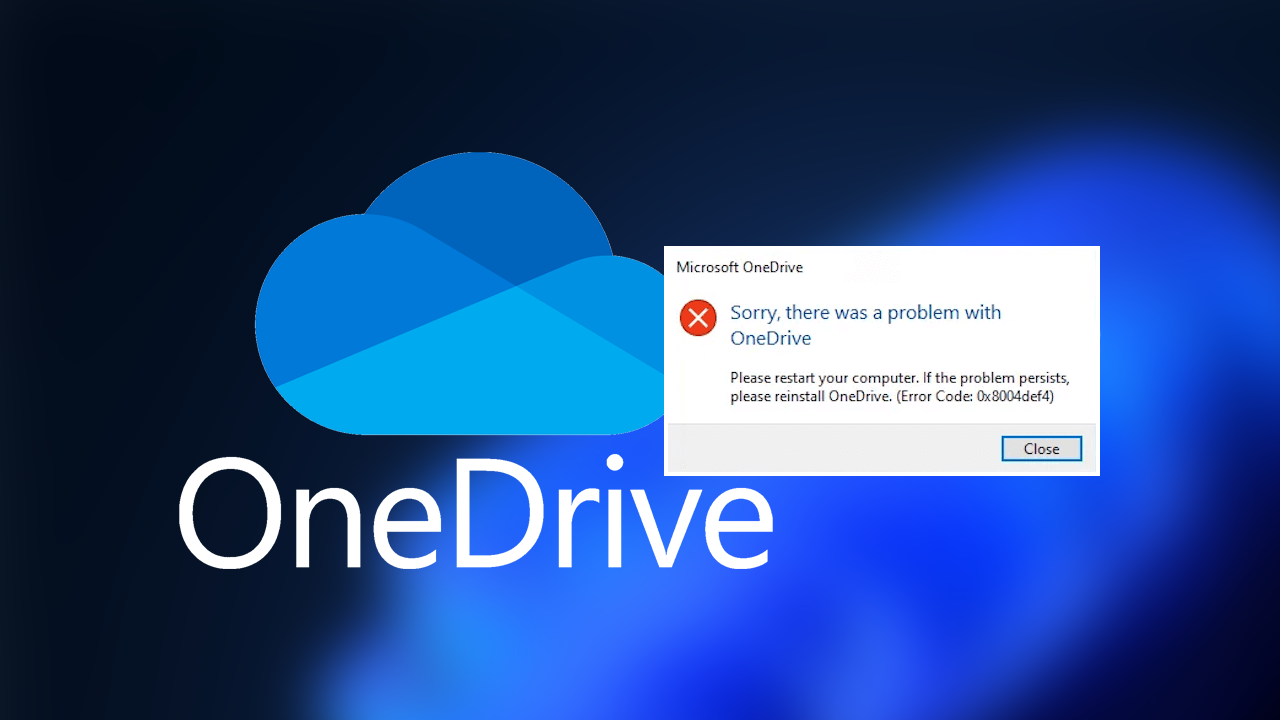
Takeaways:
- Learn how to fix OneDrive Error Code 0x8004def4 on Windows.
- Can't use OneDrive because of Error Code 0x8004def4 on Windows.
Table of Contents
How to Fix OneDrive Error Code 0x8004def4 on Windows
As we mentioned above there are a lot of different OneDrive errors which all have similar solutions so before you start to get too stressed work your way through the steps below and you should more than likely be able to solve the problem in a few minutes.
Reset OneDrive
Resetting OneDrive can often resolve many issues. To reset OneDrive do the following.
-
Open a Run dialog box (Win + R).
-
Type onedrive.exe /reset and press Enter.
-
Restart your computer.
This will reset OneDrive and often resolve the error.
Uninstall and Reinstall OneDrive
If Resetting OneDrive didn't solve the problem for you it's probably a good idea to uninstall and reinstall OneDrive again. Just make sure that after you uninstall OneDrive you restart your computer, then reinstall OneDrive. Also rather than using OneDrive from the Microsoft Store try using the .exe download from the OneDrive website. It's probably going to be more stable.
Uninstall the OneDrive Microsoft Store App
If you have both the OneDrive desktop application and the OneDrive Microsoft Store app installed, there might be a conflict causing the error. Uninstall the OneDrive Microsoft Store app to resolve this conflict.
Use the Microsoft Support and Recovery Assistant
You can use the Microsoft Support and Recovery Assistant tool to fix this error. Download the tool from Microsoft's official website and install it on your system. Run the tool, select OneDrive for Business, and then choose the I need help syncing my OneDrive files option. Click Next and follow the on-screen instructions to resolve the issue.
Fix Error 0x8004def4 Using SFC Scannow
The SFC tool is a great way to fix any system errors or conflicts on your computer. To run the SFC tool do the following.
- First type CMD into the Start menu then right-clickCommand Prompt and choose Run as administrator.
- When you have Command Prompt open type the following command into Command Prompt and press Enter.
sfc /scannow
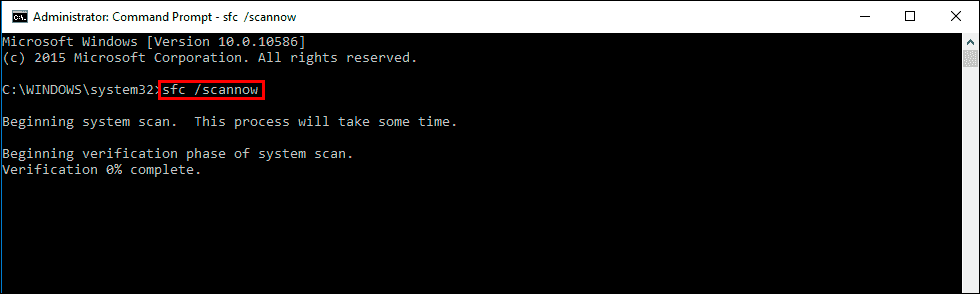
The tool takes quite some time to complete so wait for it to finish then Restart your computer. If you encounter any problems run the command again when your computer is booted into Safe Mode.
Fix Error 0x8004def4 Using the DISM tool
If the SFC tool returned an error message, open Command Prompt as Administrator, then enter the following commands in order.
DISM /Online /Cleanup-Image /CheckHealth
DISM /Online /Cleanup-Image /ScanHealth
DISM /Online /Cleanup-Image /RestoreHealth
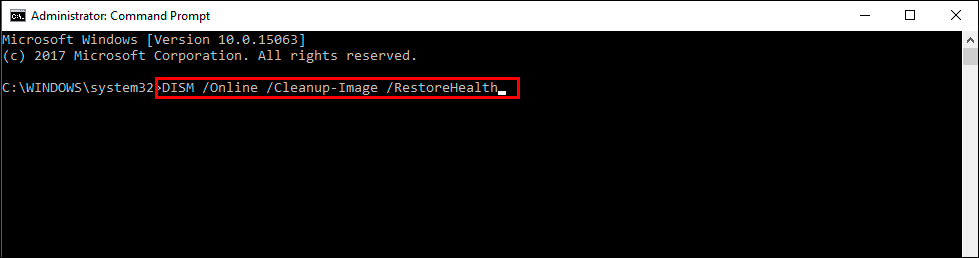
After a system Restart, everything should be back in working order.
