Survival games are hugely popular right now, and the recently released Once Human stands out among the rest. Although the game is enjoyable and performs well on lower-end systems, some players have encountered issues with crashing and black screens—common problems for newly released games. Fortunately, several effective methods can help you resolve these issues and keep Once Human running smoothly on your computer.

Takeaways:
- Learn how to fix Once Human constantly crashing.
- Learn how to fix Once Human black screen problems.
Table of Contents
How to Fix Once Human Crashing Problems & Black Screen Error.
Does Your Hardware Meet the Minimum Requirements?
Before trying any fixes, check that your hardware meets the minimum requirements for Once Human, especially the SSD requirement. If your system falls short in any way, there's a really low chance you'll solve this problem. Also, make sure your Windows operating system is up to date.
Run Once Human as an Administrator (Steam)
Running the game as an administrator can solve many issues:
-
Open your Steam library.
-
Right-click on Once Human.
-
Select Properties > Installed Files > Browse.
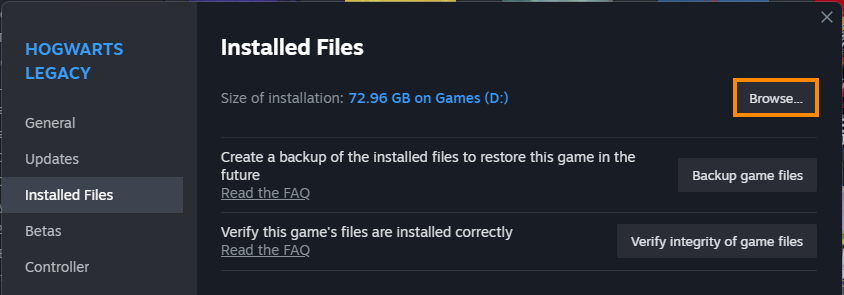
-
Right-click the game's .exe file and choose "Run as administrator."
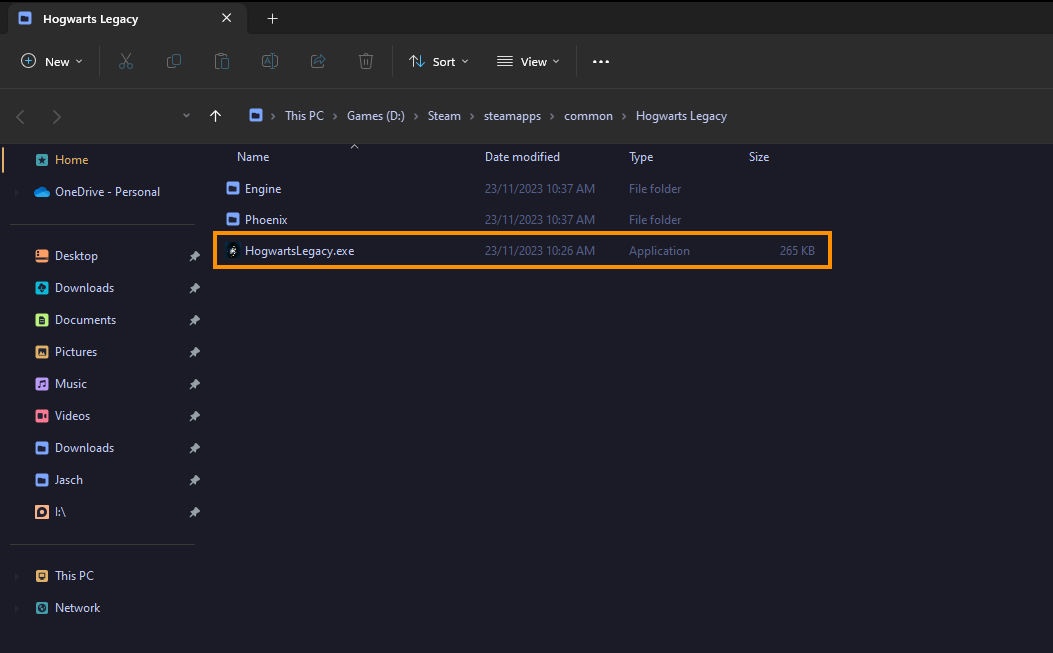
Disable Any Overclocks
Even if Once Human isn't the most demanding game you play, check your overclock settings:
-
Turn off any GPU, CPU, or RAM overclocking.
-
Launch Once Human to see if the black screen issue persists.
-
If disabling overclocking fixes the problem, reconsider your overclock settings, starting with the GPU, then CPU, and finally RAM.
-
Once you find stable settings, the game should run without issues. However, keep an eye on future game updates as they may affect stability.
Uninstall and Reinstall Your GPU Drivers
For any graphics-related issues, clean installing your drivers is essential:
-
Download Display Driver Uninstaller (DDU) and the latest GPU driver.
-
Disable your internet connection.
-
Run DDU and choose to remove GeForce Experience (GFE) if prompted (similar message for AMD graphics).
-
After the process completes, accept the restart request and let your computer restart.
-
Install the new driver software and reconnect to the internet to prevent Windows from installing generic drivers automatically.
-
Restart your computer.
Verify Once Human Game Files in Steam
Verifying game files can resolve many installation issues:
-
Open Steam and go to the Library tab.
-
Find Once Human, right-click on it, and select Properties.
-
Go to the Local Files tab and click "Verify integrity of game files."
-
Wait for the process to complete; it might take some time.
Avoid Using Mods (for a while)
Mods can be fantastic, but they may cause issues in newly released games:
-
Disable automatic game updates in Steam.
-
Try launching Once Human without any mods enabled.
-
If the game launches successfully, enable your mods one by one, launching the game after each to identify any conflicting mods.
-
Ensure all mods are up to date and compatible with the current game version.
Wait for Game Updates
As the game is pretty new you might just have to wait until problems are patched properly. these issues are quite common in newly released games.
