If you have recently had Windows 11 update and now have problems with audio. There’s a good chance your Windows 11 computer just installed the latest feature update, update 22H2. As is tradition with major Windows updates, there are usually some issues. So follow along as we show you how to solve no sound after Windows 11 22H2 installed.

Table of Contents
Related: How to stop the Snipping Tool on Windows 11 from autosaving screenshots.
It’s that time of the year again when Microsoft is releasing their annual feature updates for Windows 10 and 11. And as usual, everything is off to a flying start with a ton of problems already popping up. First up a lot of people can’t even install the Windows 11 22H2 update because it fails to install, and secondly, some people that can install the update are having issues with sound no longer working.
While Microsoft will solve this problem in future updates, it will probably take them a few weeks or more to get around to so you will have to rely on a few other solutions to get sound working again after updating to Windows 11 22H2. The good news is that there is a pretty high success rate for these steps, though you will probably have to try more than one before you find the one that works for you.
How do you fix no sound after installing Windows 11 update 22H2?
The quickest and easiest thing you can do to attempt to solve this problem is run the Windows audio troubleshooter. This will find and fix any issues that may be causing sound not to work on your computer. To run the tool do the following.
- First, open Settings by pressing Windows Key + I.
- Next, scroll down and click Troubleshoot > Other troubleshooters > Playing audio.
- Now click Run and wait for the process to complete, if all goes well you will have sound restored after a system restart.
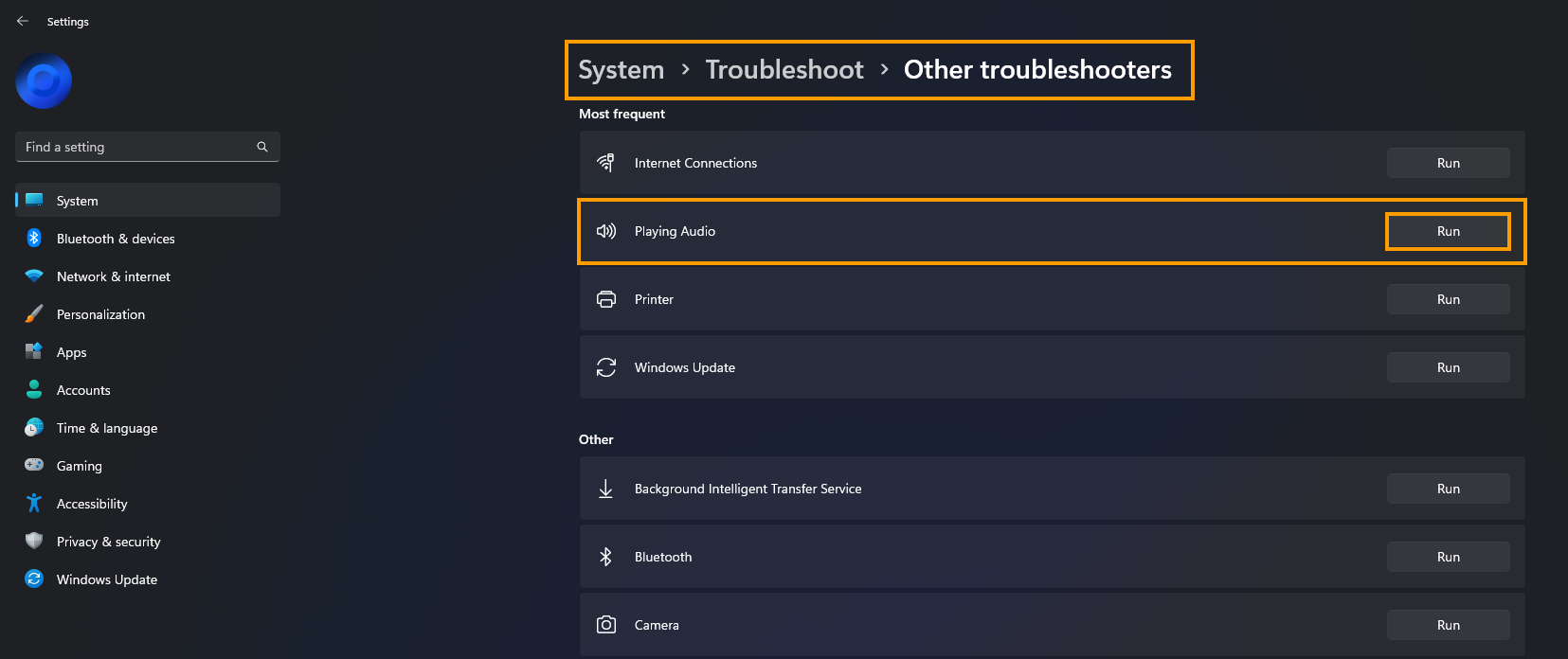
If this doesn’t solve the problem for you, you can try the next step below.
Uninstall the 22H2 update and go back to a working version until Microsoft solves the issue.
The next best option you can use to solve no sound after updating Windows 11 to 22H2 is to uninstall the update. This will take you back to the last version of Windows you were using and fix the sound for you. While this is obviously going to prevent you from using any of the new features that were added in 22H2 it will get sound back.
How to uninstall a bad Windows 11 update. Rollback a Windows 11 update.
Once you have uninstalled the update make sure that you pause Windows update for a while otherwise you are just going to end up in the exact same situation again when Windows starts automatically updating again. To pause Windows 11 updates just to go the main Windows Update page and click Pause for 1 week. Sadly you will have to keep doing this every 7 or so days because Microsoft doesn’t allow you to postpone updates any longer than a week.
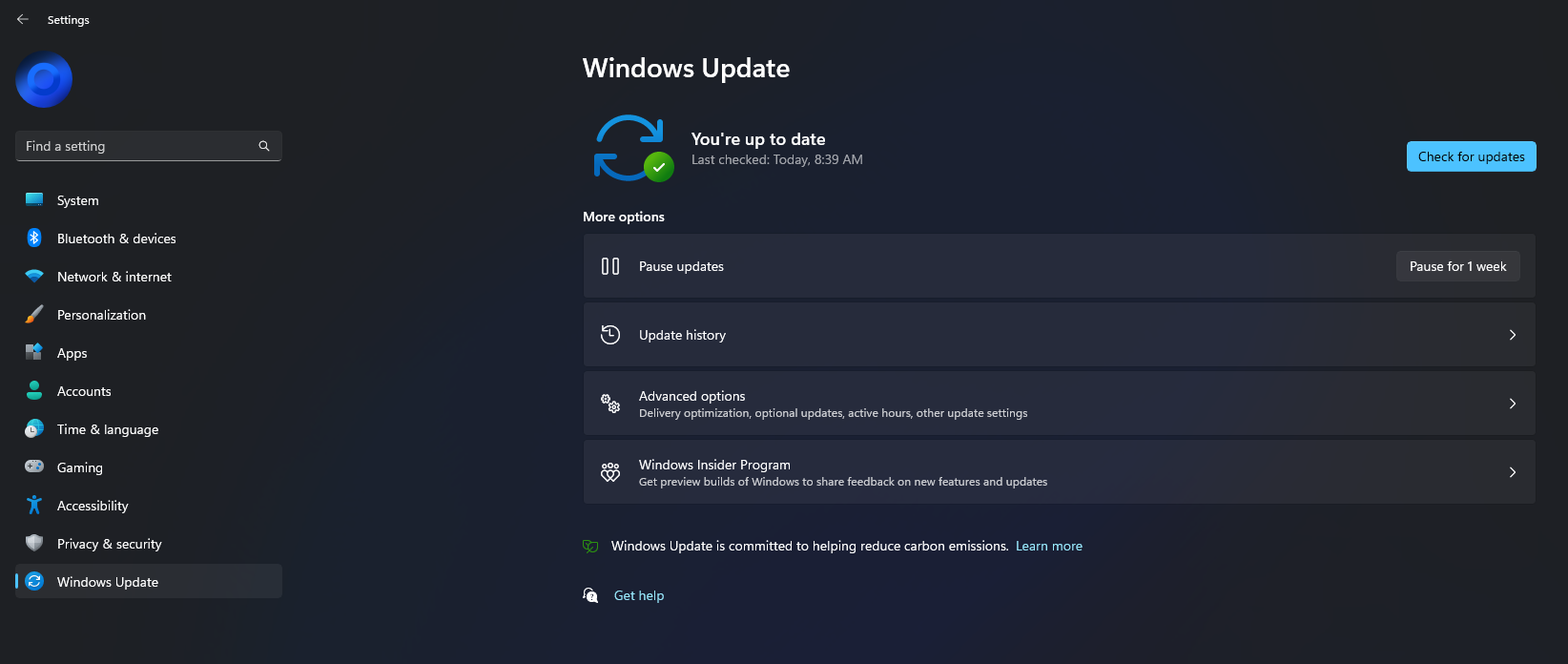
How long should you wait before trying to update to Windows 11 22H2 again?
With issues like this, I generally like to wait at least 1 to 2 months or until I read somewhere that the problem has been solved. This is generally how long it takes for Microsoft to find solutions for mid-level update issues which at this stage seems to be what this bug is.
